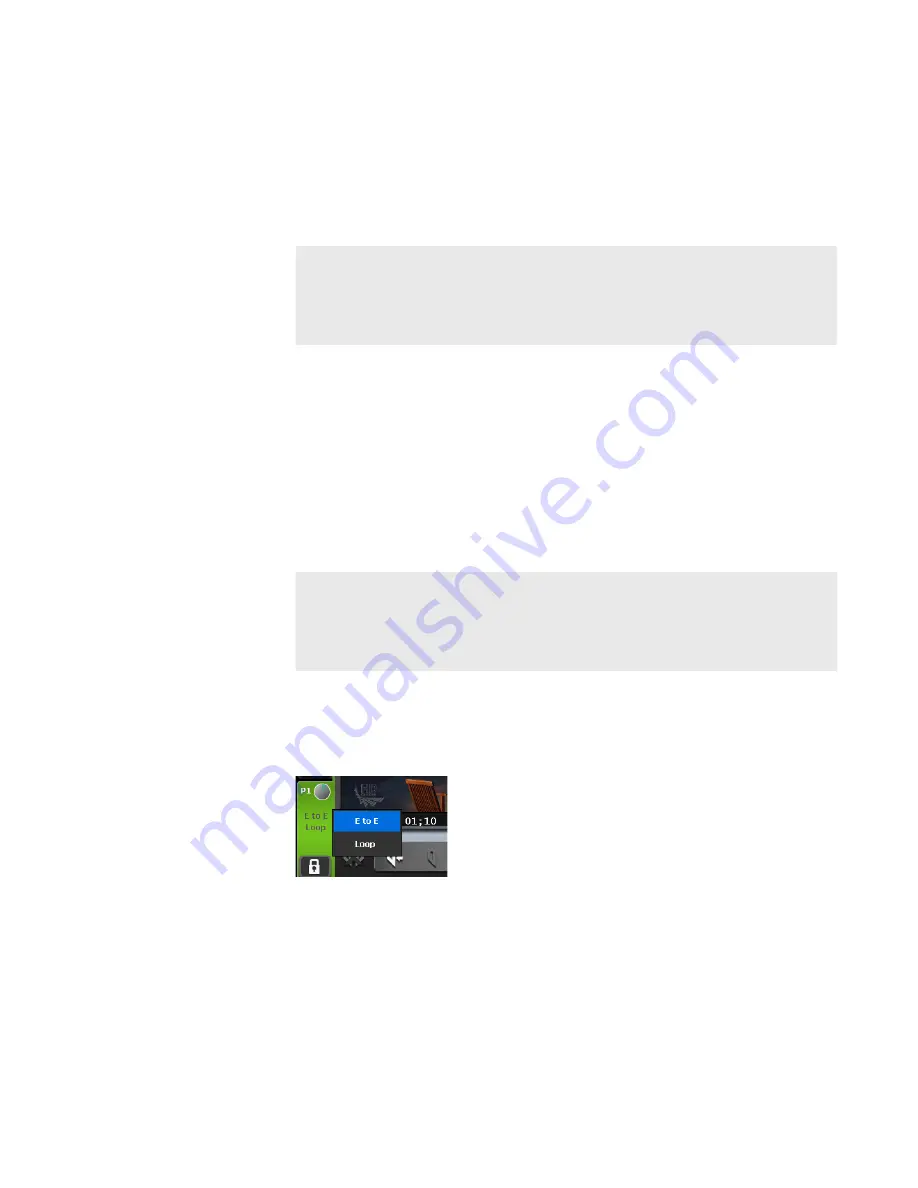
6
Switch to the clip view.
If the playlist view is displayed, tap [Clip View] to switch the display.
7
Tap [Menu], and then tap [Now recording].
The video currently recorded in the R1 channel are loaded to the P1/P2
channel and played back automatically.
TIP
•
Clicking the [Move to next edit point] button during chasing
playback in the workstation mode moves the playback to the
latest recording point.
Operation buttons of P1/P2 channel
Switching playback mode
Outputting currently recorded video with active
through (E to E mode)
If the E to E mode is set to on in the P1 channel (or P2 channel), you can
output video currently recorded in the R1 channel to the P1 channel (or P2
channel) with active through.
NOTE
•
The video format of the channel set to the E to E mode and
that of the R1 channel must be the same.
1
Tap the P1 channel tab (or P2 channel tab).
2
Tap the playback mode, and then tap [E to E] from the menu.
[E to E] in the menu is checked and [E to E] in the P1 channel tab (or P2
channel tab) is displayed in white characters.
3
On the channel selected in step 1, stop the playback of contents
or unload it.
The video currently recorded is output when the playback of contents has
been stopped or loading of contents is not executed.
105
May 16, 2016
T2 Elite 2/Pro 2/Express 2/Elite/Pro/Express User Manual
Switching playback mode






























