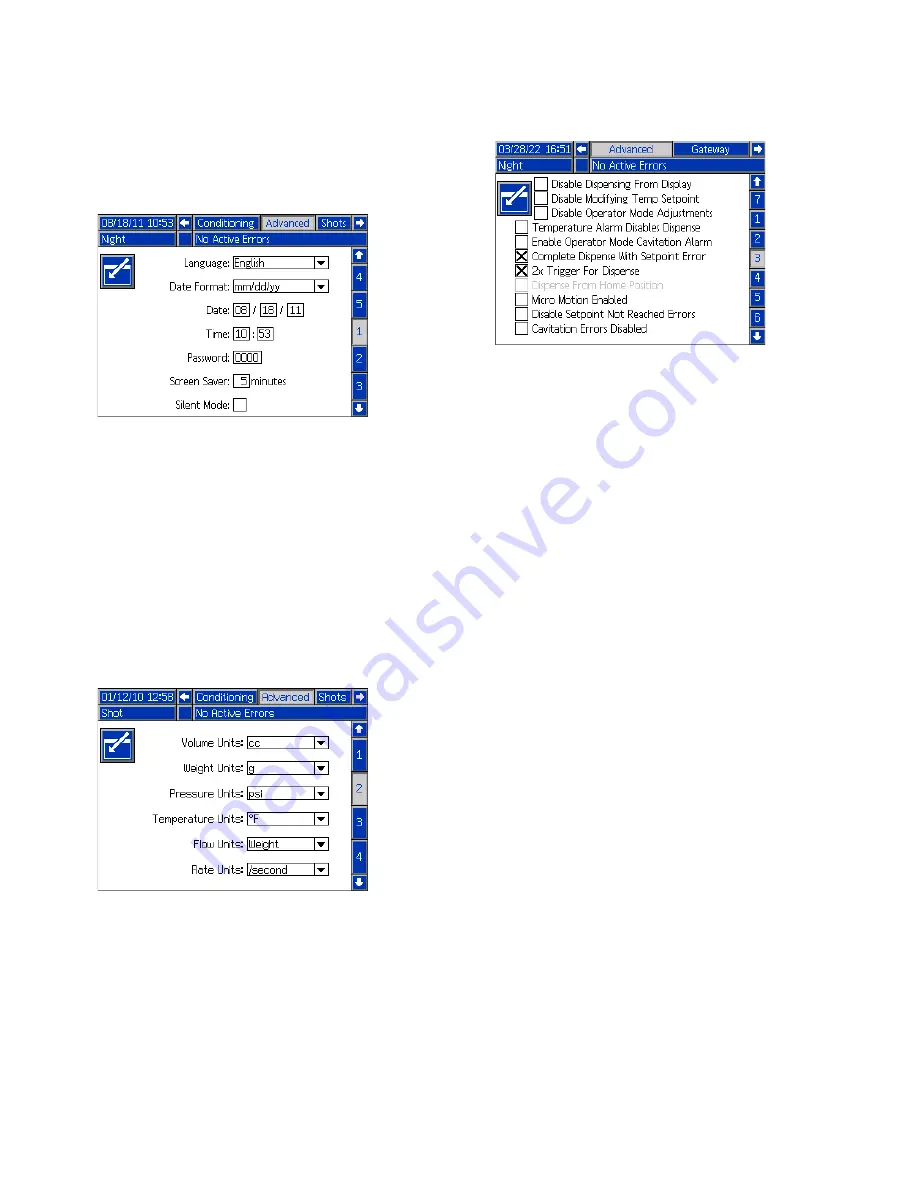
Appendix B - ADM Setup Screens Overview
66
3A2797ZAA
Advanced Screen 1
This screen allows the user to set the language, date
format, current date, time, setup screens password,
screen saver delay, and turn on or off silent mode.
•
Time:
formatted in 24 hour time.
•
Password:
Enables the setup screens to be pass
-
word protected. Entering “0000” disables the fea
-
ture.
•
Screen Saver:
Enter the amount of time until the
backlight turns off. Entering “0” leave it constantly
on.
•
Silent Mode:
Check this box to turn off the buzzer
for key presses.
Advanced Screen 2
This screen allows the user to set the units of measure.
Advanced Screen 3
This screen allows the user to control the availability of
some key system features.
•
Disable Dispensing From Display:
Check this box
to disable dispensing from the ADM. A footswitch,
dispense valve trigger, or other external signal will
be the only way to initiate a dispense.
•
Disable Modifying Temp Setpoint:
Check this box
to disable modifying temperature setpoints from
the Run screens. This is only applicable if tempera
-
ture control items are installed and enabled.
•
Disable Operator Mode Adjustments:
When this
box is checked, the user will not be able to adjust
the dispense settings in Operator Mode.
•
Temperature Alarm Disables Dispense:
When
this box is checked, the system will reject dispense
requests when any enabled heat/chiller zones are
below/above their setpoint. The HFR will also gen
-
erate a warning advisory if the user dispenses with
a heat zone off while this feature is on.
•
Enable Operator Mode Cavitation Alarm:
Check
this box to enable cavitation alarms in Operator
Mode. Clear this box to disable cavitation alarms in
Operator Mode.
•
Complete Dispense with Setpoint Error:
When
this box is checked, the shot will continue dispens
-
ing even if the system never reaches the desired
setpoint (flow or pressure).
•
Cavatation Errors Disabled:
When this box is
check, the Cavitation error generation logic
within the HFR or NVH product will be turned
OFF (not recommended for production use). If
a cavitation error is generated, it informs the
user that one of the HFR pumps may not have
properly filled, and the ratio of the two materi
-
als may not be correct. When the state of this
control is changed, an ECC1 event (“Cavitation
Errors ON”) or an ECC0 event (“Cavitation
Errors OFF”) will be generated on the event
screen and the USB logging function.
















































