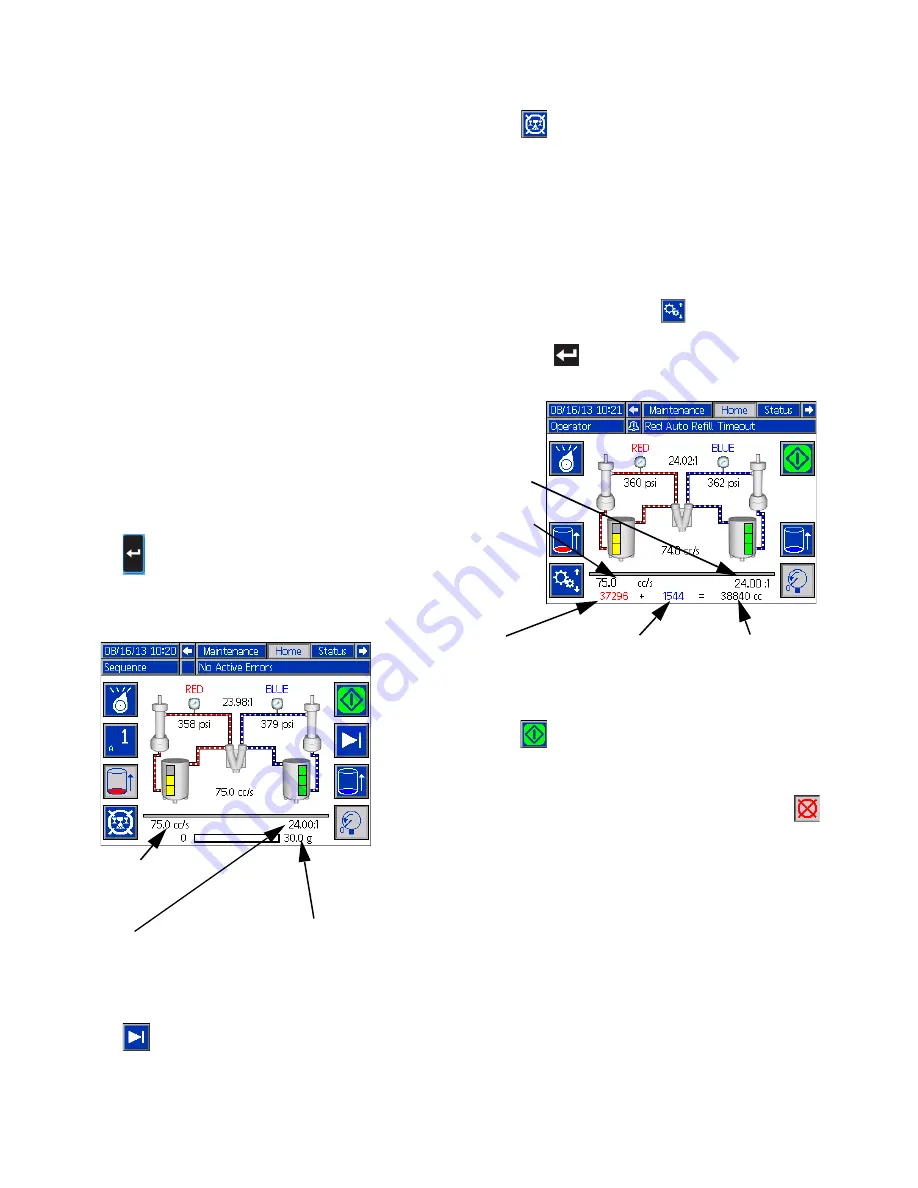
Appendix C - ADM Run Screens Overview
72
3A2797ZAA
Home Screen, Sequence Mode
This mode allows the user to select one of five
sequences (A-E). The progress bar on the bottom of the
screen shows the progress of a shot dispensing from
page 57 for information about editing sequence defini
-
tions.
NOTE:
There is a three second delay after a dispense
before another dispense can be initiated.
To use a predefined sequence:
1. Enter Sequence Mode.
2. Press the sequence letter/position selection button.
3. Use the left and right arrows to toggle between let
-
ter and position selection. When selecting a
sequence letter (A-E), use the up and down arrow
keys to scroll through the available letters. When
selecting a sequence position, type in the desired
position with the numeric keypad. The system will
reject invalid letter/position selections.
4. Press
to accept the sequence letter/position.
5. Press the Dispense button to begin dispensing.
6. Press
to skip to the next sequence position.
7. Press
to abort the sequence.
on page 71 for
other button functions.
Home Screen, Operator Mode
This mode allows users to set a flow rate to dispense
material without using predefined shot information.
1. To edit the flow rate, press
. The value to
change will now be highlighted. Type the new value
then press
to accept it.
2. Press
to initiate a dispense. The system will go
to high pressure mode and dispense a shot after
the pre-dispense timer, see
on page 60, expires. Press the
to stop the dispense.
NOTE:
There is a three second delay after a dispense
before another dispense can be initiated.
3. If an external trigger is used, press an hold the trig
-
ger to initiate a dispense. Release the trigger to
stop the dispense.
on page 71 for
other button functions.
Target
Flow/Pressure
Ratio
Target dispense amount
(time/volume/weight depending
on Dispense Mode)
Total of resetta
-
ble material
counters
B (Blue) reset
-
table material
counter
A (Red) resetta
-
ble material
counter
Operator
Setting
Ratio
















































