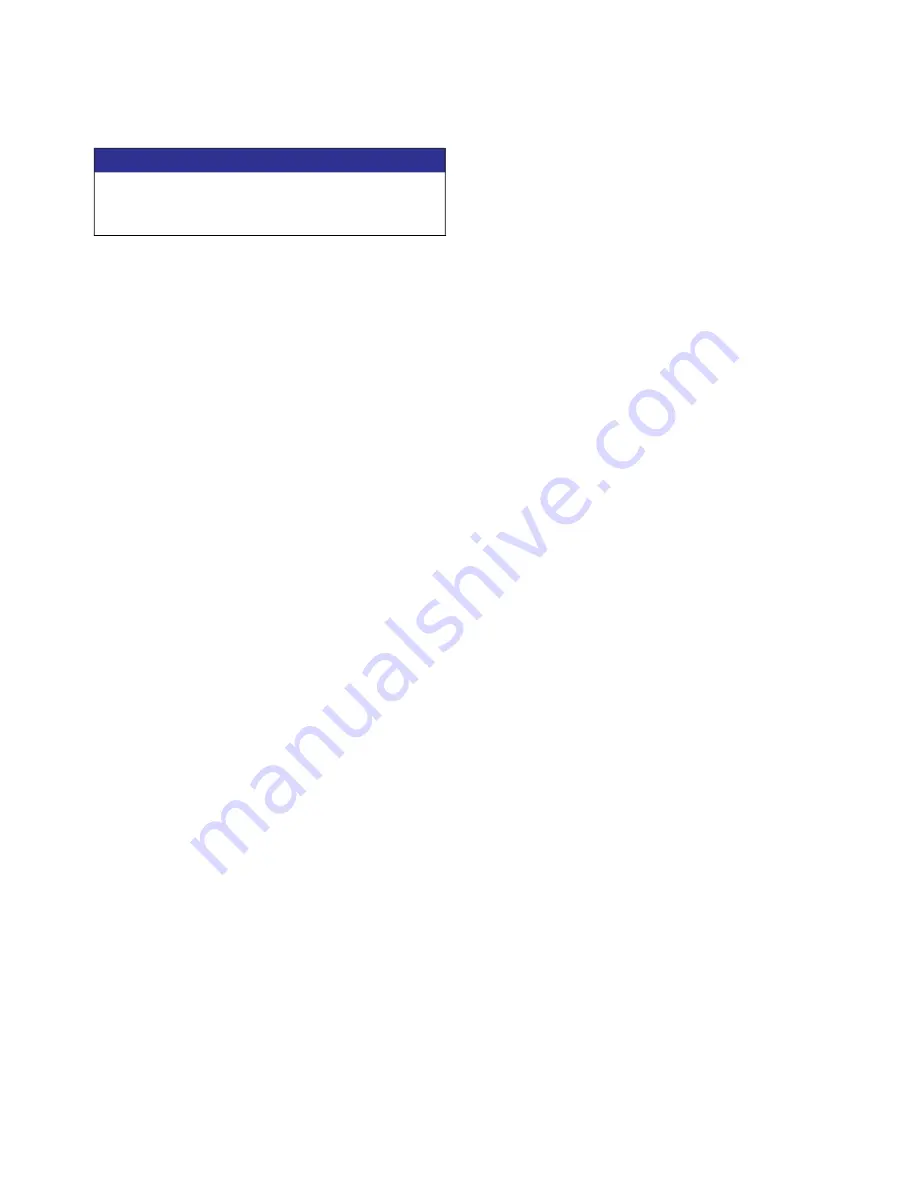
Appendix F - USB Operation
3A2797ZAA
95
Update Custom Language
Use the following process to customize the text on the
ADM. The language file DISPTEXT.TXT can be modified
in Excel but must be saved as a Unicode Text file with
the extension .TXT in order for it to properly import.
1. Insert a high-quality USB stick-drive into the USB
port on the system with the settings to be trans
-
ferred. Once the download is complete the DISP
-
TEXT.TXT file will be located in the “DOWNLOAD”
folder.
2. Plug the USB stick-drive into a computer.
3. Navigate to the DOWNLOAD folder.
4. Copy the DISPTEXT.TXT file from the DOWNLOAD
to your computer.
5. Use any data processing software such as Excel to
edit the DISPTEXT.TXT file. When done editing
save the file as the “Unicode Text” format. See
on page 96.
a. In the first column, locate the string to change.
b. In the second column of the same row, enter
the new string.
c. Save the file as a Unicode Text file. The name
must remain “DISPTEXT.TXT”.
6. Copy the edited DISPTEXT.TXT file into the
UPLOAD folder.
7. Remove the USB stick-drive from the computer
and install it into the ADM USB port. The software
will automatically begin updating.
NOTE:
Before the update begins the ADM automati
-
cally shuts down the system, aborting any in-progress
dispensing. When the software is updating the system
a pop-up box will appear to inform the user of the
update and the system will lock. Once the update is
complete the ADM will tell the user to cycle power to
apply the updates. Once this box appears it is safe to
remove the drive before cycling power.
8. When the software is done updating, remove the
USB stick-drive from the ADM USB port and install
in a computer.
9. Navigate to the UPLOAD folder and remove the
DISPTEXT.TXT file.
NOTE:
Immediately following uploading the language
file, remove the DISPTEXT.TXT file from the UPLOAD
folder to prevent accidental loss of data the next time
the USB stick-drive is inserted into the ADM USB port.
If there is a DISPTEXT.TXT file in the UPLOAD folder
when the USB stick-drive is inserted into the ADM USB
port the software will try to update the ADM.
NOTICE
Low-quality USB stick drives may lead to burning
out the USB port on the ADM. Use only high-qual
-
ity USB stick-drives with the ADM USB port.






























