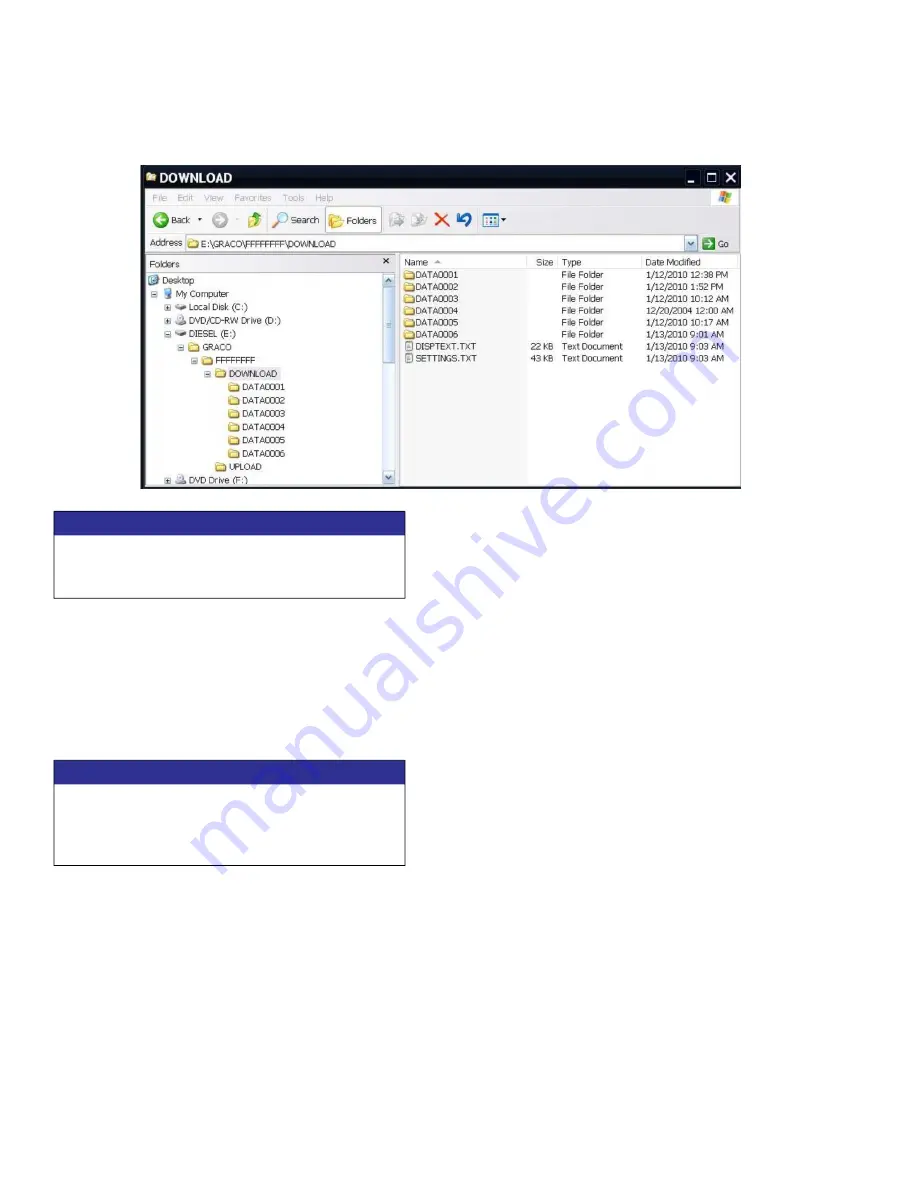
Appendix F - USB Operation
94
3A2797ZAA
Transfer System Settings
Use the following process to transfer system settings
from one machine to another.
1. Insert a high-quality USB stick-drive into the USB
port on the system with the settings to be trans
-
ferred. Once the download is complete the SET
-
TINGS.TXT file will be located in the “DOWNLOAD”
folder.
2. Plug the USB stick-drive into a computer.
3. Navigate to the DOWNLOAD folder.
4. Copy the SETTINGS.TXT file from the DOWNLOAD
folder into the UPLOAD folder.
5. Remove the USB stick-drive from the computer
and install it into the ADM USB port for the second
machine. The software will automatically begin
updating.
NOTE:
Before the update begins the ADM automati
-
cally shuts down the system, aborting any in-progress
dispensing. When the software is updating the system
a pop-up box will appear to inform the user of the
update and the system will lock. Once the update is
complete the ADM will tell the user to cycle power to
apply the updates. Once this box appears it is safe to
remove the drive before cycling power.
6. When the software is done updating, remove the
USB stick-drive from the ADM USB port and install
in a computer.
7. Navigate to the UPLOAD folder and remove the
SETTINGS.TXT file.
NOTE:
Immediately after uploading the settings,
remove the SETTINGS.TXT file from the UPLOAD folder
to prevent accidental loss of data the next time the USB
stick-drive is inserted into the ADM USB port. If there is
a SETTINGS.TXT file in the UPLOAD folder when the
USB stick-drive is inserted into the ADM USB port the
software will try to update the ADM.
NOTICE
Low-quality USB stick drives may lead to burning
out the USB port on the ADM. Use only high-qual
-
ity USB stick-drives with the ADM USB port.
NOTICE
The user should never attempt to modify the SET
-
TINGS.TXT file in any way. Graco is not responsible
for damages caused by an improperly modified
setup file.






























