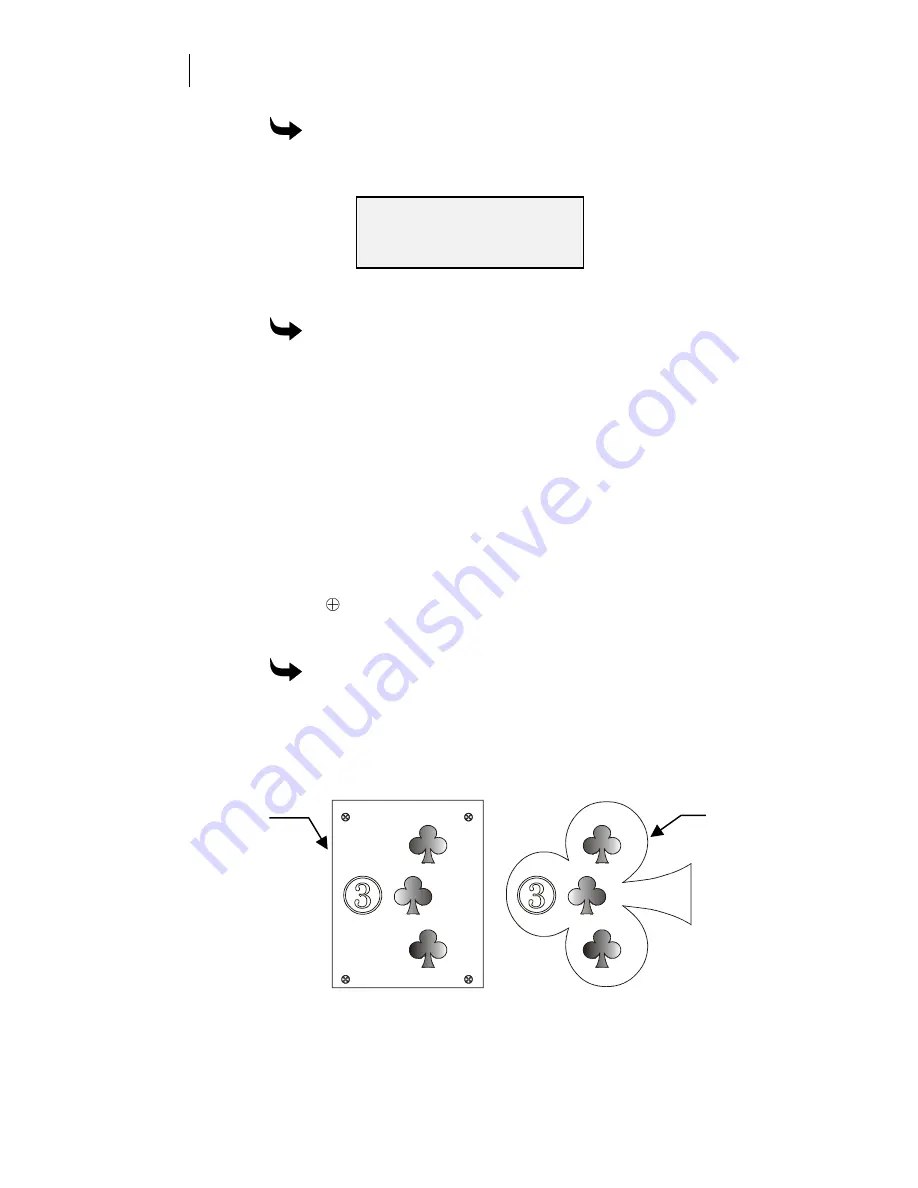
28
CHAPTER 3
Running Jobs
To make a job fit using the slew keys
1
Press the right slew key to move the carriage. After the carriage moves
by the correct amount, the following message appears.
2
Press ENTER to begin the job.
To use automatic fitting
1
Press F4, Autofit
.
The carriage moves in the Y axis to where the job
will fit. Autofit is not an option when the job width exceeds the cutting
area of the material.
2
Press ENTER to begin the job.
Aligning with printed images
This feature is available in OMEGA or GA version 6.2.1 or higher and
must be run through that software. For specific details, refer to the
software reference manual.
The ODYSSEY XP is specially designed to cut jobs printed on the
GERBER MAXX. Before you print a design, select the check box to create
targets [
] on the printout. Targets are used with a target alignment tool
to provide easier alignment of the knife. Multiple targets are
recommended to provide optimum alignment accuracy.
To run a print-to-cut job
1
After a design is printed, transfer the material to the plotter.
2
Load and run the job just like a standard job. The plotter will
automatically prompt you to align the printed targets..
An example of a print-to-cut job is shown below.
Job now WILL Fit !
( Slew, F2, F4, CANCEL )
As cut by the
ODYSSEY XP
As printed by the
GERBER MAXX
Содержание ODYSSEY XP
Страница 1: ...Owner s Guide ...
Страница 4: ......






























