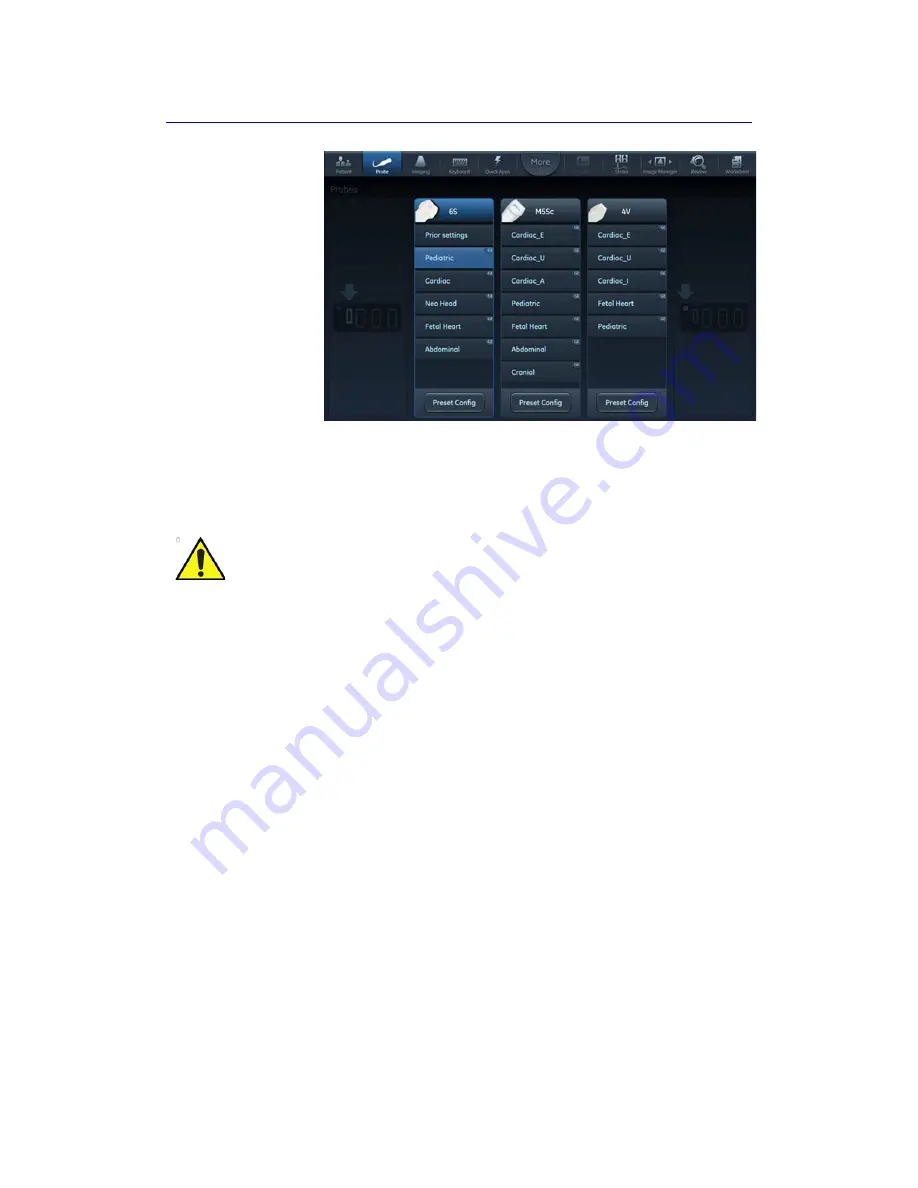
Connect and disconnect probes
Vivid S70 / S60
–
User Manual
3-29
BC092760-1EN
01
Figure 3-18. Probe selection
2. Select the desired probe application preset to start
scanning.
Switching Application Preset using QuickApps
QuickApps provides an easy access to specific imaging
settings, such as coronary or contrast imaging, without leaving
the selected imaging preset.
QuickApps keeps the current scanning mode and image
geometry parameters (such as 2D Depth, 2D Width, Color ROI
size and position) as adjusted by the user, while optimizing
imaging parameters for that selected scanning situation.
The Vivid S70 / S60 comes with a set of factory QuickApps
presets for most supported probes and Application Presets.
Factory QuickApps cannot be modified, but user-defined
QuickApps presets can be created as needed.
QuickApps can be managed on the fly as described below:
CAUTION
Make sure that the probe and application names displayed on
the screen correspond to the actual probe and application
selection.
Check that the correct TI category is displayed. TIB must be
displayed when a fetal application is selected.
Содержание Vivid S70
Страница 8: ...i 6 Vivid S70 S60 User Manual BC092760 1EN 01...
Страница 62: ...Safety 2 30 Vivid S70 S60 User Manual BC092760 1EN 01 For China only...
Страница 63: ...Device labels Vivid S70 S60 User Manual 2 31 BC092760 1EN 01...
Страница 64: ...Safety 2 32 Vivid S70 S60 User Manual BC092760 1EN 01...
Страница 140: ...Image Optimization 5 4 Vivid S70 S60 User Manual BC092760 1EN 01 Figure 5 2 2D Touch panel 4D probe Live page 1 and 2...
Страница 144: ...Image Optimization 5 8 Vivid S70 S60 User Manual BC092760 1EN 01 Figure 5 4 M Mode Touch panel page 1 and 2...
Страница 149: ...Color Mode Vivid S70 S60 User Manual 5 13 BC092760 1EN 01 Figure 5 6 Color 2D Touch panel page 1 and 2...
Страница 156: ...Image Optimization 5 20 Vivid S70 S60 User Manual BC092760 1EN 01 Figure 5 10 The PW Doppler Touch panels page 1and 2...
Страница 160: ...Image Optimization 5 24 Vivid S70 S60 User Manual BC092760 1EN 01 Figure 5 12 TVI Touch panel page 1 and 2...
Страница 163: ...Tissue Tracking Vivid S70 S60 User Manual 5 27 BC092760 1EN 01 Figure 5 14 The Tissue Tracking Touch panel page 1 and 2...
Страница 166: ...Image Optimization 5 30 Vivid S70 S60 User Manual BC092760 1EN 01 Figure 5 16 The Strain rate Touch panel page 1 and 2...
Страница 169: ...Strain Vivid S70 S60 User Manual 5 33 BC092760 1EN 01 Figure 5 18 The Strain Touch panel page 1 and 2...
Страница 172: ...Image Optimization 5 36 Vivid S70 S60 User Manual BC092760 1EN 01 Figure 5 20 The TSI Touch panel page 1 and 2...
Страница 215: ...4D Mode Vivid S70 S60 User Manual 6 15 BC092760 1EN 01 Figure 6 9 The 4D Color Flow mode Touch panel...
Страница 280: ...Measurements and Analysis 8 2 Vivid S70 S60 User Manual BC092760 1EN 01 Measurement accuracy on page 8 97...
Страница 297: ...Advanced cardiac measurements and analysis Vivid S70 S60 User Manual 8 19 BC092760 1EN 01 Figure 8 9 AFI workflow...
Страница 349: ...4D Auto MVQ Vivid S70 S60 User Manual 8 71 BC092760 1EN 01 Figure 8 37 Set Landmark stage...
Страница 382: ...Measurements and Analysis 8 104 Vivid S70 S60 User Manual BC092760 1EN 01...
Страница 457: ...Disk management Vivid S70 S60 User Manual 10 55 BC092760 1EN 01 8 Press OK See page 10 56 to perform a database backup...
Страница 479: ...Working with the report function Vivid S70 S60 User Manual 11 5 BC092760 1EN 01 Figure 11 1 The Report screen...
Страница 670: ...Probes 13 54 Vivid S70 S60 User Manual BC092760 1EN 01...
Страница 704: ...Maintenance 15 14 Vivid S70 S60 User Manual BC092760 1EN 01...
Страница 708: ...Index 4 Vivid S70 S60 User Manual BC092760 1EN 01...
Страница 709: ......
















































