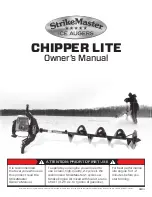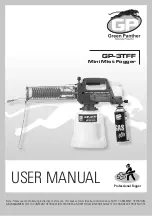Stress Echo
7-28
Vivid S70 / S60
–
User Manual
BC092760-1EN
01
Adding/deleting levels and projections
1. Enter the number of levels and projections in the
Grid size
field (see Figure 7-12).
The new grid size is displayed in the
Protocol template
preview
field.
2. Press
New Template
to create a new template.
Or
Press
Save Template
to update the base template.
NOTE:
Factory templates cannot be changed.
Scan mode selection
1. From the
Scan mode
drop-down menu, select a scan mode
to be associated to the actual column (projection).
Display timer(s)
1. Check the box(es) to display timer(s) as specified (see
Start analysis automatically
1. Check
Auto start analysis
to display the Stress Echo
Analysis screen when the last acquisition is performed.
Crop images
1. Check
Crop images
to enable display cropping of images
recorded as part of the protocol.
Cropping can be turned off for individual cells of the protocol
acquisition by using the
Crop
button on Touch panel.
Smart stress
Check
Smart stress
to store a subset of the image acquisition
settings (e.g. geometry, zoom, gain, compress, reject,
power...etc) for each view in the protocol. Smart Stress enables
to set image acquisition settings for each view at baseline level
and automatically get the same image settings in the
corresponding views in the next levels. If you want to use Smart
stress in Continuous capture, you need to use the arrow buttons
to indicate to the system when you are switching views.
Содержание Vivid S70
Страница 8: ...i 6 Vivid S70 S60 User Manual BC092760 1EN 01...
Страница 62: ...Safety 2 30 Vivid S70 S60 User Manual BC092760 1EN 01 For China only...
Страница 63: ...Device labels Vivid S70 S60 User Manual 2 31 BC092760 1EN 01...
Страница 64: ...Safety 2 32 Vivid S70 S60 User Manual BC092760 1EN 01...
Страница 140: ...Image Optimization 5 4 Vivid S70 S60 User Manual BC092760 1EN 01 Figure 5 2 2D Touch panel 4D probe Live page 1 and 2...
Страница 144: ...Image Optimization 5 8 Vivid S70 S60 User Manual BC092760 1EN 01 Figure 5 4 M Mode Touch panel page 1 and 2...
Страница 149: ...Color Mode Vivid S70 S60 User Manual 5 13 BC092760 1EN 01 Figure 5 6 Color 2D Touch panel page 1 and 2...
Страница 156: ...Image Optimization 5 20 Vivid S70 S60 User Manual BC092760 1EN 01 Figure 5 10 The PW Doppler Touch panels page 1and 2...
Страница 160: ...Image Optimization 5 24 Vivid S70 S60 User Manual BC092760 1EN 01 Figure 5 12 TVI Touch panel page 1 and 2...
Страница 163: ...Tissue Tracking Vivid S70 S60 User Manual 5 27 BC092760 1EN 01 Figure 5 14 The Tissue Tracking Touch panel page 1 and 2...
Страница 166: ...Image Optimization 5 30 Vivid S70 S60 User Manual BC092760 1EN 01 Figure 5 16 The Strain rate Touch panel page 1 and 2...
Страница 169: ...Strain Vivid S70 S60 User Manual 5 33 BC092760 1EN 01 Figure 5 18 The Strain Touch panel page 1 and 2...
Страница 172: ...Image Optimization 5 36 Vivid S70 S60 User Manual BC092760 1EN 01 Figure 5 20 The TSI Touch panel page 1 and 2...
Страница 215: ...4D Mode Vivid S70 S60 User Manual 6 15 BC092760 1EN 01 Figure 6 9 The 4D Color Flow mode Touch panel...
Страница 280: ...Measurements and Analysis 8 2 Vivid S70 S60 User Manual BC092760 1EN 01 Measurement accuracy on page 8 97...
Страница 297: ...Advanced cardiac measurements and analysis Vivid S70 S60 User Manual 8 19 BC092760 1EN 01 Figure 8 9 AFI workflow...
Страница 349: ...4D Auto MVQ Vivid S70 S60 User Manual 8 71 BC092760 1EN 01 Figure 8 37 Set Landmark stage...
Страница 382: ...Measurements and Analysis 8 104 Vivid S70 S60 User Manual BC092760 1EN 01...
Страница 457: ...Disk management Vivid S70 S60 User Manual 10 55 BC092760 1EN 01 8 Press OK See page 10 56 to perform a database backup...
Страница 479: ...Working with the report function Vivid S70 S60 User Manual 11 5 BC092760 1EN 01 Figure 11 1 The Report screen...
Страница 670: ...Probes 13 54 Vivid S70 S60 User Manual BC092760 1EN 01...
Страница 704: ...Maintenance 15 14 Vivid S70 S60 User Manual BC092760 1EN 01...
Страница 708: ...Index 4 Vivid S70 S60 User Manual BC092760 1EN 01...
Страница 709: ......