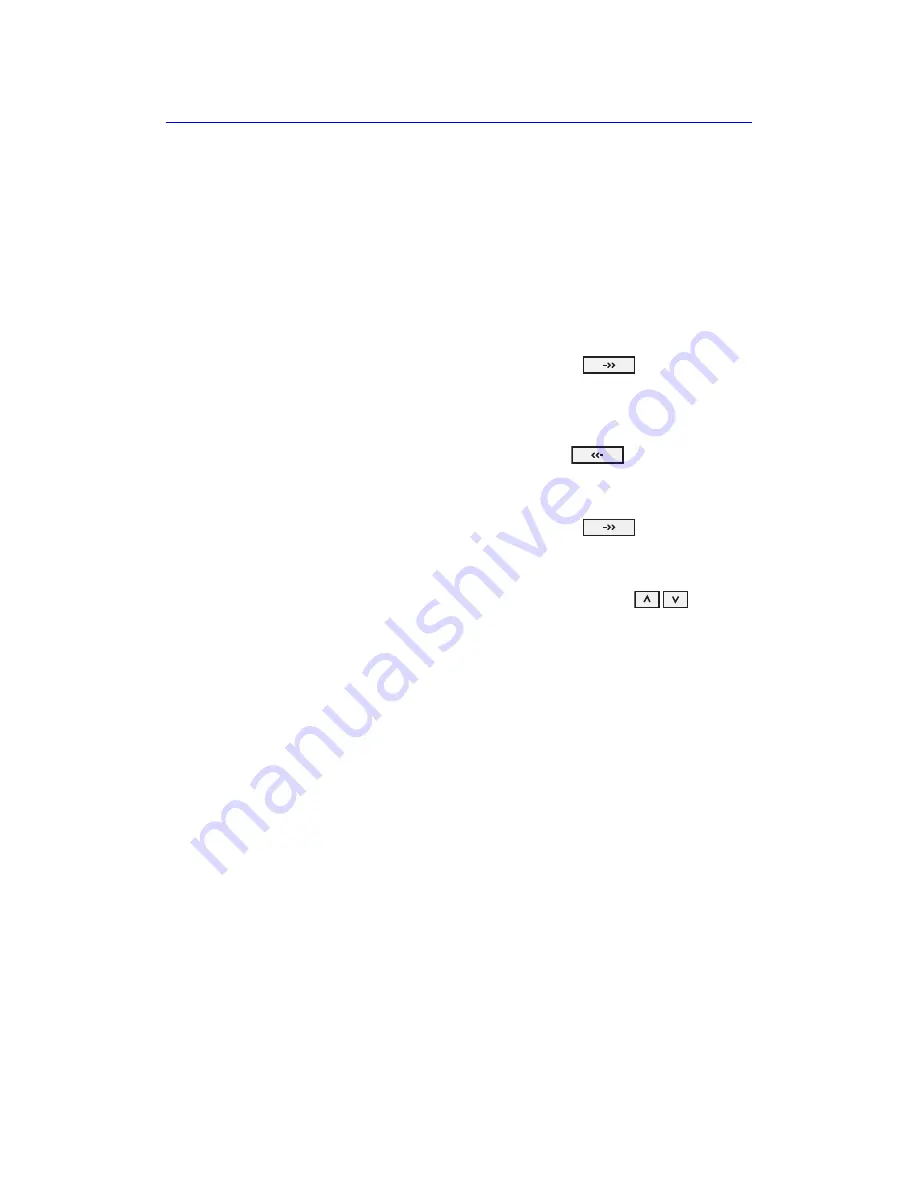
Touch Panel
Vivid S70 / S60
–
User Manual
12-7
BC092760-1EN
01
3. The
Shortcut
bar is configured according to the examination
categories. Select the desired
Shortcut
bar to configure from
the
Category
drop-down menu.
NOTE:
Up to ten shortcuts can be added to the Shortcut bar.
NOTE:
Shortcuts marked with an asterisk (*) cannot be removed
from the Shortcut bar.
4. To replace a shortcut in the
Shortcut
bar:
•
Select the shortcut to insert in the
Available shortcuts
list.
•
Select the shortcut to replace in the
Shortcuts menu
list.
•
Press the
Right arrow
button
.
5. To remove a shortcut and create an empty cell in the
Shortcut
bar:
•
Select the shortcut to remove in the
Shortcuts menu
list.
•
Press the
Left arrow
button
.
6. To add a shortcut in the
Shortcut
bar:
•
Select en
Empty cell
in the
Shortcuts menu
list.
•
Press the
Right arrow
button
.
7. To sort the shortcuts in the
Shortcut
bar:
•
Select the shortcut to move in the
Shortcuts menu
list.
•
Press the
Up
or
Down arrow
buttons
to move
the shortcut accordingly.
8. To reset the
Shortcut
bar to the factory default settings,
press
Reset
and press
Yes
in the
Confirmation
window.
9. Select
Show keyboard
to show the alphanumeric keyboard
on the Touch panel.
Содержание Vivid S70
Страница 8: ...i 6 Vivid S70 S60 User Manual BC092760 1EN 01...
Страница 62: ...Safety 2 30 Vivid S70 S60 User Manual BC092760 1EN 01 For China only...
Страница 63: ...Device labels Vivid S70 S60 User Manual 2 31 BC092760 1EN 01...
Страница 64: ...Safety 2 32 Vivid S70 S60 User Manual BC092760 1EN 01...
Страница 140: ...Image Optimization 5 4 Vivid S70 S60 User Manual BC092760 1EN 01 Figure 5 2 2D Touch panel 4D probe Live page 1 and 2...
Страница 144: ...Image Optimization 5 8 Vivid S70 S60 User Manual BC092760 1EN 01 Figure 5 4 M Mode Touch panel page 1 and 2...
Страница 149: ...Color Mode Vivid S70 S60 User Manual 5 13 BC092760 1EN 01 Figure 5 6 Color 2D Touch panel page 1 and 2...
Страница 156: ...Image Optimization 5 20 Vivid S70 S60 User Manual BC092760 1EN 01 Figure 5 10 The PW Doppler Touch panels page 1and 2...
Страница 160: ...Image Optimization 5 24 Vivid S70 S60 User Manual BC092760 1EN 01 Figure 5 12 TVI Touch panel page 1 and 2...
Страница 163: ...Tissue Tracking Vivid S70 S60 User Manual 5 27 BC092760 1EN 01 Figure 5 14 The Tissue Tracking Touch panel page 1 and 2...
Страница 166: ...Image Optimization 5 30 Vivid S70 S60 User Manual BC092760 1EN 01 Figure 5 16 The Strain rate Touch panel page 1 and 2...
Страница 169: ...Strain Vivid S70 S60 User Manual 5 33 BC092760 1EN 01 Figure 5 18 The Strain Touch panel page 1 and 2...
Страница 172: ...Image Optimization 5 36 Vivid S70 S60 User Manual BC092760 1EN 01 Figure 5 20 The TSI Touch panel page 1 and 2...
Страница 215: ...4D Mode Vivid S70 S60 User Manual 6 15 BC092760 1EN 01 Figure 6 9 The 4D Color Flow mode Touch panel...
Страница 280: ...Measurements and Analysis 8 2 Vivid S70 S60 User Manual BC092760 1EN 01 Measurement accuracy on page 8 97...
Страница 297: ...Advanced cardiac measurements and analysis Vivid S70 S60 User Manual 8 19 BC092760 1EN 01 Figure 8 9 AFI workflow...
Страница 349: ...4D Auto MVQ Vivid S70 S60 User Manual 8 71 BC092760 1EN 01 Figure 8 37 Set Landmark stage...
Страница 382: ...Measurements and Analysis 8 104 Vivid S70 S60 User Manual BC092760 1EN 01...
Страница 457: ...Disk management Vivid S70 S60 User Manual 10 55 BC092760 1EN 01 8 Press OK See page 10 56 to perform a database backup...
Страница 479: ...Working with the report function Vivid S70 S60 User Manual 11 5 BC092760 1EN 01 Figure 11 1 The Report screen...
Страница 670: ...Probes 13 54 Vivid S70 S60 User Manual BC092760 1EN 01...
Страница 704: ...Maintenance 15 14 Vivid S70 S60 User Manual BC092760 1EN 01...
Страница 708: ...Index 4 Vivid S70 S60 User Manual BC092760 1EN 01...
Страница 709: ......
















































