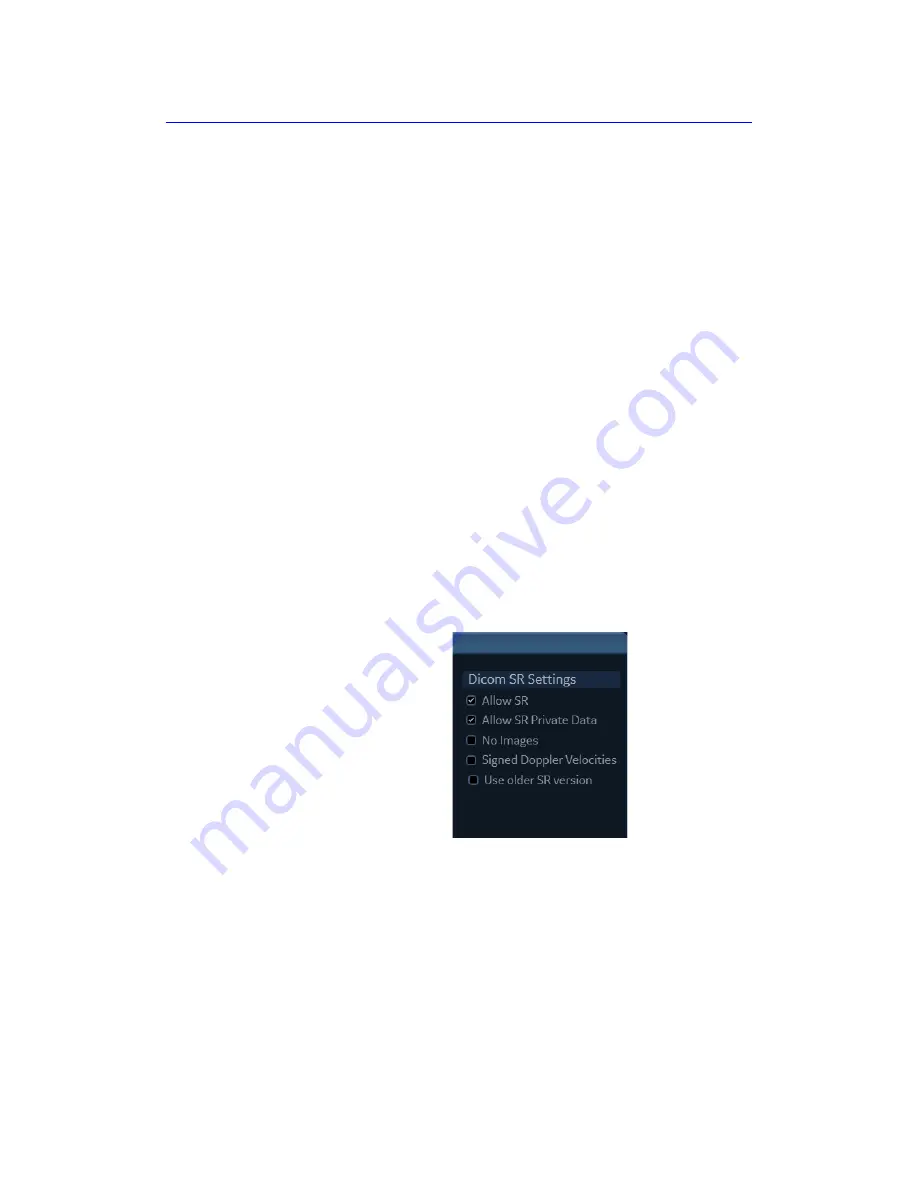
Connectivity configuration
Vivid S70 / S60
–
User Manual
12-49
BC092760-1EN
01
Refer to the Vivid S70 / S60 Reference manual for a
complete list of supported parameters.
•
The following modes: 2D, M-mode, Color Flow, PW Doppler,
CW Doppler, 3D and TDI.
•
Not Modified Simpson method or Bullet methods.
Refer to the Vivid S70 / S60 Reference manual for a
complete list of supported methods.
•
Basic derivations (Average, Last, Min and Max), no
references between the derived measurements and the
ones they were made from.
•
Wall Motion Scoring: individual segment scores only
according to 16-segment model, no graded Hypokinesis
(only Hypokinesis is used).
DICOM SR must be activated for each DICOM device.
1. Press
Utility
/
Config
on the control panel and log on as
administrator.
2. Select the
Connectivity
category and
Dataflow
subgroup.
The
Dataflow
sheet is displayed (see Figure 12-29).
3. Select the DICOM dataflow to configure in the
Dataflow
pull-down menu.
4. Select a DICOM storage device and press
Properties
.
The
Properties
window for the selected DICOM storage
device is displayed.
Figure 12-34. DICOM SR Settings
5. Check the option
Allow SR
to enable DICOM SR.
The following additional options are available:
•
Allow SR private data
: include current exam data in a
private format within DICOM SR to retain
measurements and complete exam information when
recalling an exam from a DICOM environment. This is
especially important if EchoPAC Plug-in is used in the
Содержание Vivid S70
Страница 8: ...i 6 Vivid S70 S60 User Manual BC092760 1EN 01...
Страница 62: ...Safety 2 30 Vivid S70 S60 User Manual BC092760 1EN 01 For China only...
Страница 63: ...Device labels Vivid S70 S60 User Manual 2 31 BC092760 1EN 01...
Страница 64: ...Safety 2 32 Vivid S70 S60 User Manual BC092760 1EN 01...
Страница 140: ...Image Optimization 5 4 Vivid S70 S60 User Manual BC092760 1EN 01 Figure 5 2 2D Touch panel 4D probe Live page 1 and 2...
Страница 144: ...Image Optimization 5 8 Vivid S70 S60 User Manual BC092760 1EN 01 Figure 5 4 M Mode Touch panel page 1 and 2...
Страница 149: ...Color Mode Vivid S70 S60 User Manual 5 13 BC092760 1EN 01 Figure 5 6 Color 2D Touch panel page 1 and 2...
Страница 156: ...Image Optimization 5 20 Vivid S70 S60 User Manual BC092760 1EN 01 Figure 5 10 The PW Doppler Touch panels page 1and 2...
Страница 160: ...Image Optimization 5 24 Vivid S70 S60 User Manual BC092760 1EN 01 Figure 5 12 TVI Touch panel page 1 and 2...
Страница 163: ...Tissue Tracking Vivid S70 S60 User Manual 5 27 BC092760 1EN 01 Figure 5 14 The Tissue Tracking Touch panel page 1 and 2...
Страница 166: ...Image Optimization 5 30 Vivid S70 S60 User Manual BC092760 1EN 01 Figure 5 16 The Strain rate Touch panel page 1 and 2...
Страница 169: ...Strain Vivid S70 S60 User Manual 5 33 BC092760 1EN 01 Figure 5 18 The Strain Touch panel page 1 and 2...
Страница 172: ...Image Optimization 5 36 Vivid S70 S60 User Manual BC092760 1EN 01 Figure 5 20 The TSI Touch panel page 1 and 2...
Страница 215: ...4D Mode Vivid S70 S60 User Manual 6 15 BC092760 1EN 01 Figure 6 9 The 4D Color Flow mode Touch panel...
Страница 280: ...Measurements and Analysis 8 2 Vivid S70 S60 User Manual BC092760 1EN 01 Measurement accuracy on page 8 97...
Страница 297: ...Advanced cardiac measurements and analysis Vivid S70 S60 User Manual 8 19 BC092760 1EN 01 Figure 8 9 AFI workflow...
Страница 349: ...4D Auto MVQ Vivid S70 S60 User Manual 8 71 BC092760 1EN 01 Figure 8 37 Set Landmark stage...
Страница 382: ...Measurements and Analysis 8 104 Vivid S70 S60 User Manual BC092760 1EN 01...
Страница 457: ...Disk management Vivid S70 S60 User Manual 10 55 BC092760 1EN 01 8 Press OK See page 10 56 to perform a database backup...
Страница 479: ...Working with the report function Vivid S70 S60 User Manual 11 5 BC092760 1EN 01 Figure 11 1 The Report screen...
Страница 670: ...Probes 13 54 Vivid S70 S60 User Manual BC092760 1EN 01...
Страница 704: ...Maintenance 15 14 Vivid S70 S60 User Manual BC092760 1EN 01...
Страница 708: ...Index 4 Vivid S70 S60 User Manual BC092760 1EN 01...
Страница 709: ......
















































