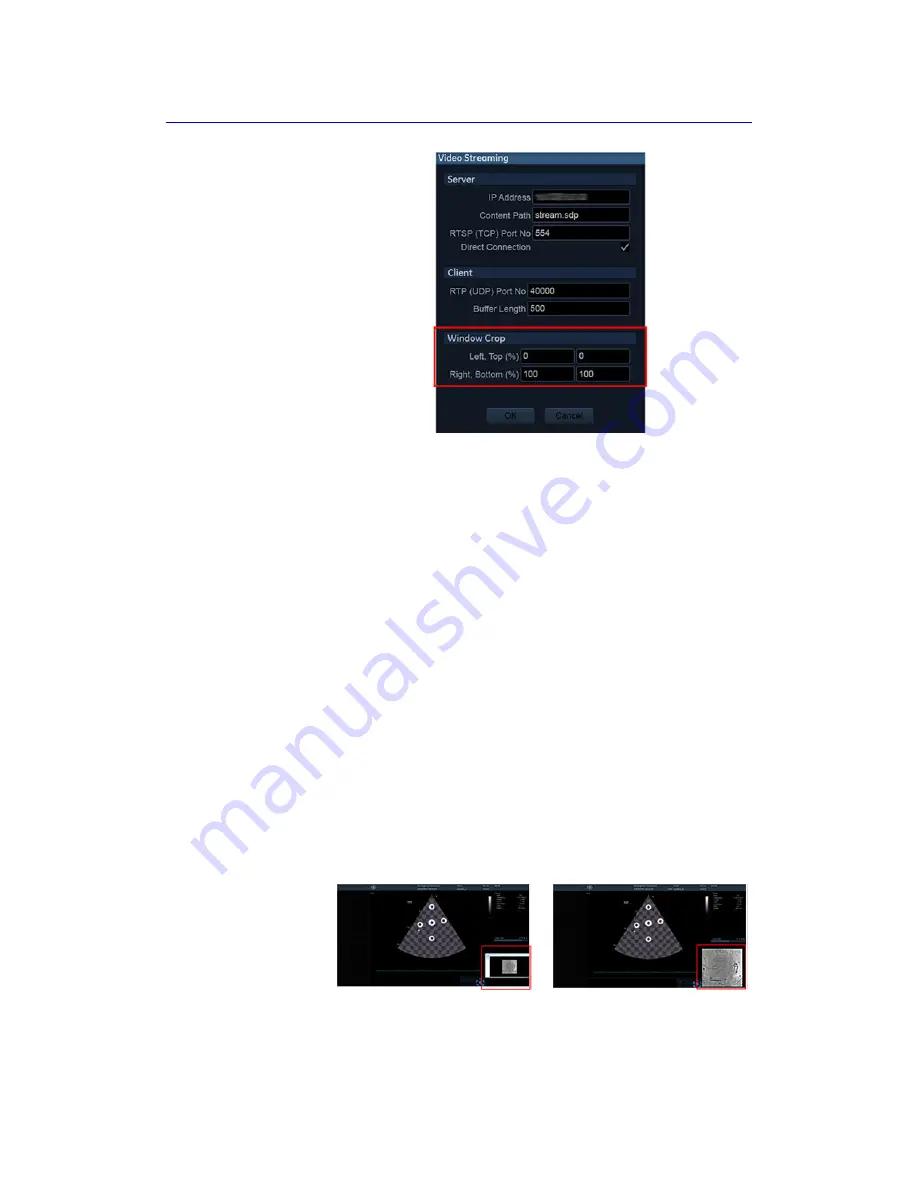
View-X
Vivid S70 / S60
–
User Manual
14-19
BC092760-1EN
01
Figure 14-13. Window Crop
The crop box is described with four values: left, top, right, bottom
positions given in percentage regarding to the original input
video. These values define (left, top) and (right, bottom) corners
of the crop box.
By default, the values are set to (left=0, top=0) and (right=100,
bottom=100); meaning that the full input video is show. If the
values are set to (left=0, top=0) and (right=50, bottom=50), only
the upper left quadrant of the input video will be visible. The
visualized subpart will be stretched (and this visually enlarged)
to fit dedicated video windows on the scanner. Aspect ratio is
still preserved.
Adjust the Window Crop
Follow these steps to adjust the Window Crop:
1. Go to
Utility
>
Config
>
Connectivity
>
Tcpip
and activate
the
Video Streaming dialog
.
2. Adjust the values in the four Window Crop fields to crop the
video stream window so the area of interest is displayed.
3. Select
OK
to set the new values.
Full Video Image
Cropped Video Image
Содержание Vivid S70
Страница 8: ...i 6 Vivid S70 S60 User Manual BC092760 1EN 01...
Страница 62: ...Safety 2 30 Vivid S70 S60 User Manual BC092760 1EN 01 For China only...
Страница 63: ...Device labels Vivid S70 S60 User Manual 2 31 BC092760 1EN 01...
Страница 64: ...Safety 2 32 Vivid S70 S60 User Manual BC092760 1EN 01...
Страница 140: ...Image Optimization 5 4 Vivid S70 S60 User Manual BC092760 1EN 01 Figure 5 2 2D Touch panel 4D probe Live page 1 and 2...
Страница 144: ...Image Optimization 5 8 Vivid S70 S60 User Manual BC092760 1EN 01 Figure 5 4 M Mode Touch panel page 1 and 2...
Страница 149: ...Color Mode Vivid S70 S60 User Manual 5 13 BC092760 1EN 01 Figure 5 6 Color 2D Touch panel page 1 and 2...
Страница 156: ...Image Optimization 5 20 Vivid S70 S60 User Manual BC092760 1EN 01 Figure 5 10 The PW Doppler Touch panels page 1and 2...
Страница 160: ...Image Optimization 5 24 Vivid S70 S60 User Manual BC092760 1EN 01 Figure 5 12 TVI Touch panel page 1 and 2...
Страница 163: ...Tissue Tracking Vivid S70 S60 User Manual 5 27 BC092760 1EN 01 Figure 5 14 The Tissue Tracking Touch panel page 1 and 2...
Страница 166: ...Image Optimization 5 30 Vivid S70 S60 User Manual BC092760 1EN 01 Figure 5 16 The Strain rate Touch panel page 1 and 2...
Страница 169: ...Strain Vivid S70 S60 User Manual 5 33 BC092760 1EN 01 Figure 5 18 The Strain Touch panel page 1 and 2...
Страница 172: ...Image Optimization 5 36 Vivid S70 S60 User Manual BC092760 1EN 01 Figure 5 20 The TSI Touch panel page 1 and 2...
Страница 215: ...4D Mode Vivid S70 S60 User Manual 6 15 BC092760 1EN 01 Figure 6 9 The 4D Color Flow mode Touch panel...
Страница 280: ...Measurements and Analysis 8 2 Vivid S70 S60 User Manual BC092760 1EN 01 Measurement accuracy on page 8 97...
Страница 297: ...Advanced cardiac measurements and analysis Vivid S70 S60 User Manual 8 19 BC092760 1EN 01 Figure 8 9 AFI workflow...
Страница 349: ...4D Auto MVQ Vivid S70 S60 User Manual 8 71 BC092760 1EN 01 Figure 8 37 Set Landmark stage...
Страница 382: ...Measurements and Analysis 8 104 Vivid S70 S60 User Manual BC092760 1EN 01...
Страница 457: ...Disk management Vivid S70 S60 User Manual 10 55 BC092760 1EN 01 8 Press OK See page 10 56 to perform a database backup...
Страница 479: ...Working with the report function Vivid S70 S60 User Manual 11 5 BC092760 1EN 01 Figure 11 1 The Report screen...
Страница 670: ...Probes 13 54 Vivid S70 S60 User Manual BC092760 1EN 01...
Страница 704: ...Maintenance 15 14 Vivid S70 S60 User Manual BC092760 1EN 01...
Страница 708: ...Index 4 Vivid S70 S60 User Manual BC092760 1EN 01...
Страница 709: ......






























