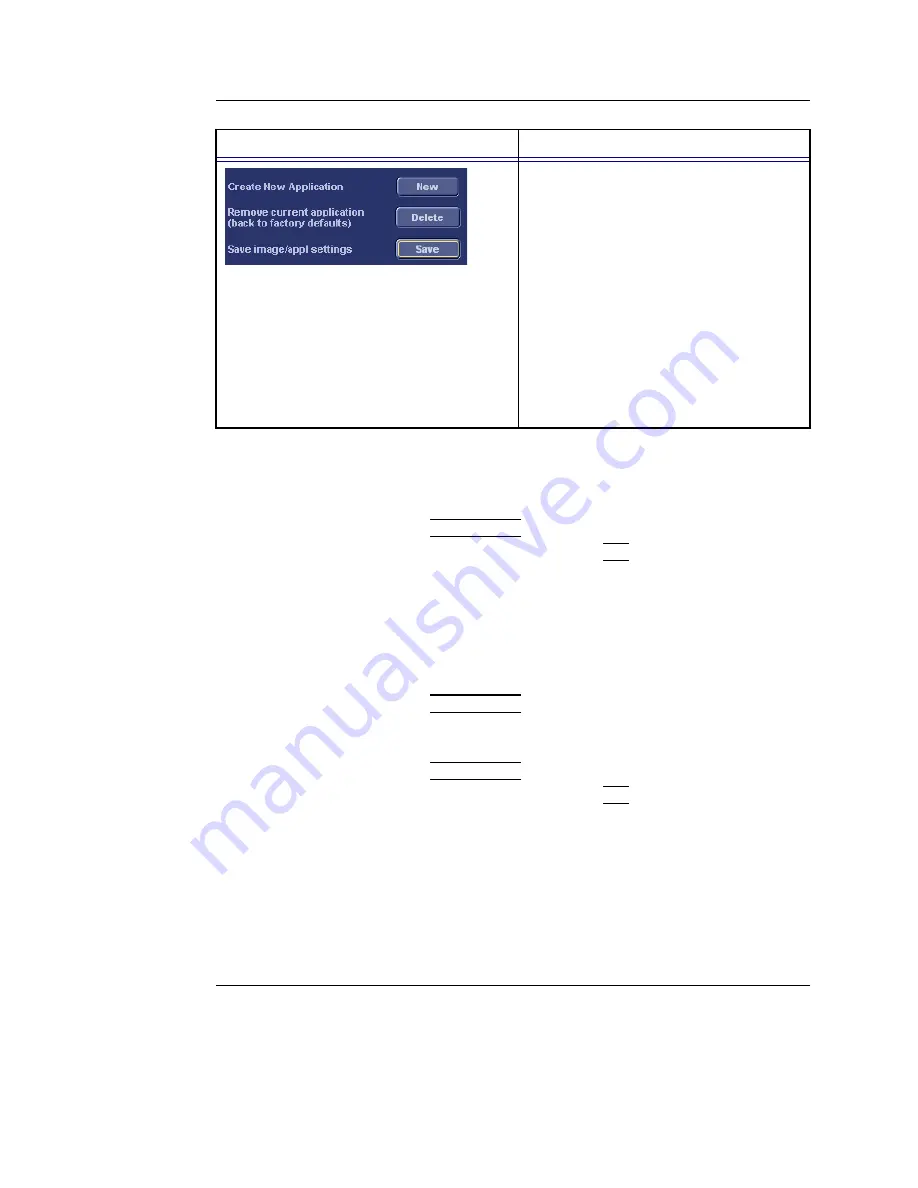
Presets and System setup
Vivid S5/Vivid S6 User Manual
595
R2424458-100 Rev. 2
Creating a new Application
The application created is probe dependant. Select the desired
probe before configuring a new application.
1.
Press
APPLICATION
on the Control panel.
2.
Highlight the probe and press
SET
.
3.
Trackball to
Presets...
A pop-up window
Enter new name:
appears.
4.
Enter
a name for the new application.
5.
Press
Save
.
To edit an application
1.
Press
APPLICATION
, select the probe, and select the
application to edit.
2.
Adjust the imaging parameters as desired.
3.
Press
APPLICATION
.
4.
Highlight the probe and press
SET
.
5.
Trackball to
Presets...
A pop-up window
Enter new name:
appears, displaying the
current preset name.
6.
Press
Save
to store the changes.
Applicable only on user-defined applications.
Create new application:
Press
New
to create a new Application. A
dialogue window is displayed where the
operator is asked to give a name to the
new application.
Remove current application:
Press
Delete
to remove the current
application. Factory Application settings
cannot be deleted.
Save image/appl. settings
Press
Save
to store the changes applied
to the current setting. Not applicable on
factory application settings.
Parameter
Description
Содержание Vivid S5
Страница 18: ...Revision History xvi Vivid S5 Vivid S6 User Manual R2424458 100 Rev 2 ...
Страница 30: ...Introduction 12 Vivid S5 Vivid S6 User Manual R2424458 100 Rev 2 ...
Страница 154: ...Basic scanning operations 136 Vivid S5 Vivid S6 User Manual R2424458 100 Rev 2 ...
Страница 250: ...Stress Echo 232 Vivid S5 Vivid S6 User Manual R2424458 100 Rev 2 ...
Страница 260: ...Contrast Imaging 242 Vivid S5 Vivid S6 User Manual R2424458 100 Rev 2 ...
Страница 420: ...Quantitative Analysis 402 Vivid S5 Vivid S6 User Manual R2424458 100 Rev 2 ...
Страница 508: ...Archiving 490 Vivid S5 Vivid S6 User Manual R2424458 100 Rev 2 ...
Страница 600: ...Peripherals 582 Vivid S5 Vivid S6 User Manual R2424458 100 Rev 2 ...
Страница 689: ......
Страница 690: ......






























