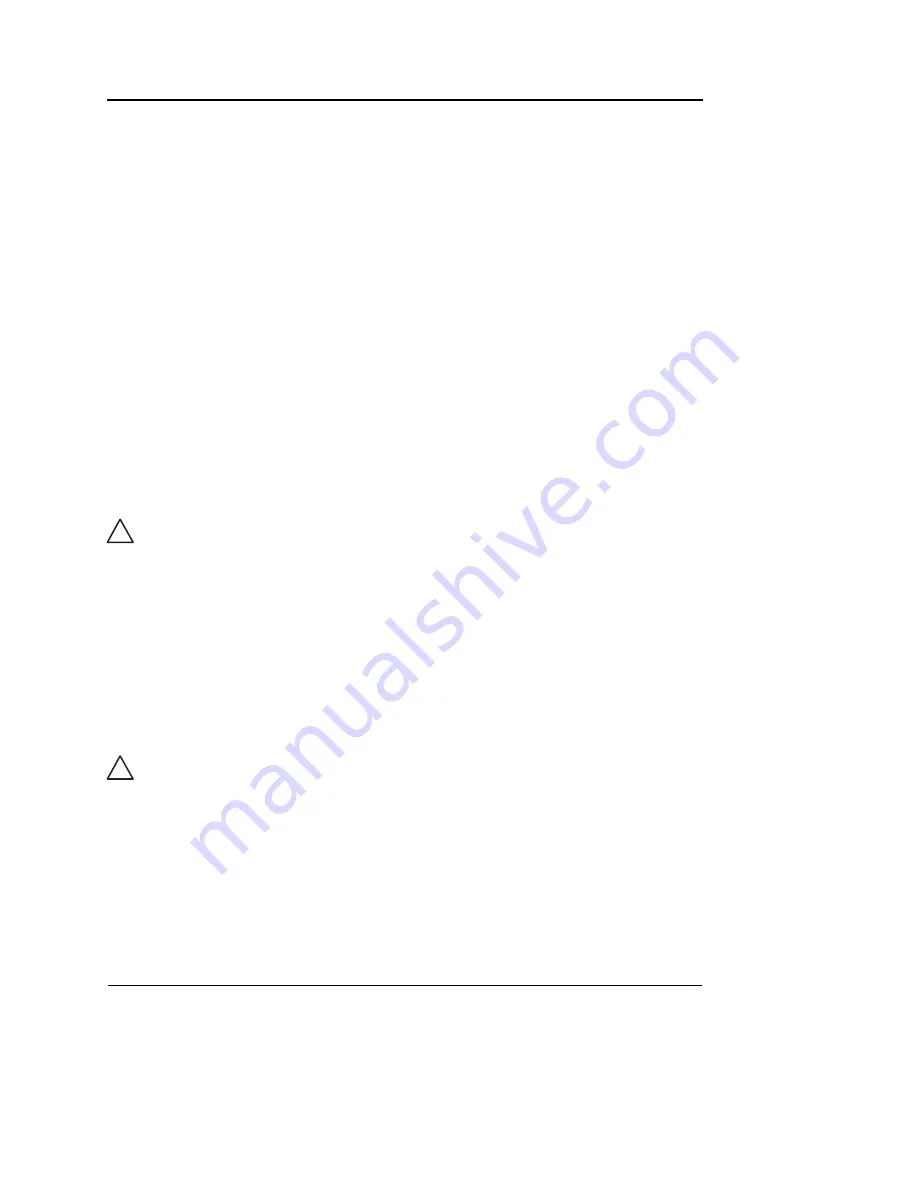
Report
512
Vivid S5/Vivid S6 User Manual
R2424458-100 Rev. 2
Copy of a statement
Tab folders, tab sheets and statements can be copied from one
location to another. The word "Copied" is added to the copied
item name.
1.
In the
Structured Findings configuration window
(Figure 10-6), select the item to copy.
2.
Select
Copy
.
3.
Select the item to contain the copy.
4.
Select
Paste
.
Note
: if the item to copy cannot be copied in the selected
location, the operation is ignored.
Note
: copy can be done by drag-and-drop, while holding
CTRL
depressed.
Deletion of a statement
Tab folders, tab sheets and statements can be deleted.
1.
In the
Structured Findings configuration window
(Figure 10-6), select the item to delete.
2.
Select
Delete
.
The selected item is deleted.
Factory reset
All statements can be reset back to the factory default.
1.
Select
Reset
.
The
Reset statements window
is displayed.
2.
Select:
•
Yes
to reset all statement to the factory default (No
undo).
•
No
to cancel the operation.
CAUTION
Deletion cannot be undone.
CAUTION
Factory reset cannot be undone.
Содержание Vivid S5
Страница 18: ...Revision History xvi Vivid S5 Vivid S6 User Manual R2424458 100 Rev 2 ...
Страница 30: ...Introduction 12 Vivid S5 Vivid S6 User Manual R2424458 100 Rev 2 ...
Страница 154: ...Basic scanning operations 136 Vivid S5 Vivid S6 User Manual R2424458 100 Rev 2 ...
Страница 250: ...Stress Echo 232 Vivid S5 Vivid S6 User Manual R2424458 100 Rev 2 ...
Страница 260: ...Contrast Imaging 242 Vivid S5 Vivid S6 User Manual R2424458 100 Rev 2 ...
Страница 420: ...Quantitative Analysis 402 Vivid S5 Vivid S6 User Manual R2424458 100 Rev 2 ...
Страница 508: ...Archiving 490 Vivid S5 Vivid S6 User Manual R2424458 100 Rev 2 ...
Страница 600: ...Peripherals 582 Vivid S5 Vivid S6 User Manual R2424458 100 Rev 2 ...
Страница 689: ......
Страница 690: ......
















































