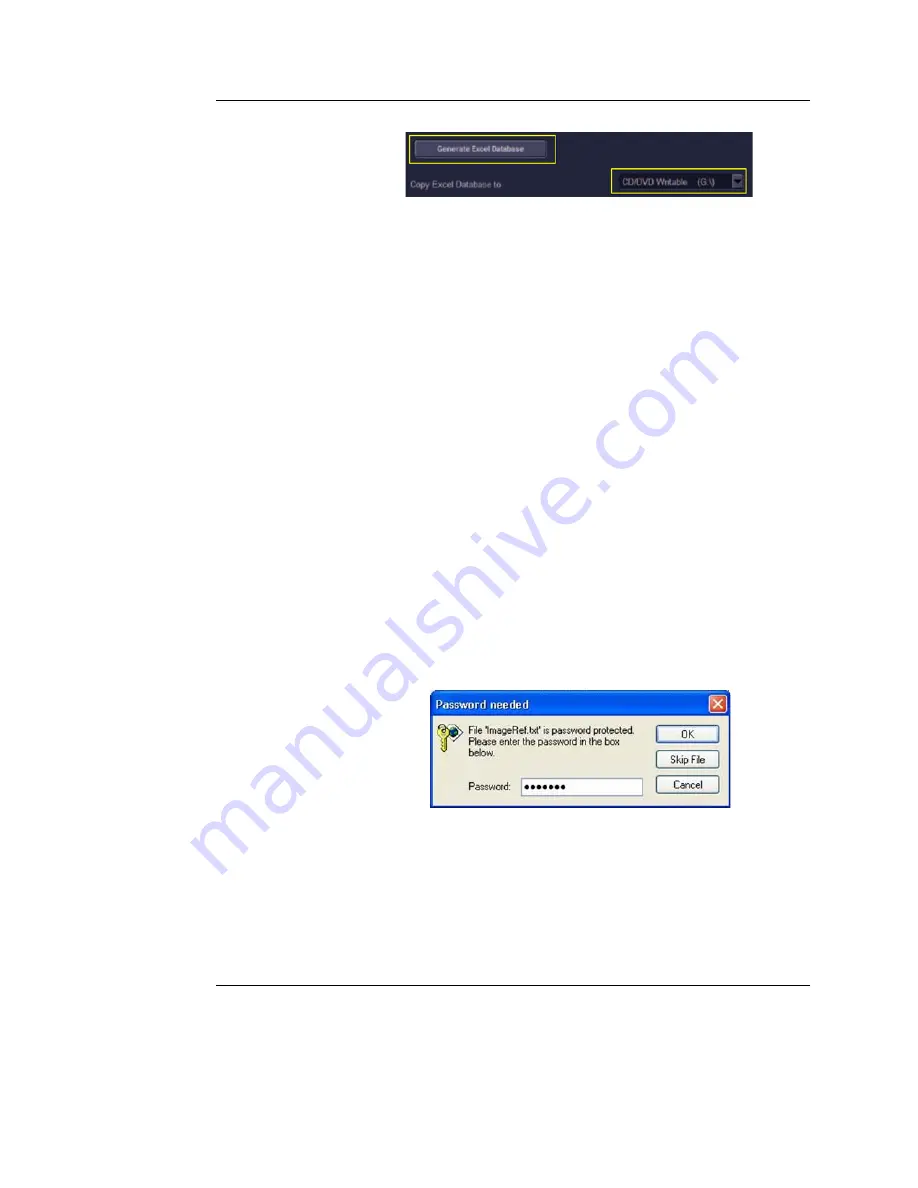
Archiving
Vivid S5/Vivid S6 User Manual
485
R2424458-100 Rev. 2
Figure 9-67: Export Excel Data to Removable Media
A progress bar is displayed during the export process. The
measurements and demographics database is generated
and compressed into a ZIP file.
6.
When done, eject the media and label it accordingly.
Installing the Vivid 3/4 Data Viewer
The Vivid 3/4 Data Viewer installation consists of two
procedures: Extraction and Formatting.
Extraction
1.
Insert the media created in the section above ("Exporting
the Excel database" on page 484).
2.
Browse to the media location, copy the database file
Patients.zip
from the media, and paste it to a dedicated
path on the PC hard disk.
3.
Right-click the
Patients.zip
file on the hard disk and select
Extract All...
from the context menu.
The
Extraction Wizard
appears.
4.
Click
Next
twice.
During the extraction process, a password prompt appears
(see Figure 9-68).
Figure 9-68: Extraction password prompt
5.
Type
dolphin
in the password field, then click
OK
.
The files are extracted into a new
Patients
folder, located
under the dedicated path on the hard disk.
6.
Proceed to the following procedure - Formatting.
Содержание Vivid S5
Страница 18: ...Revision History xvi Vivid S5 Vivid S6 User Manual R2424458 100 Rev 2 ...
Страница 30: ...Introduction 12 Vivid S5 Vivid S6 User Manual R2424458 100 Rev 2 ...
Страница 154: ...Basic scanning operations 136 Vivid S5 Vivid S6 User Manual R2424458 100 Rev 2 ...
Страница 250: ...Stress Echo 232 Vivid S5 Vivid S6 User Manual R2424458 100 Rev 2 ...
Страница 260: ...Contrast Imaging 242 Vivid S5 Vivid S6 User Manual R2424458 100 Rev 2 ...
Страница 420: ...Quantitative Analysis 402 Vivid S5 Vivid S6 User Manual R2424458 100 Rev 2 ...
Страница 508: ...Archiving 490 Vivid S5 Vivid S6 User Manual R2424458 100 Rev 2 ...
Страница 600: ...Peripherals 582 Vivid S5 Vivid S6 User Manual R2424458 100 Rev 2 ...
Страница 689: ......
Страница 690: ......
















































