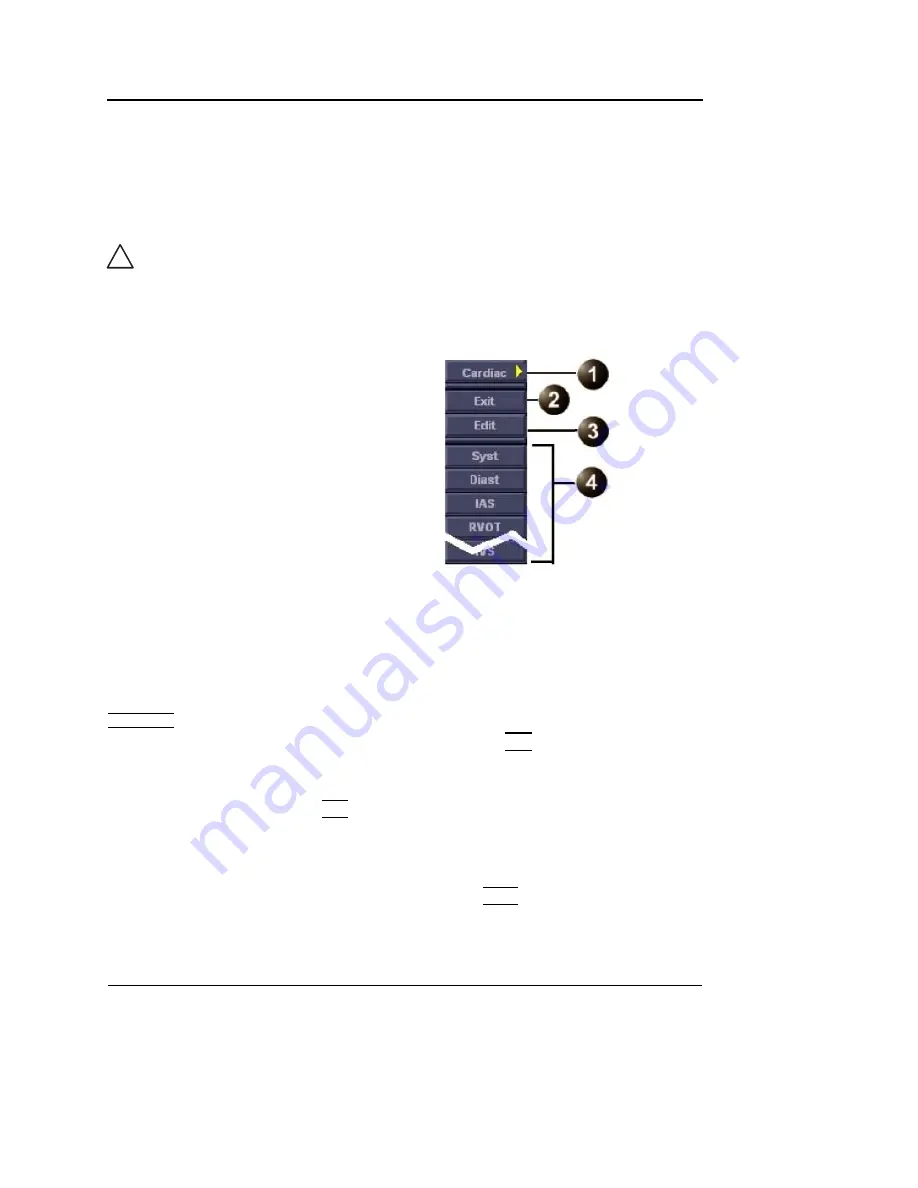
Basic scanning operations
128
Vivid S5/Vivid S6 User Manual
R2424458-100 Rev. 2
Annotations
Text annotations may be inserted anywhere on the screen. The
annotation can be free text or a pre-selected text from a
mode-specific annotation menu or a user-defined library.
Figure 3-10: The mode-specific annotation menu
To insert an annotation
Free text
While typing, use
BACKSPACE
to de-
lete backward.
1.
Type the required text.
A suggested word corresponding to the entered characters
is displayed while typing. Press
TAB
to enter the suggested
word.
2.
Trackball the text entered to the insertion position.
3.
Press
SET
to add the annotation.
Pre-defined annotation
Word selection from the Annotation menu
1.
Press the alphanumeric key
TEXT
.
A list of application-specific pre-defined texts is displayed
(see Figure 3-10).
CAUTION
Annotations (text, arrow or body mark) are created on separate
layers. When viewing annotated images on a different system or
when zooming the image, the position of the annotations on the
image may be slightly changed.
1. Select to display annotation for other
applications
2. Exit
3. Edit previous annotation
4. Pre-defined application-specific
annotations
Содержание Vivid S5
Страница 18: ...Revision History xvi Vivid S5 Vivid S6 User Manual R2424458 100 Rev 2 ...
Страница 30: ...Introduction 12 Vivid S5 Vivid S6 User Manual R2424458 100 Rev 2 ...
Страница 154: ...Basic scanning operations 136 Vivid S5 Vivid S6 User Manual R2424458 100 Rev 2 ...
Страница 250: ...Stress Echo 232 Vivid S5 Vivid S6 User Manual R2424458 100 Rev 2 ...
Страница 260: ...Contrast Imaging 242 Vivid S5 Vivid S6 User Manual R2424458 100 Rev 2 ...
Страница 420: ...Quantitative Analysis 402 Vivid S5 Vivid S6 User Manual R2424458 100 Rev 2 ...
Страница 508: ...Archiving 490 Vivid S5 Vivid S6 User Manual R2424458 100 Rev 2 ...
Страница 600: ...Peripherals 582 Vivid S5 Vivid S6 User Manual R2424458 100 Rev 2 ...
Страница 689: ......
Страница 690: ......






























