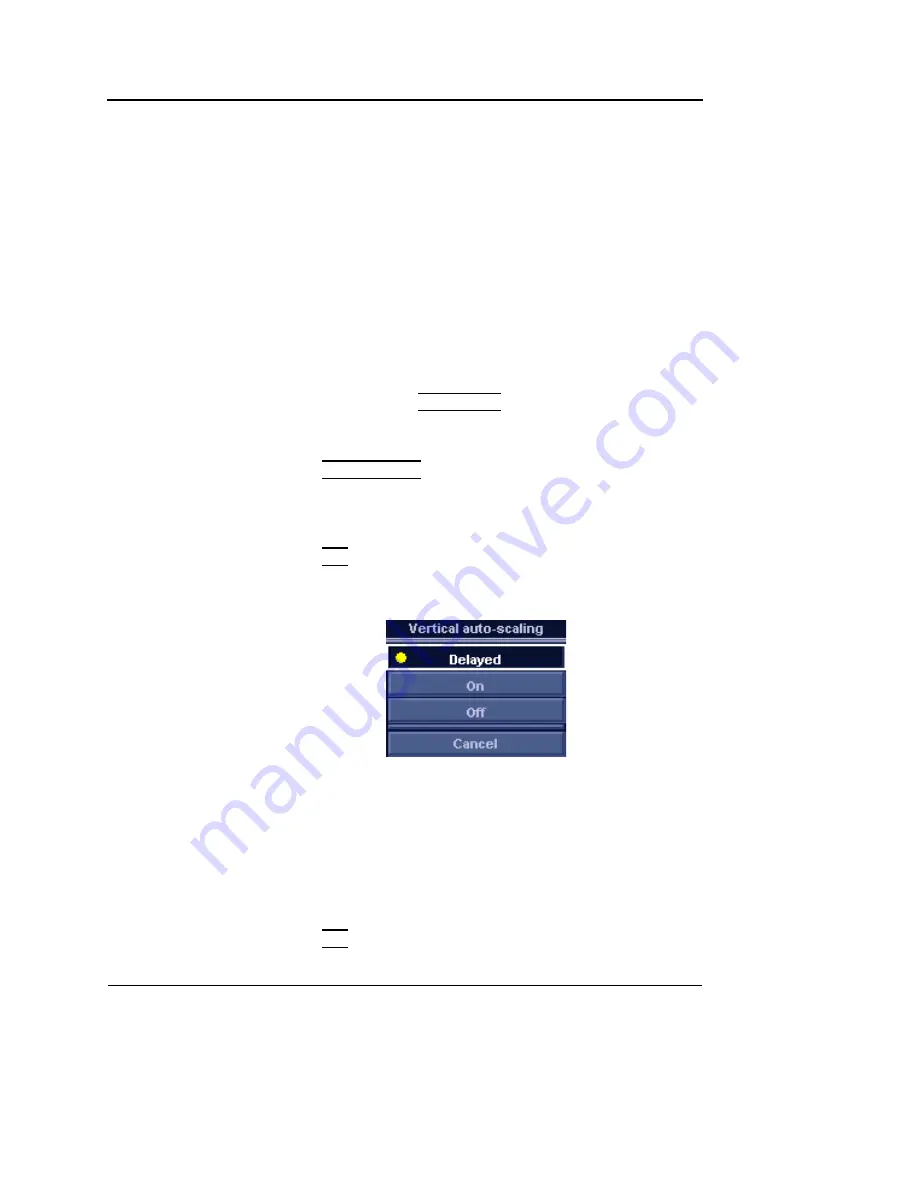
Quantitative Analysis
394
Vivid S5/Vivid S6 User Manual
R2424458-100 Rev. 2
Optimizing the trace display
Optimizing the Y-axis
Auto-scaling
The system can be configured to display the full unit range or a
range according to the maximum and minimum values of the
displayed trace(s) (auto-scaling function). In addition, the
auto-scaling function can be set to be live update (updates
while the sample area is moved) or delayed (updated when the
sample area is anchored).
Setting the auto-scaling function
1.
If necessary, press
TRACKBALL
until the
QA
trackball
assignment is selected.
2.
Trackball to the
Analysis window
.
3.
Press
UPDATE MENU
in the trackball area on the control
panel.
The
System menu
is displayed.
4.
Trackball to
Vertical auto-scaling
.
5.
Press
SET
.
The
Vertical autoscaling menu
is displayed.
Figure 8-5: The Vertical Auto-scaling menu
6.
Trackball to the desired option:
•
Delayed
: autoscaling takes place after anchoring the
sample area.
•
On
: autoscaling while moving the sample area.
•
Off
: displays full scale.
7.
Press
SET
.
Содержание Vivid S5
Страница 18: ...Revision History xvi Vivid S5 Vivid S6 User Manual R2424458 100 Rev 2 ...
Страница 30: ...Introduction 12 Vivid S5 Vivid S6 User Manual R2424458 100 Rev 2 ...
Страница 154: ...Basic scanning operations 136 Vivid S5 Vivid S6 User Manual R2424458 100 Rev 2 ...
Страница 250: ...Stress Echo 232 Vivid S5 Vivid S6 User Manual R2424458 100 Rev 2 ...
Страница 260: ...Contrast Imaging 242 Vivid S5 Vivid S6 User Manual R2424458 100 Rev 2 ...
Страница 420: ...Quantitative Analysis 402 Vivid S5 Vivid S6 User Manual R2424458 100 Rev 2 ...
Страница 508: ...Archiving 490 Vivid S5 Vivid S6 User Manual R2424458 100 Rev 2 ...
Страница 600: ...Peripherals 582 Vivid S5 Vivid S6 User Manual R2424458 100 Rev 2 ...
Страница 689: ......
Страница 690: ......
















































