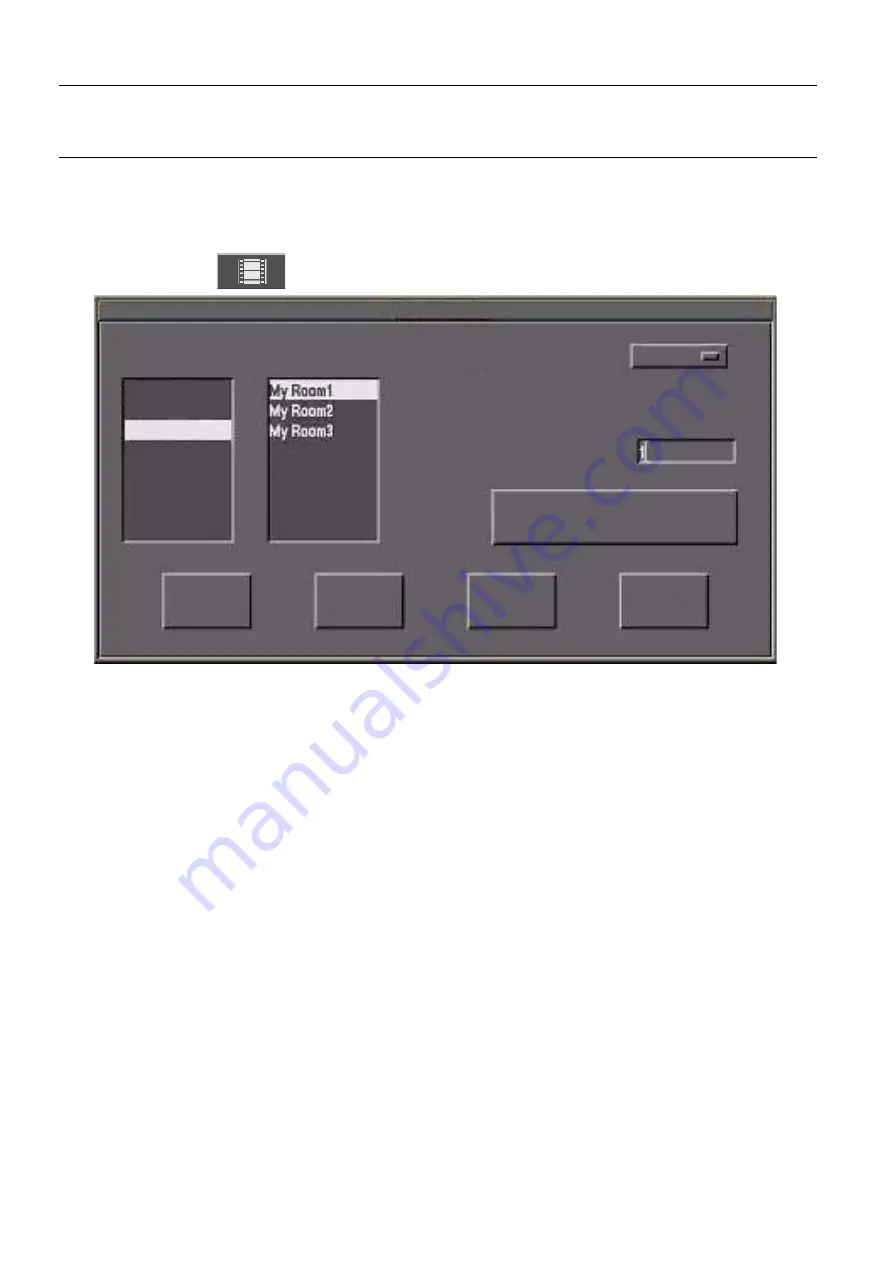
Chapter 13
Page no. 140
13-print.fm
GE Healthcare
Senographe DS Acquisition System
Revision 1
Operator Manual 5307907-3-S-1EN
Printing
3-2
Manual Print
In addition to the Auto Print function, an image displayed on the Viewer screen can be printed at any
time under manual control.
Click the Print button
in the Viewer Function panel to open the
Print Request
window.
Facilities available from the Print Request window are:
•
DICOM printers
: contains the list of all the available DICOM printers that have been declared for
printing. Click on a printer in the list to select it.
•
Review Rooms
: contains the list of all environmental conditions of available review rooms. Select
the room corresponding to the printer. Refer to your field engineer or printer manufacturer for
review room configuration.
•
Print mode
: can not be changed. Fit to Film only.
•
Number of Copies box
: enter the required number of copies in this box.
•
Printing properties ... button
: click this button to open the Printing Properties window
(see section
3-3 Printer properties on page 141
•
Print button:
click this button to print the displayed image on the currently selected printer.
•
Queue button
: click this button to open the Filming Queue window (see section
).
•
Save button
: click this button to confirm any changes made and close the window.
•
Cancel button
: click this button to cancel any changes made and close the window.
Queue
Save
Cancel
Print mode
Print Request
DICOM printers
Fit to Film
Number Of Copies (1.. 9)
PRINTER 1
PRINTER 2
PRINTER 3
Review Rooms
Printing properties ...
FOR
TRAINING
PURPOSES
ONLY!
NOTE:
Once
downloaded,
this
document
is
UNCONTROLLED,
and
therefore
may
not
be
the
latest
revision.
Always
confirm
revision
status
against
a
validated
source
(ie
CDL).






























