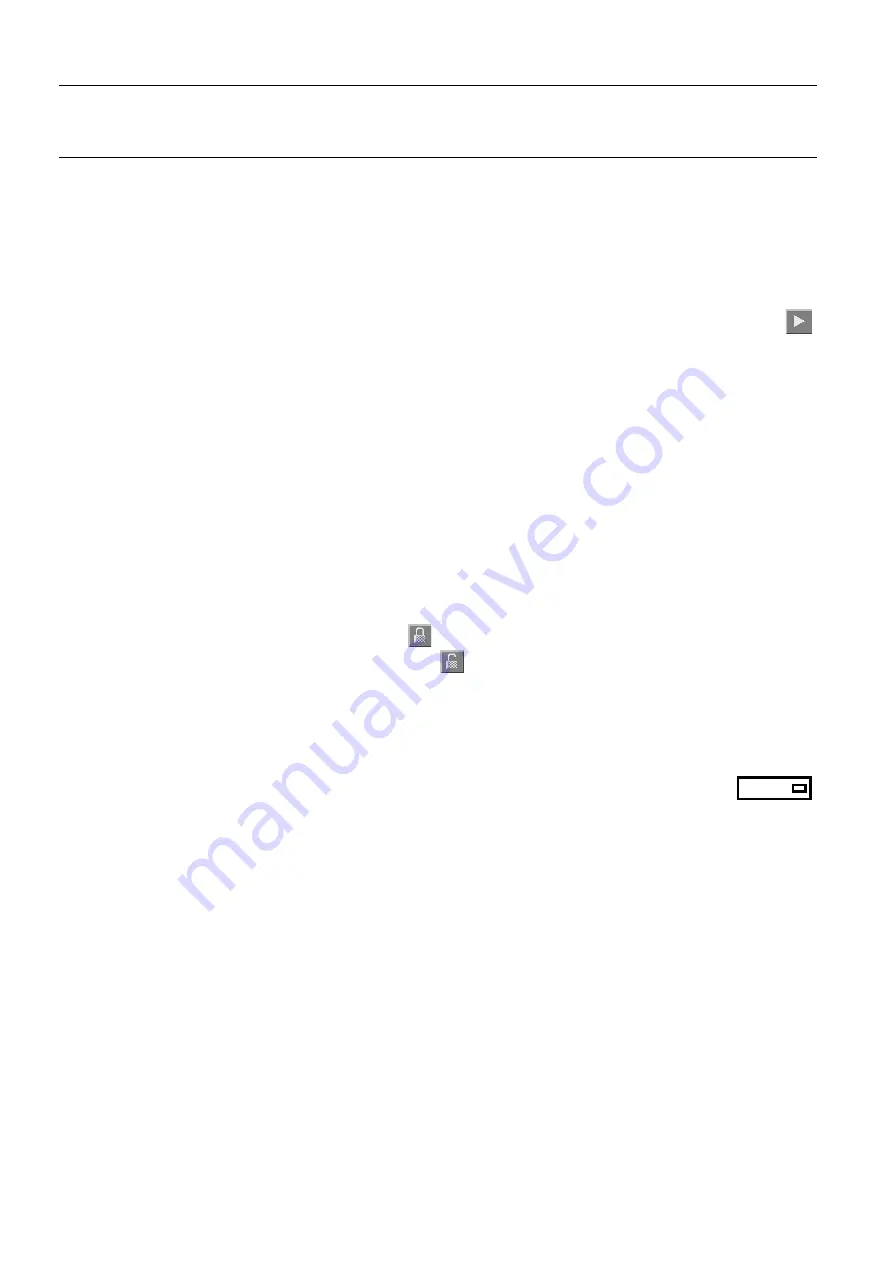
Chapter 8
Page no. 68
8-browser.fm
GE Healthcare
Senographe DS Acquisition System
Revision 1
Operator Manual 5307907-3-S-1EN
Browser
6
Browser management
6-1
Viewing items in lists
If more items are present in a list than can be displayed at one time, use the scroll bar on the right of the
list to move through the items in the list (see Chapter
for information on how to use the
scroll bar).
An arrow button beneath a list indicates that more columns of information may be available; click on
the button to view the additional information.
6-2
Selecting images
To work with the images stored on the Workstation database (image review, network transfer, etc.), first
select the desired images on the Browser. Select in turn the desired patient, study, and series, by click-
ing on them. Each selected item is highlighted.
When any image is selected, all images of the series that includes the selected image are loaded and
displayed.
6-3
Status of series
The Status column in the Series list is used for single letter flags which indicate the status of the series:
A
Archived (storage commitment received from a mass archive system).
C
Copied onto CD-R media.
P
Sent to a printer (this does not guarantee that the image(s) have been printed).
S
Sent to a network entity.
L
Locked. Click on the
Lock
button
to lock an item.
U
Unlocked. Click on the
Unlock
button
to unlock an item.
*
In use (being reviewed, archived, or transferred).
Images from in-use studies cannot be removed.
6-4
Sorting lists
To sort the items in the lists according to different criteria:
•
Click on the
Sort by
button above the list you want to sort, then select the desired
sorting option in the drop-down menu.
-
Patient lists can be sorted by:
Identifier
,
Name
,
Last study date
.
-
Exam lists can be sorted by:
Date
,
Identifier
,
Description
,
Performing physician
,
Referring physi-
cian
.
-
Series lists can be sorted by:
Number
,
Type
,
Identifier
,
Name
,
Last study date
.
-
Image lists can be sorted by:
Number
,
Old-to-new date
,
New-to-old date
.
Sort by:
Name
FOR
TRAINING
PURPOSES
ONLY!
NOTE:
Once
downloaded,
this
document
is
UNCONTROLLED,
and
therefore
may
not
be
the
latest
revision.
Always
confirm
revision
status
against
a
validated
source
(ie
CDL).






























