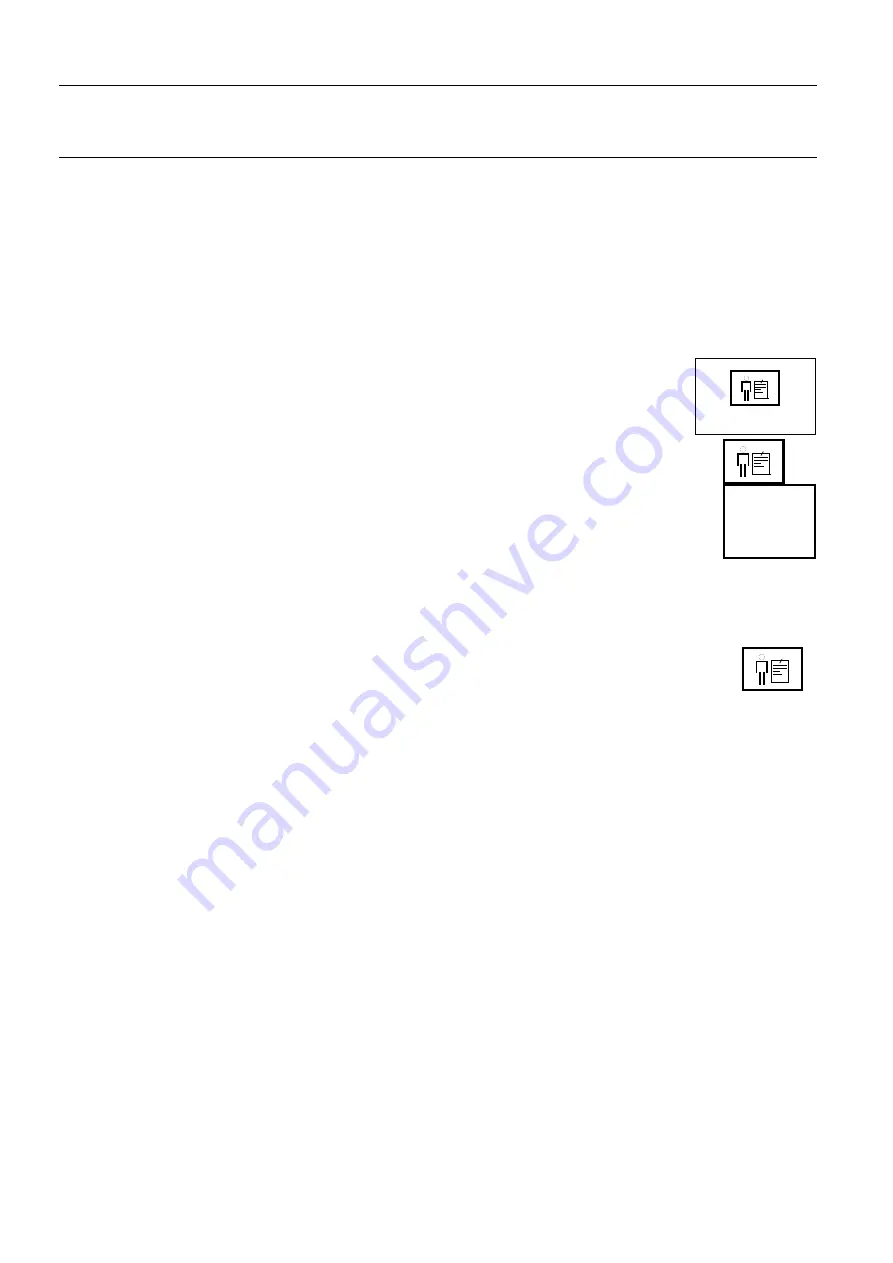
Chapter 8
Page no. 82
8-browser.fm
GE Healthcare
Senographe DS Acquisition System
Revision 1
Operator Manual 5307907-3-S-1EN
Browser
9
Filters
Filters allows the lists of patients and exams shown in the Browser to be "filtered"; in other words, to dis-
play only items which correspond to your chosen criteria (for example, between chosen dates, with cer-
tain Patient name or IDs, etc.).
Filters can be temporary, in which case they will be lost after the current session, or can be "registered"
as a named filter which can then be recalled for later use.
9-1
To select a registered filter or create a temporary filter:
The legend under the button in the Filter Panel at the top of the Browser shows the
current selection for the Browser Filter.
To change the current selection, click the
Filter
button in the Filter Panel and make
your selection from the drop-down menu:
Custom..
.
Use registered filters that have been defined and saved
beforehand (Custom1 and Custom2 in this example),
Temp. Filter
Use a temporary filter,
No Filter
Display all available Patients, Examinations, Series, and Images.
9-2
Temporary filter
For occasional queries, use a temporary filter. The filter is used only for the current Browser session and
is not saved.
Click on the
Filter
button and select
Temp. Filter
in the drop-down menu.
The Local temporary filter window is displayed in which you can specify the filter character-
istics:
•
Filters can be specified at Patient level, Exam level, and Series level. By default, Patient level is
selected first, but you can select these levels in any order; click the appropriate box to start specifying
filter criteria.
-
Patient level: you can choose to begin the listing with a specified Patient name or Patient ID.
-
Exam level: you can choose to begin the listing with a specified Exam description, Performing
physician or Referring physician name, or to list only exams made between certain dates and/or
times. Do not change the default selection of mammography exams (MG), since the AWS cannot
display images from other modalities.
-
Series level: you can choose to list only exams with a specified text in the Series description, and
to list only SCPT (secondary capture), Raw, or Processed exams.
•
When you have made your selections in each level, click one or more of the boxes at the bottom of
the screen (Patient, Exam or Series) to specify at which level the filter is to apply.
Each choice made at patient, exam, or series level allows you to select how the specified text is to be
used to select listed items:
-
"Begins with". Items are displayed if they begin with the specified letter or word(s).
-
"Contains". Items are displayed if their description contains the specified text.
-
"Is". Items are displayed only if their description exactly matches the specified text.
Temp. Filter
Custom1
Custom2
Temp. Filter
No Filter
Temp. Filter
FOR
TRAINING
PURPOSES
ONLY!
NOTE:
Once
downloaded,
this
document
is
UNCONTROLLED,
and
therefore
may
not
be
the
latest
revision.
Always
confirm
revision
status
against
a
validated
source
(ie
CDL).






























