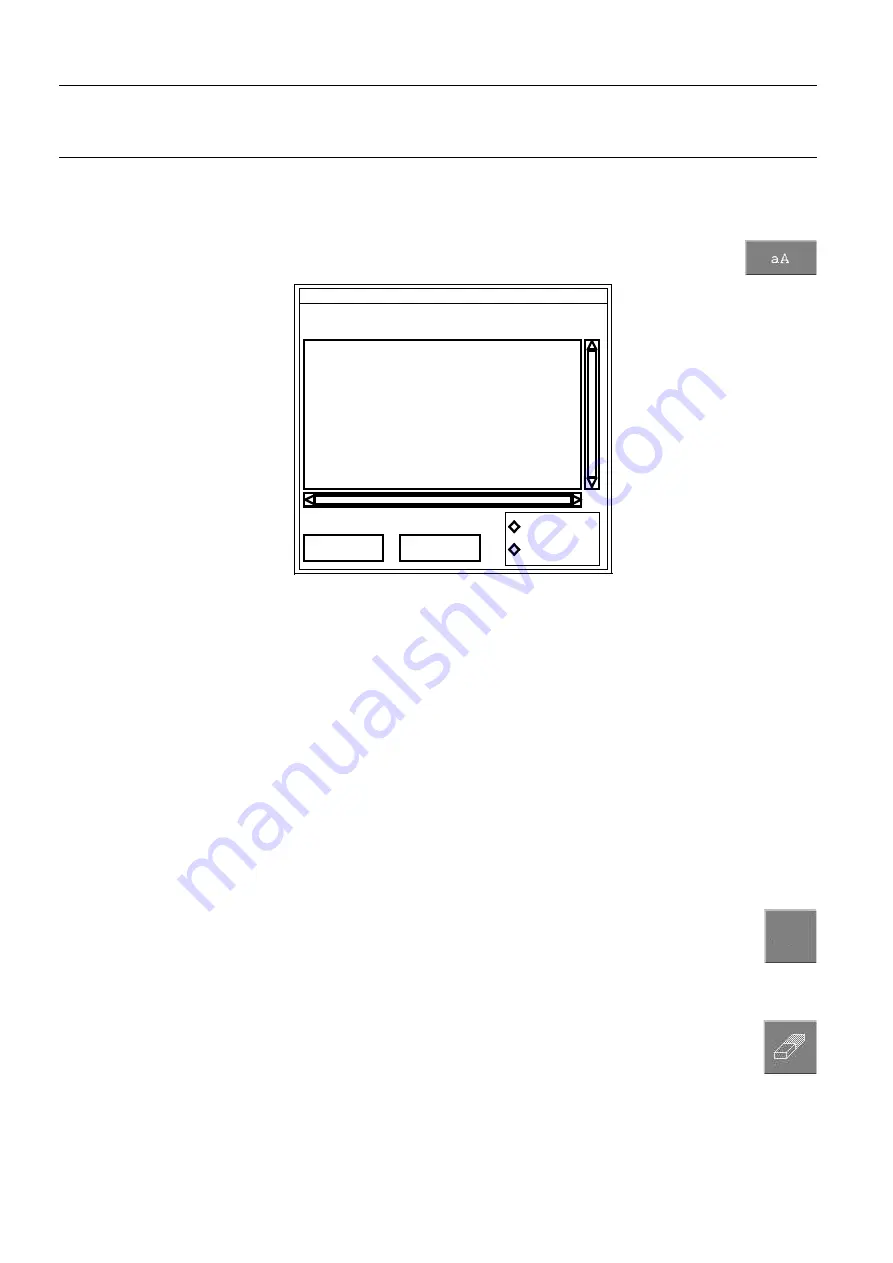
Chapter 11
Page no. 110
11-viewer.fm
GE Healthcare
Senographe DS Acquisition System
Revision 1
Operator Manual 5307907-3-S-1EN
Viewer
Text annotation
•
This function allows you to add text annotations on the image, for example to highlight a specific
point for further reference, or as a communication tool for another practitioner.
Click the button marked
aA
to open the
Annotations
window, shown below:
•
Move the mouse pointer inside the text area. You can now enter the required text.
•
Use the
<Enter>
key to start a new line. To make corrections, move the mouse pointer to the desired
place and click, to position the text cursor. You can now insert text, or use the
<Backspace>
key to
delete text.
•
An arrow pointing to the area of interest can be attached to the annotation. To do this, select the
small square next to
Arrow
.
•
When you have entered the text, click the
Apply
button. The window closes, and the text annotation
appears on the image.
•
To position the text annotation, select it and drag it to the desired position.
•
If you chose to attach an arrow, you can now also select the tip of the arrow and drag it to the desired
position. The length of the arrow is adjusted automatically.
Note:
Annotations added by the operator on the AWS are present only on the AWS and on images print-
ed from the AWS. They are lost during image transfer to another workstation.
Displaying and Removing User Annotations
To hide all user annotations (graphics and text) on an image
temporarily:
•
Click the
Hide/Show
button.
•
To display the annotations again, click the button a second time.
The button legend alternates between
Hide
and
Show
. When
Hide
is displayed, other measurement
tools are not available.
To delete a user annotation (graphic or text)
permanently
:
•
Select the annotation by clicking on it. The annotation is highlighted.
•
Click the
Eraser
button to delete the highlighted annotation.
Apply
Cancel
Arrow
Annotations
No arrow
Annotations Window
Text area
Hide
FOR
TRAINING
PURPOSES
ONLY!
NOTE:
Once
downloaded,
this
document
is
UNCONTROLLED,
and
therefore
may
not
be
the
latest
revision.
Always
confirm
revision
status
against
a
validated
source
(ie
CDL).






























