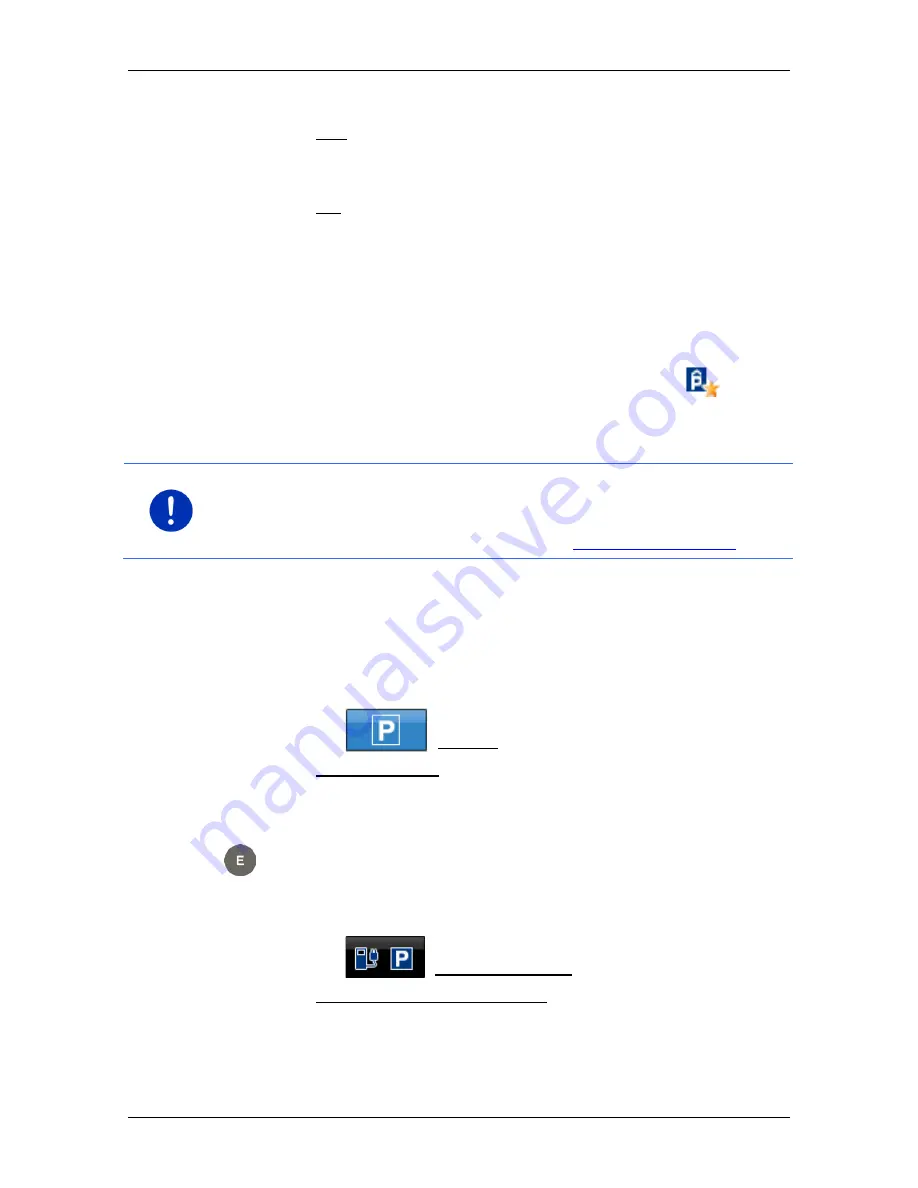
User’s manual SEAT Portable System
- 86 -
Useful functions
You are shown more information about this car park.
4. Tap on Add.
5. The navigation now guides to the selected car park in the mode
corresponding to the selected route profile.
6. Tap on OK.
The position of your vehicle is marked on the map by a flag with a
star.
The navigation continues to guide you to the destination in
Pedestrian
mode.
Clever Parking: Current information about parking options
Some parking options are marked by a small asterisk (e.g.
). There
is more information available for these parking options, e.g. opening
times or the number of parking spaces for women or the number of
parking spaces for the handicapped.
Note:
Clever Parking
information is not available as standard. You can
easily purchase it however via the
Fresh
software. Regular updates of
this information are also available from there.
Fresh
can be
downloaded free of charge from the website
www.garmin.com/pid
.
10.4.3
Back to the destination
You have reached your destination. Navigation has ended. For some
reason, however, you carry on driving, perhaps because you were
unable to find a place to stop. Now you want to be guided back to the
destination.
1. Tap on the
(Parking) button.
2. Tap on Last destination.
The navigation now guides you back to the original destination in the
mode corresponding to the selected route profile.
10.4.4
Charging near the destination
You want to be guided to a charging station near the destination. From
there you want to walk to the destination.
1. Tap on the
(Parking Charging) button.
2. Tap on Charging near the destination.
A list opens. You are shown possible charging stations in order of
distance from your destination.
3. Tap on the charging station where you want to charge your vehicle.
















































