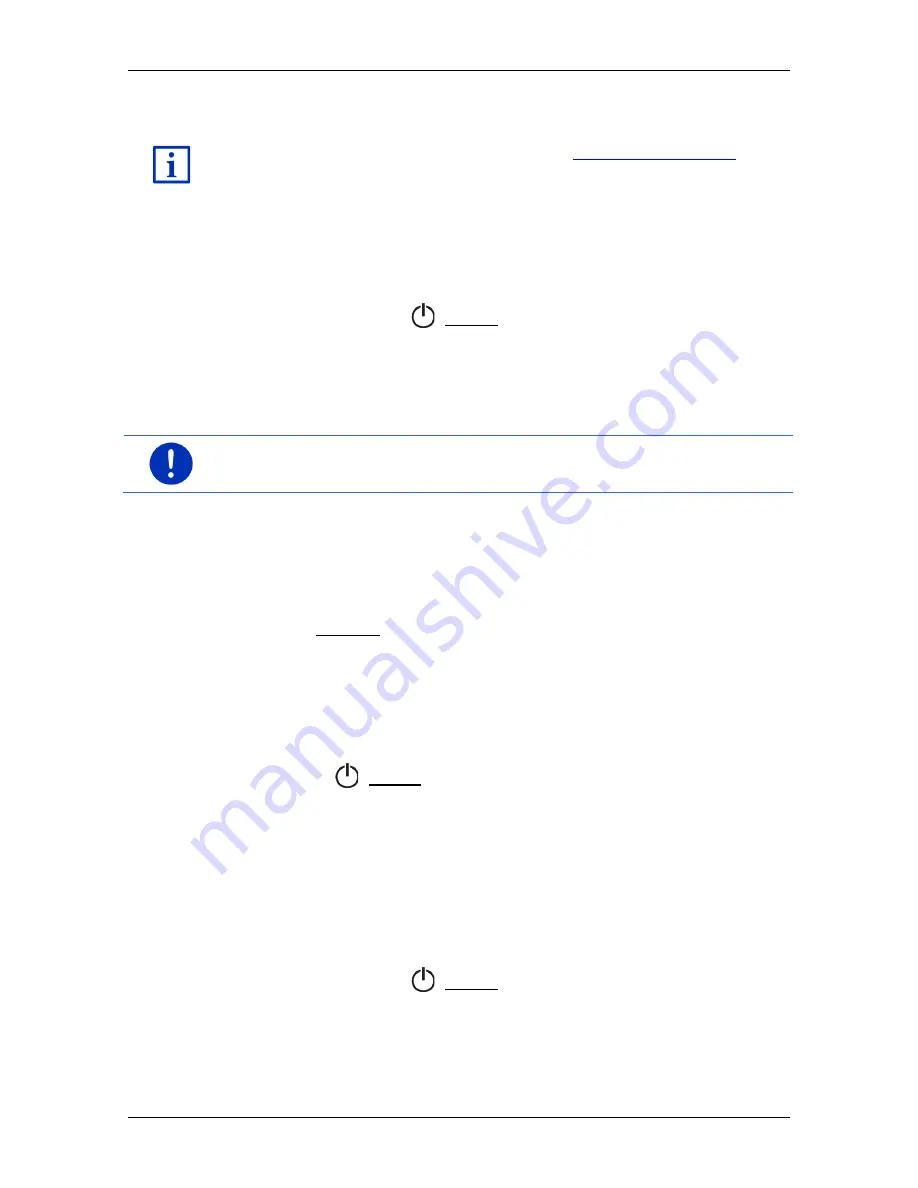
User’s manual SEAT Portable System
- 18 -
Switching the navigation device on and off
Using the
Fresh
software you can install a function which allows you to
select the picture you want to use as the screensaver.
Fresh
can be
downloaded free of charge from the website
www.garmin.com/pid
.
The date, the time and the outdoor temperature are shown likewise on
the picture which you selected yourself. For more details refer to the
chapter "Background for the screensaver" on page 141.
Switching off the screensaver
►
Press briefly on the (
On/Off
) key.
- or -
►
Tap anywhere on the screen.
The screensaver is phased out. The window which was active when the
screensaver was switched on is visible again.
Note:
The screensaver is also switched off automatically when you pull
out the ignition key.
3.1.3
Switching the device to standby mode
When you pull out the ignition key, a message will appear shortly
afterwards telling you that the device is being switched to standby
mode.
►
Tap on Standby or wait for the device to go into standby on its own.
3.1.4
Switching off the device
When the device is mounted in the vehicle, there is really no need for it
to be switched off. You can switch it off however if you do not intend to
use it for some time.
►
Press the (
On/Off
) key and keep it pressed until the device
switches off (approx. 5 seconds).
3.2
Device not mounted
Of course you can also switch the device on and off when it is not
mounted in the vehicle.
3.2.1
Switching on the device
►
Press briefly on the (
On/Off
) key.
If the navigation device was previously set to standby, the window
which was last visible will appear.
If the device was previously switched off, it will take several seconds for
the software to be started again. The
S
TART
window then appears.






























