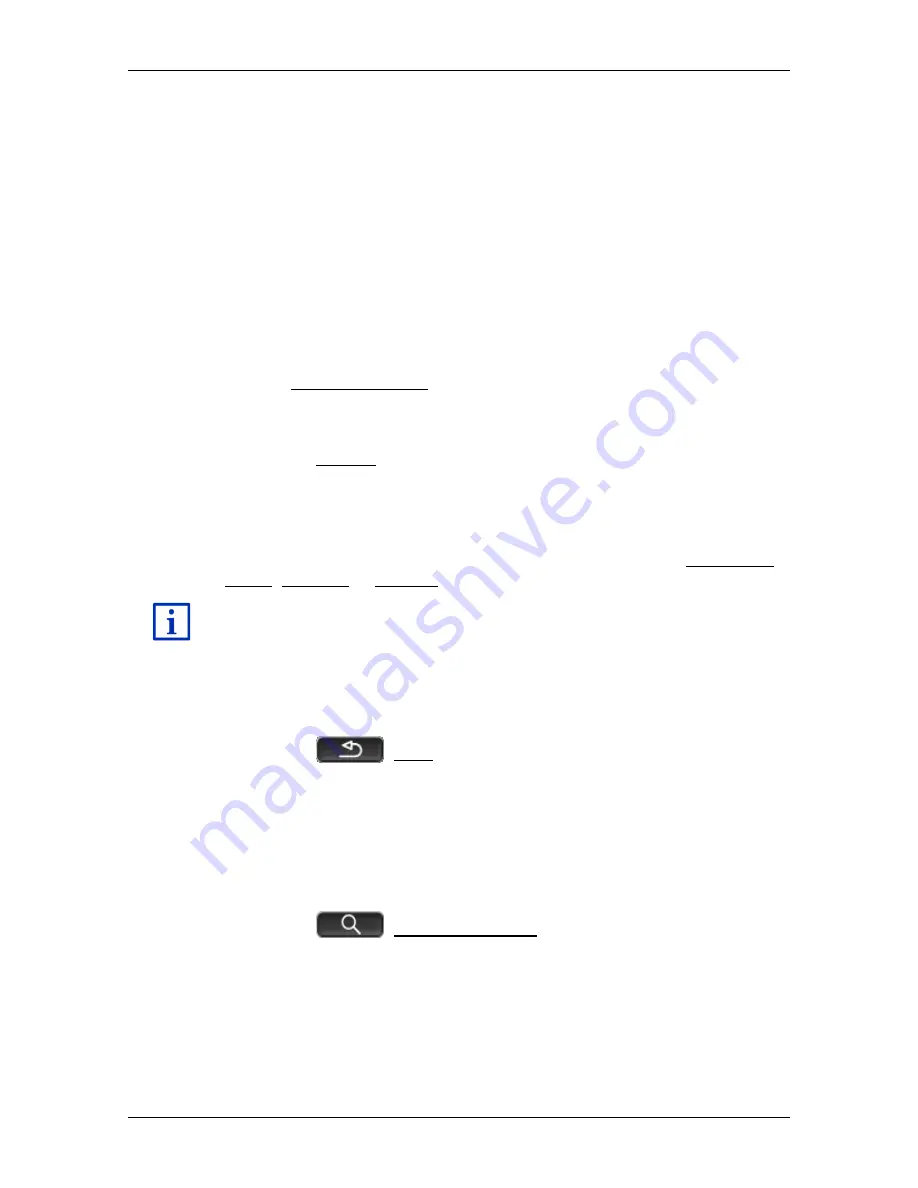
User’s manual SEAT Portable System
Working with the map
- 73 -
If you enter a destination which lies off the digitalised road system, the
navigation will guide you first in
Vehicle
mode to the point of the
digitalised road system that lies nearest to the destination. From here
the navigation then continues in
Offroad
mode.
If the current position at the beginning of navigation lies off the
digitalised road system, the navigation will guide you first in
Offroad
mode to the nearest point of the digitalised road system. From here the
navigation then continues in
Vehicle
mode.
Navigation in
Offroad
mode works like navigation in
Pedestrian
mode
(see "Navigation in Pedestrian mode" on page 70).
There are only a few differences:
►
The part of the route already covered is not shown.
►
The Recalculate route function is not available.
9.4.5
Map options in Navigation mode
►
Tap on Options.
A window with several buttons opens.
The most important functions for navigation can be reached via buttons
with symbols.
Other functions are found by tapping on one of the buttons Destination,
Route, Services or General.
A description of all available options can be found in the chapter
"Options, more functions" on page 59.
9.4.6
Quitting navigation
You quit the navigation in the same way in all modes:
►
Tap on
(Back) in order to quit navigation. A dialog box will
prompt you to confirm.
9.5
Map in destination search mode
In
destination search
mode you can search for a destination or an
interim destination for navigation. If you are in the process of navigation,
you can show the whole route.
►
Tap on
(destination search) at the bottom edge of the
map.
The map opens in
destination search
mode.
The map is always in
destination search
mode, when a pair of cross
hairs are to be seen. Indicated in the address box are the coordinates
and, where applicable, the name of the street under the cross hairs.






























