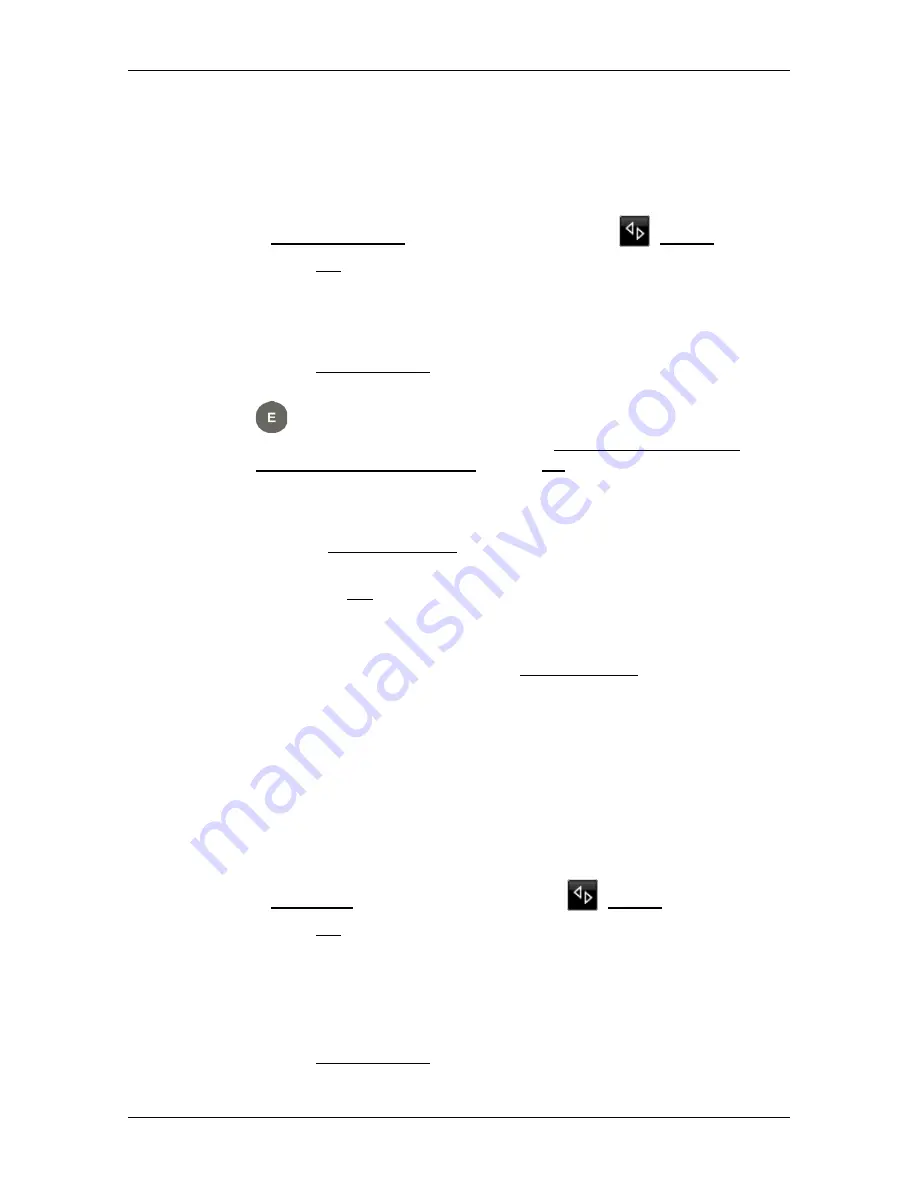
User’s manual SEAT Portable System
Navigation
- 51 -
If you have already saved favourites, the message will be as
follows:
"Do you want to enter the address, or do you want to select it from
the favourites?"
The currently valid value is highlighted (red).
►
If Enter an address is NOT highlighted, tap on
(Toggle).
2. Tap on OK.
The
A
DDRESS
window opens.
3. Enter your home address (see "Entering a destination address " on
page 36).
4. Tap on Home address to save the entered address as the home
address.
5.
The
C
HARGING STATION
window opens. There you can enter
whether you can charge your vehicle (Normal charging station or
High-speed charging station) or not (No) at the indicated
destination. If you save the destination as a charging option, it will
be considered as a possible charging station when a Multi-Stop
route is calculated. It will then also appear in the list of the POI
category Charging station when you search for POIs near your
current position.
►
Tap on OK.
Selecting the home address from your favourites
1. In the
N
AVIGATION
window tap on Take me home.
A window with the following message opens:
"Do you want to enter the address, or do you want to select it from
the favourites?"
If you have not yet saved any favourites, the message will be as
follows:
"Would you like to enter the address now?"
In this case you must enter the home address manually (see
"Entering the home address" on page 50).
►
If Favourites is NOT highlighted, tap on
(Toggle).
2. Tap on OK.
The
F
AVOURITES
list opens.
3. Select the destination which you want to define as your new home
address (see also "Favourites" on page 44).
The
D
ETAILED INFORMATION ABOUT THE DESTINATION
window opens.
4. Tap on Home address to save the entered address as the home
address.






























