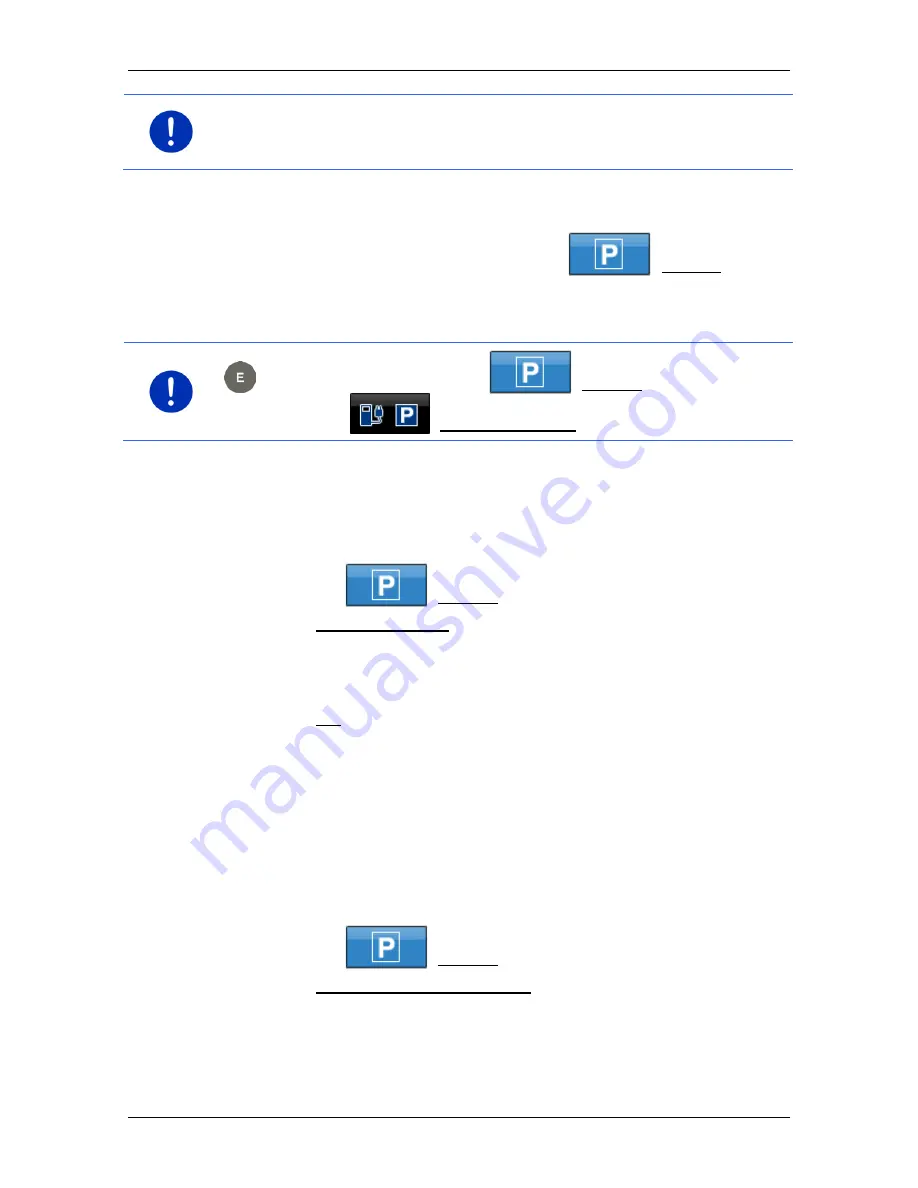
User’s manual SEAT Portable System
Useful functions
- 85 -
Note:
When you are navigating along a recorded track, any incoming
TMC messages will not be checked to see if they concern the track in
question.
10.4
Parking close to the destination
When you get close to your destination, the
(Parking) button
will appear on the screen. This button also remains visible after you
have reached your destination as long as you stay close to the
destination and the map is not closed.
Note:
In electric vehicles the
(Parking) button is
replaced by the
(Parking Charging) button.
The following scenarios are imaginable:
10.4.1
Continuing on foot
You see a car park, park your vehicle and want to continue to the
destination on foot.
1. Tap on the
(Parking) button.
2. Tap on Pedestrian Mode.
The following message appears: "Your current position has been
saved. You will find it in the 'Favourites' list as 'My vehicle'. This
enables you to easily find the way back to your vehicle."
3. Tap on OK.
The position of your vehicle is marked on the map by a flag with a
star.
The navigation continues to guide you to the destination in
Pedestrian
mode.
10.4.2
Searching for a car park
You want to be guided to a car park near the destination. From there
you want to walk to the destination.
1. Tap on the
(Parking) button.
2. Tap on Parking close to destination.
A list opens. You are shown possible car parks in order of distance
from your destination.
3. Tap on the car park where you want to park your vehicle.
















































