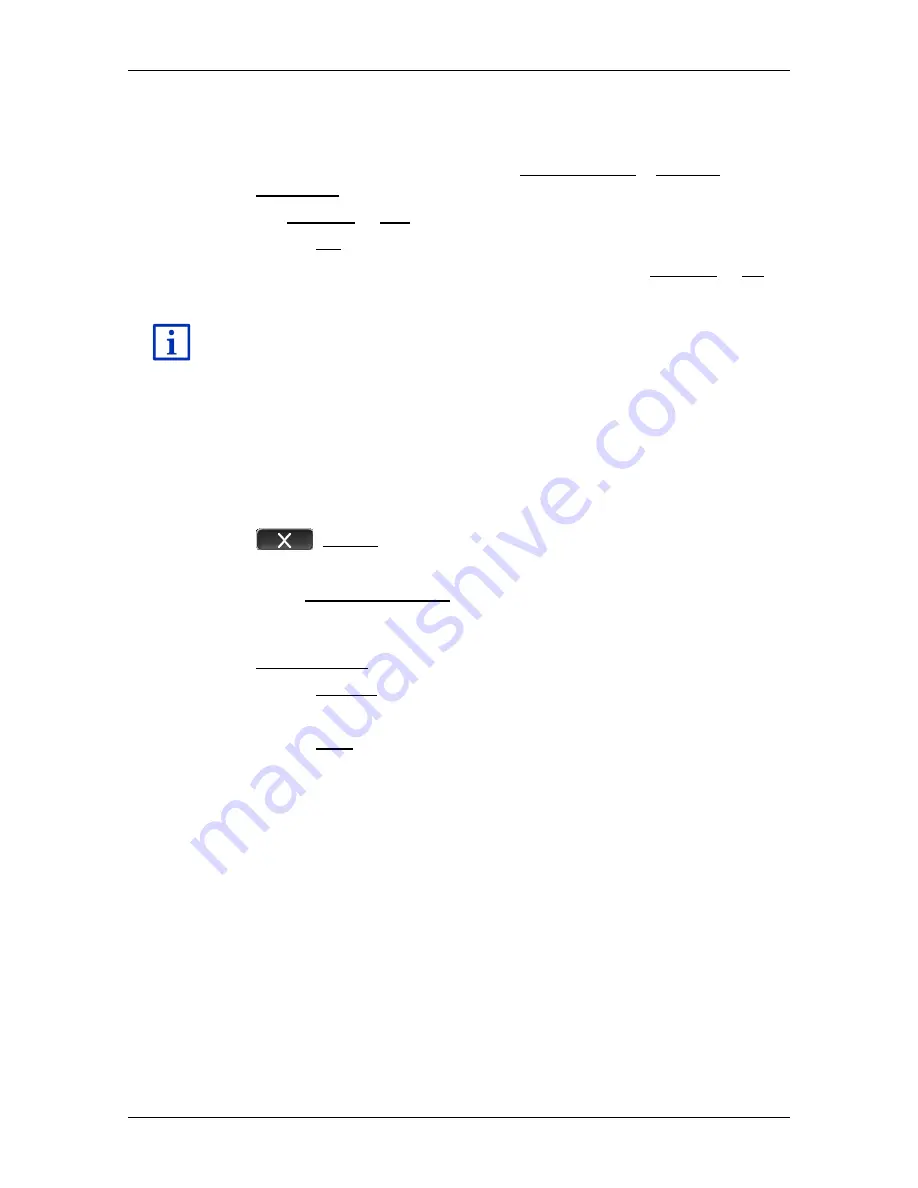
User’s manual SEAT Portable System
Car info
- 111 -
Recording trips
You can have all trips recorded automatically.
1. In the
N
AVIGATION
window tap on More functions > Settings >
Navigation.
2. Set Logbook to Yes.
3. Tap on OK.
Every trip from now on will be recorded until you reset Logbook to No. It
is possible, however, to exclude individual trips from the recording.
The navigation system also records trips when you are not navigating.
Of course this requires the navigation system to be switched on and
receiving GPS signals.
Before a trip
If your trips are recorded in the logbook, a window for entering the trip's
key data is opened before the trip begins. You can also decide,
however, not to record the trip in question.
►
If you don't want to record the trip in question, tap on
(Cancel).
- or -
1. In the Reason for the trip box tap on one of the possible reasons for
the trip.
2. Enter a name for this entry, e.g. "Trip to customer X", in the
Logbook entry box.
3. Tap on Mileage.
4. Enter the mileage of your vehicle.
5. Tap on Start.
Navigation starts.
11
Car info
When the cradle is correctly fitted in the vehicle and the navigation
device is inserted, you can use many innovative functions to monitor
vehicle data and assess your driving style.
You can use these functions when the following requirements are met:
►
The cradle of the navigation device is correctly fitted in the vehicle
(refer to "Mounting the navigation device" on page 14).
►
The navigation device is correctly inserted in the cradle (refer to
"Fitting the cradle" on page 14).
►
The vehicle ignition is on.






























