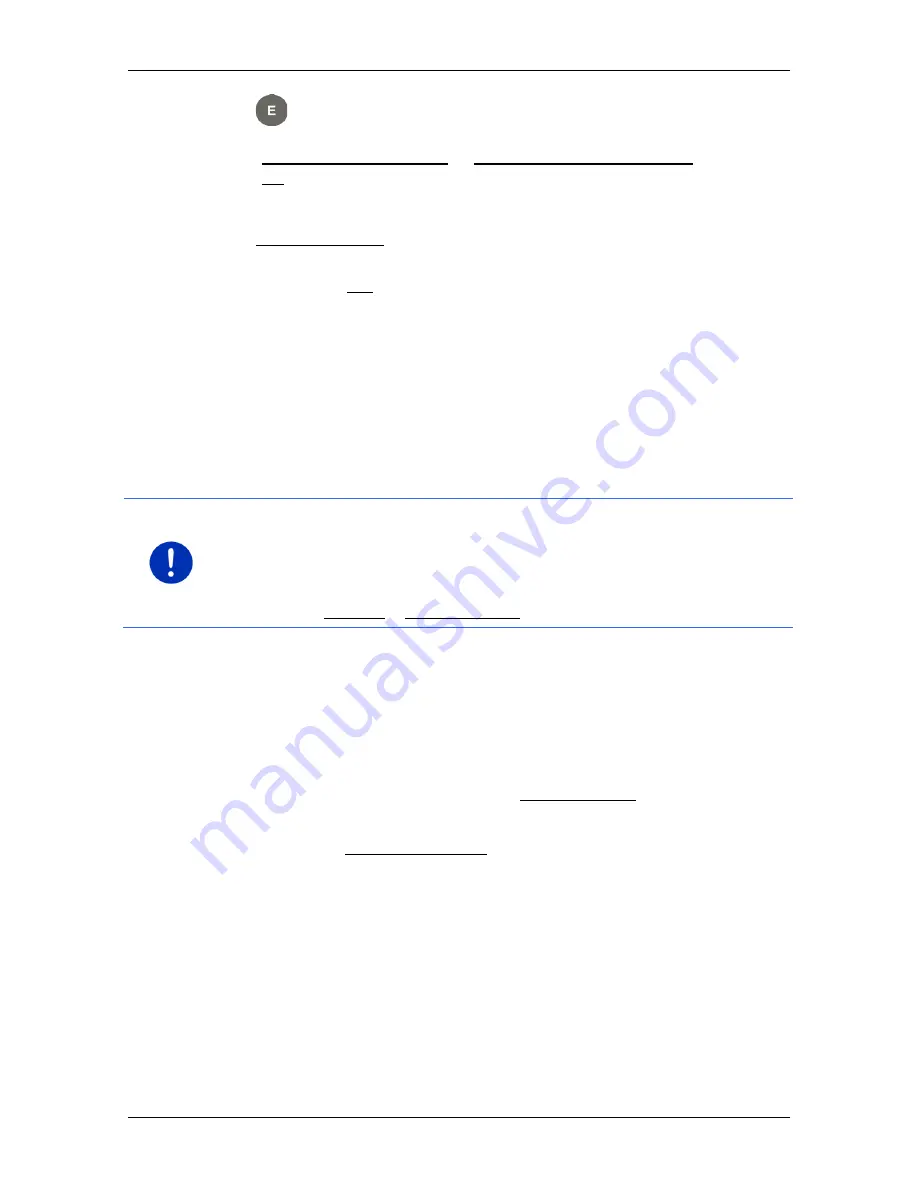
User’s manual SEAT Portable System
- 52 -
Navigation
5.
The
C
HARGING STATION
window opens. There you can specify
whether you can charge your vehicle at the indicated destination
(Normal charging station or High-speed charging station) or not
(No). If you save the destination as a charging option, it will be
considered as a possible charging station when a Multi-Stop route
is calculated. It will then also appear in the list of the POI category
Charging station when you search for POIs near your current
position.
►
Tap on OK.
7.3.4
Changing the home address
You can define a different address as the home address at any time.
Proceed as follows:
1. Delete your home address from the
F
AVOURITES
list (see "Deleting
a destination from the Favourites list" on page 50).
2. Enter the new home address (see "Defining the home address" on
page 50).
Note:
You can also define an address from the
F
AVOURITES
list as a
new home address.
►
In the
F
AVOURITES
list select the address which you want to use as
the new home address.
►
Tap on Options > Home address.
7.4
Tracks and multi-leg routes
It is possible to plan routes without GPS reception, for example in the
comfort of your home. Planned routes can be saved for later use. This
allows you to plan as many routes as you like, for example for your
holidays.
1. In the
N
AVIGATION
window tap on More functions.
The options list opens.
2. Tap on the Routes and tracks option.
The
R
OUTES AND TRACKS
window opens.
7.4.1
Entering the starting point
The starting point of a route is the point at which you want to begin your
trip. This is not necessarily the current location. If you are planning a
route for your holidays at home, you could, for example, enter your
hotel as the starting point.






























