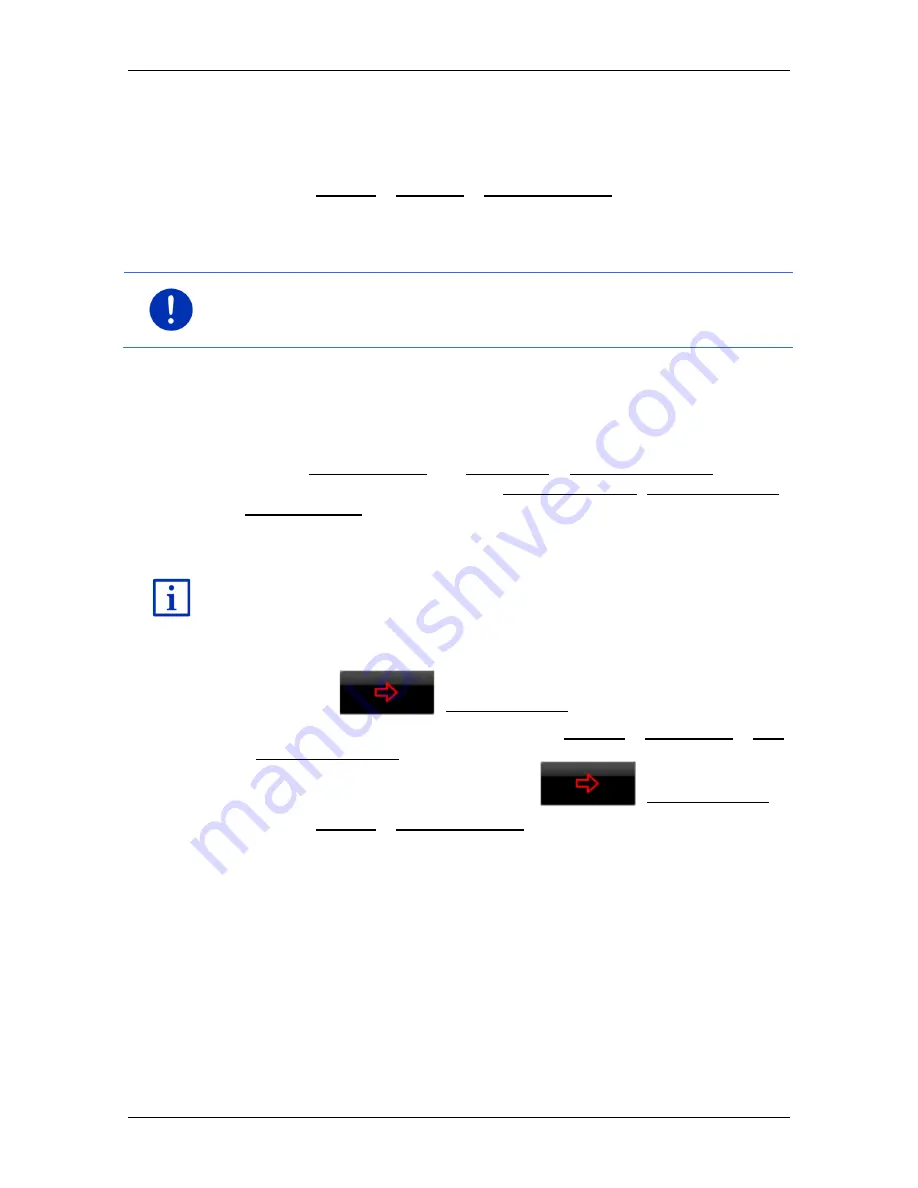
User’s manual SEAT Portable System
- 160 -
Live Services
Weather data for your destination
You can call up weather data for your destination at any time during
navigation.
►
Tap on Options > Services > Weather service.
The
W
EATHER SERVICE
window opens. You are shown a map view
containing the destination selected for the navigation. Alongside are
the current weather data and a forecast for the next two days.
Note:
If you have planned a multi-leg route, the weather data for the
ultimate destination will be shown and not the data for the next
intermediate destination.
Weather data for a different location
You can call up weather data for every point on the map which can be
entered as a destination for the navigation system.
Except for Take me home and Show map > destination search you can
use any possible type of entry, e.g. Enter an address, Last destinations
or Search for POI.
If you enter an address, it suffices to enter the town. However, you may
also enter the street and the house number.
Information about entering navigation destinations can be found in
"Specifying a destination" on page 34.
1. Enter the town for which you want to receive weather data in the
same way as you enter destinations for the navigation system. Do
not tap on
(Start navigation)!
►
If navigation is in progress, then tap on Options > Destination > Add
interim destination and then enter the town for which you want
receive weather data. Do not tap on
(Start navigation)!
2. Tap on Options > Weather service.
The
W
EATHER SERVICE
window opens. You are shown a map view
containing the town you entered. Alongside are the current weather
data and a forecast for the next two days.
14.3.3
Local search
When you search for POIs, the
Local search
service provides you with
the same results as when searching with Yelp.
For many POIs in the hit list there are assessments which were written
by Yelp users and rankings which range from 1 star to 5 stars.
The average ranking is always shown. No star means that no rating
was given yet.






























