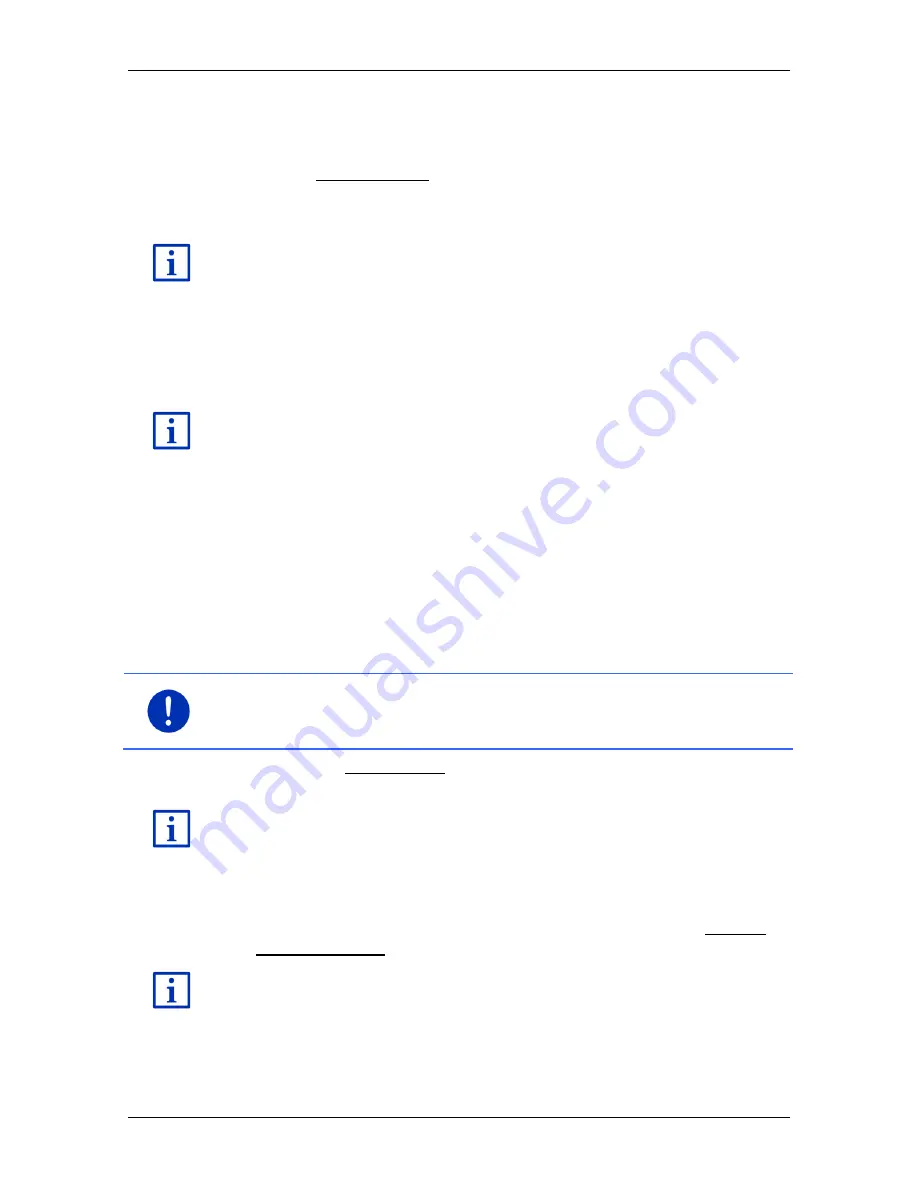
User’s manual SEAT Portable System
Navigation
- 47 -
The
D
ESTINATION ON MAP
window opens. The detailed address data
of the selected destination is displayed in the upper left-hand
corner.
5. Tap on Take me there.
The map opens in
Preview
mode. The destination is indicated on
the map.
For detailed information on how to start navigation, please refer to the
chapter "Route preview" on page 47. Please read on there.
7.2.13
Route preview
The map is open in
Preview
mode.
The navigation destination is depicted by a small flag.
For detailed information refer to the chapter "Map in Preview mode" on
page 64.
Route profile
The route is calculated on the basis of a route profile. The current route
profile is indicated at the top right edge of the map.
Route profiles take account of the characteristics and special aspects of
the different modes of transport. For example a route profile for bicycles
will exclude motorways from the route calculation but will include roads
which other vehicles are not allowed to use. And a bicycle profile will
calculate different arrival times than a motorcycle profile.
Note:
If you select a pedestrian profile, a type of navigation specially
developed for pedestrians will be started (see "Navigation in Pedestrian
mode" on page 70).
►
Tap on the Route profile button if you want to select a different
route profile.
For details of how to create and select route profiles refer to the chapter
"Route profiles" on page 78.
Turn-by-Turn list
►
If you want to see detailed directions for the route, tap on Options >
Turn-by-Turn list.
For details of the functions in the window refer to chapter "Turn-by-Turn
list" on page 95.






























