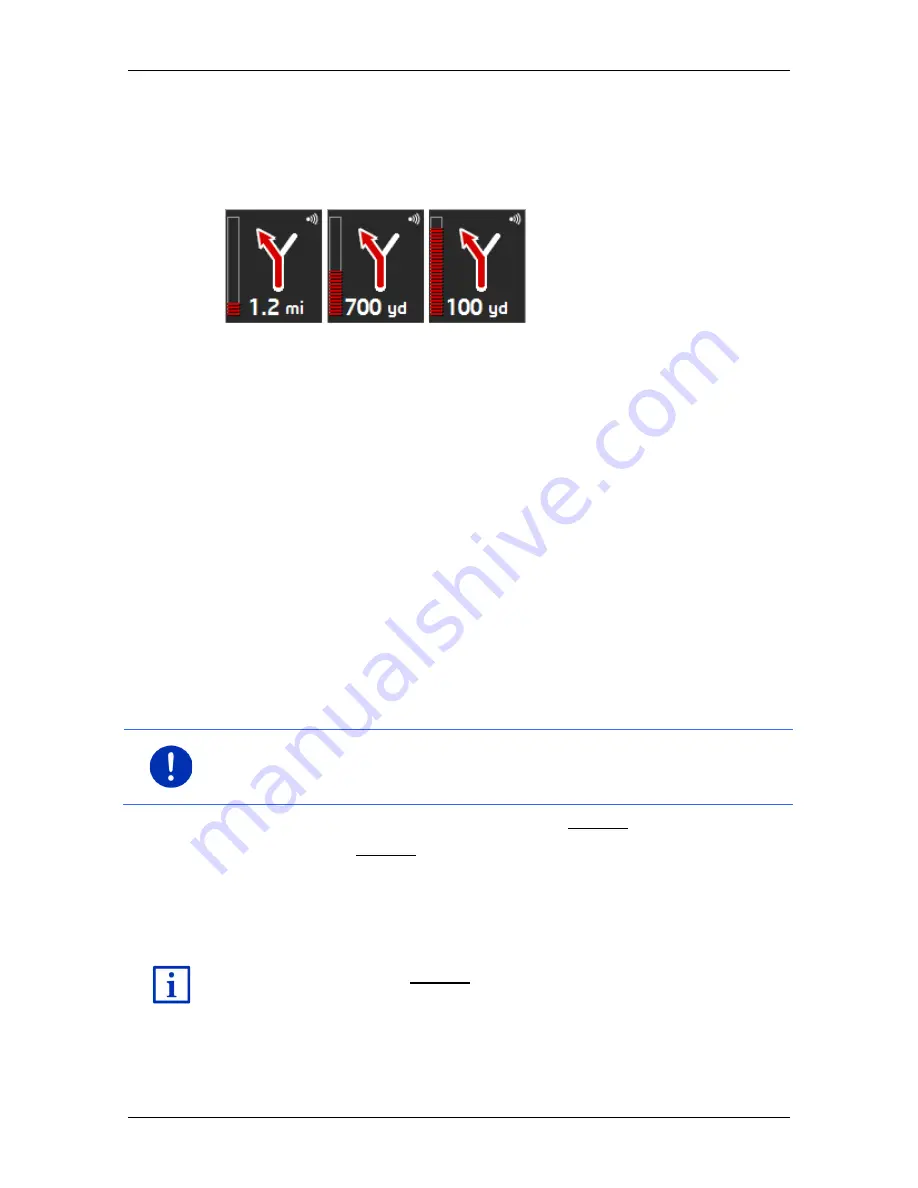
User’s manual SEAT Portable System
Working with the map
- 67 -
6
The large arrow box shows a diagram of the next junction which you
should turn on to. The distance remaining to this junction is indicated
underneath.
As you get closer to the junction you will see a bar in addition to the
distance:
The fuller the bar, the closer you are to the junction.
If you don't have to change direction for a long time, you will see only a
straight arrow. The distance you must continue straight on is indicated
underneath the arrow.
►
Tap on the large arrow box to hear current route instructions.
7
The
Traffic information
box opens if a reported traffic obstruction
affects your route.
If a distance is indicated in the
Traffic information
box, no detour route
was calculated yet for the traffic obstruction in question.
►
Tap on the
Traffic information
box in order to open the
P
REVIEW
TMC
window. It shows a map view with the route section
affected by the message and a possible detour.
If no distance is indicated, all the obstructions which are reported for
your route and would lead to a loss of time will be avoided.
►
Tap on the
Traffic information
button to open the
T
RAFFIC
INFORMATION
window (see "Displaying traffic information" on
page 108).
Note:
The calculation of detour routes to avoid reported traffic
obstructions can be performed automatically (see "TMC settings" on
page 110).
8
When you get close to your destination, the Parking button will appear.
If you tap on the Parking box you will be given two options:
►
You can select a car park from where you can then continue on
foot.
►
When you have parked your vehicle, you can save the current
position and continue the navigation on foot.
For a description of the Parking function refer to chapter "Parking close
to the destination" on page 85.
















































