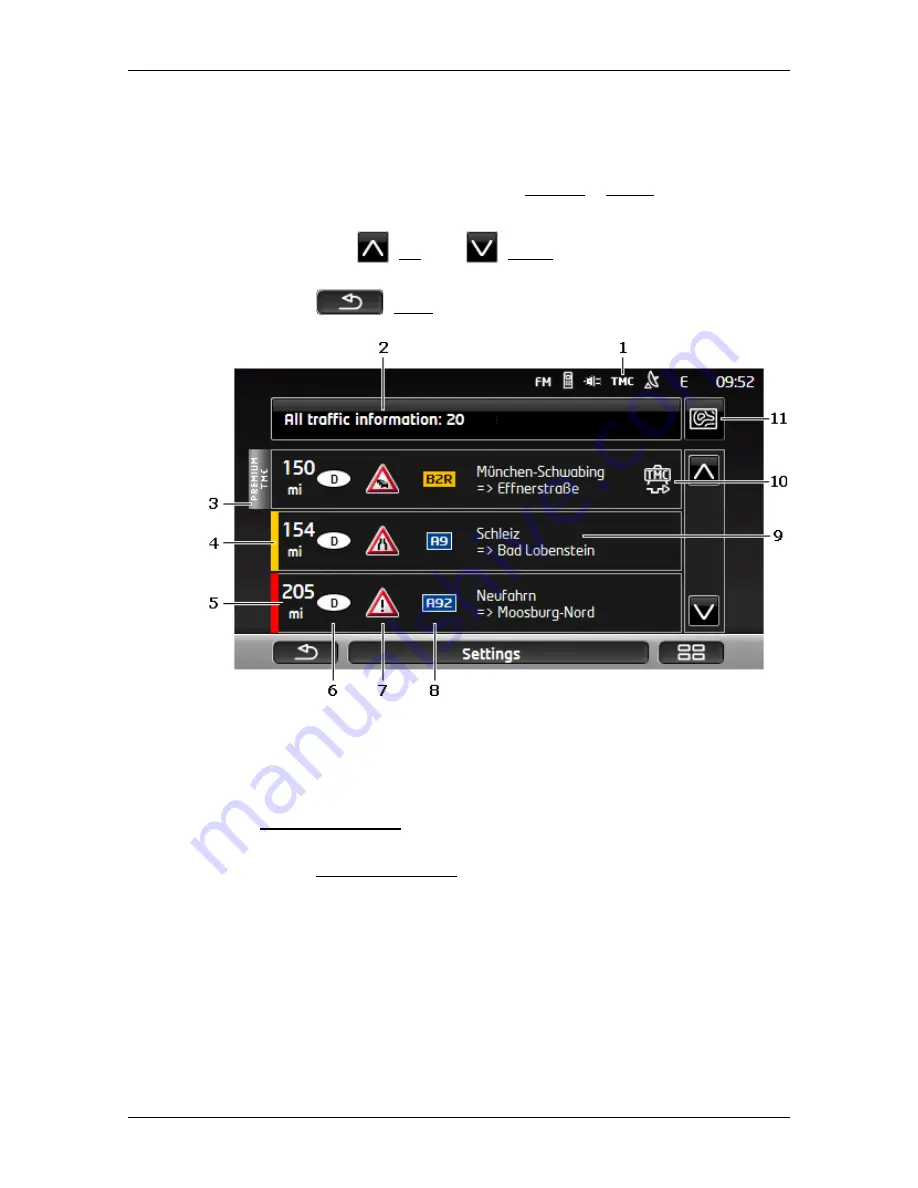
User’s manual SEAT Portable System
- 108 -
Useful functions
10.18.2 Displaying traffic information
Current traffic information is available via the options button in many
windows.
►
In the
N
AVIGATION
window, tap on Options > Traffic.
The
T
RAFFIC INFORMATION
window opens.
You can use the
(Up) and
(Down) buttons to scroll in the list of
messages.
►
Tap on
(Back) in order to close the
T
RAFFIC INFORMATION
window again.
1
The
TMC
symbol tells you that the listed messages come from radio
stations. If you receive the traffic information from the
Live
services, the
Traffic Live
symbol will appear here (refer to "Traffic information" on
page 25).
2
The Traffic information button shows the type of traffic messaging listed
and how many messages of this type are in the list.
►
Tap on Traffic information in order to select the messages you want
displayed.
3
This mark indicates that the message in question comes from a
PremiumTMC provider.
4
Here you can see how serious the obstruction is:
Red
: The affected section of the route is fully blocked by the obstruction
or involves a considerable loss of time (more than 30 minutes) to pass
through. This can be the case for example when several lanes are
blocked due to an accident.






























