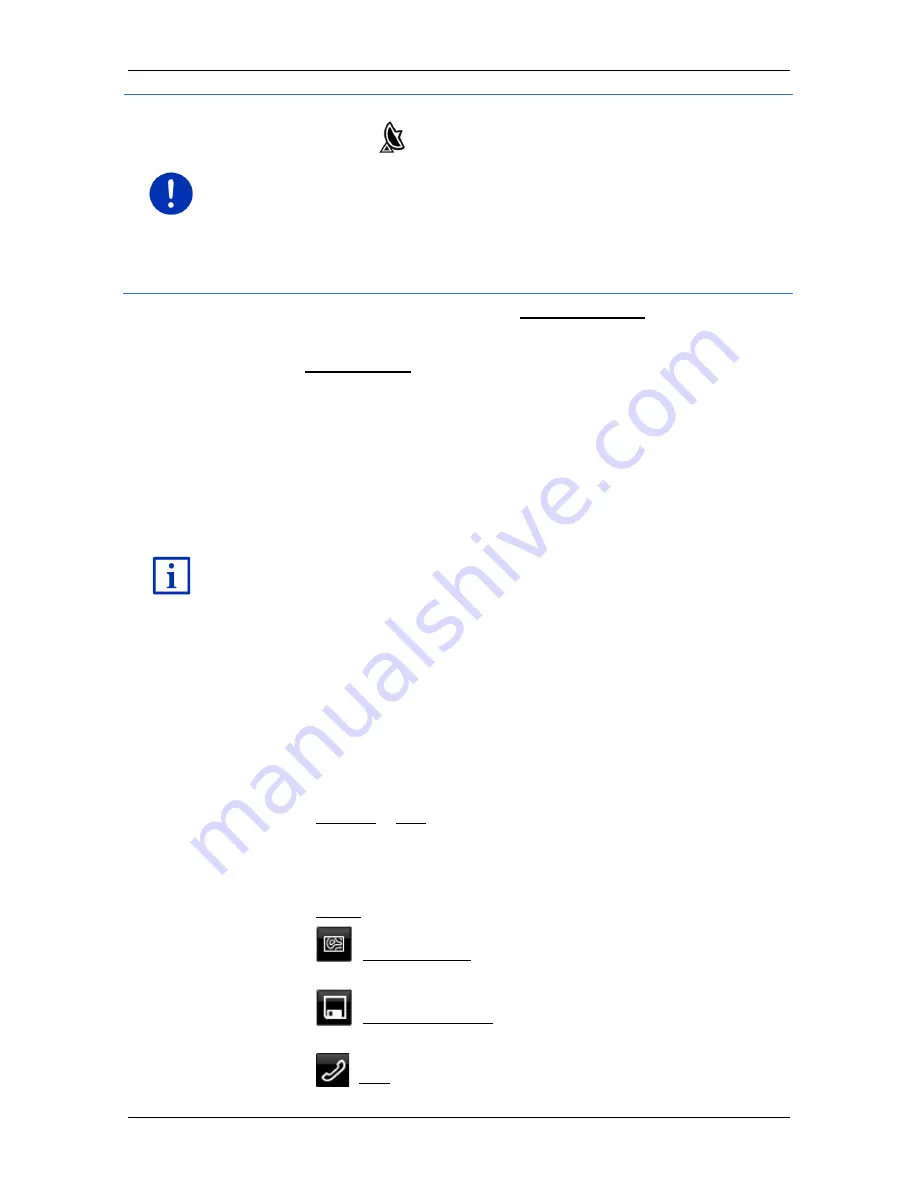
User’s manual SEAT Portable System
Navigation
- 43 -
Note:
GPS reception must be good enough for determining your
position. Check the
(GPS ready) symbol to see whether GPS
reception is good enough.
If GPS reception is not good enough, the system will look for POIs near
the last known position. If there is no last known position, the
POI
Nearby
function will not be available.
For more details refer to the chapter "Initialising the GPS receiver" on
page 33.
1. In the
N
AVIGATION
window tap on New destination.
The
N
EW DESTINATION
menu opens.
In the Direct access area you are shown the symbols of those POI
categories that are available by direct access.
2. Tap on the category from which you would like to select a POI.
A list opens. It contains the nearest POIs in the specified category,
sorted by distance.
3. Tap on the name of the destination in order to start navigation to it.
The map opens in
Preview
mode. The destination is indicated on
the map.
For detailed information on how to start navigation, please refer to the
chapter "Route preview" on page 47. Please read on there.
7.2.7
Information about the destination
For many destinations that you specify, there will be further information
available, stored in the navigation system's database.
There is, for example, a telephone number available for many
restaurants. You can then call the restaurant to reserve a table, for
example.
One of the destination entry windows described above is open.
►
Tap on Options > Info.
The
D
ESTINATION INFO
window opens. It contains all the information
about the specified destination that is stored in the navigation system's
database.
►
Tap on Close in order to close the
D
ESTINATION INFO
window again.
►
Tap on
(Show on map) in order to see the destination on the
map.
►
Tap on
(Save destination) in order to save the destination in
the
F
AVOURITES
list.
►
Tap on
(Call) in order to dial the telephone number indicated.






























