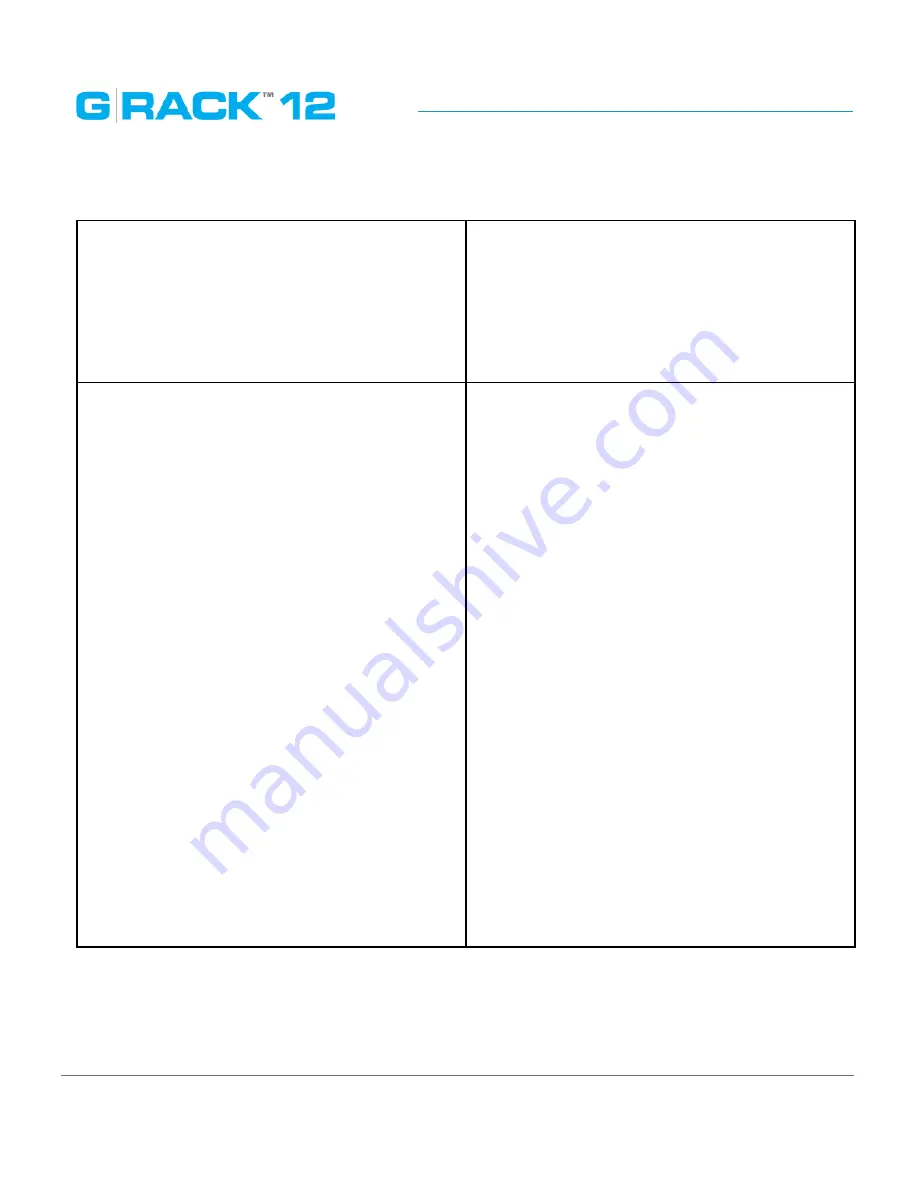
Administrative Tool
p. 73
The following table describes the labels on the screen:
Shared Workspace
The name of the workspace you wish to share.
You can choose an existing workspace or create
a new one. Find your Workspace by using the
drop down option or you can use the search fea-
ture to locate the Workspace desired. The NFS
share will be accessible at /export/ when your
NFS client is pointed to the share.
Client
This defines the scope of network access to the
NFS share. You can limit or expand access to the
NFS share by setting these parameters.
•
The most limiting parameter would be to
type in an exact IP address. An example of
this is setting of 192.168.0.12 and by doing
so you would limit the NFS share to exactly
the one computer that had that IP address.
•
The next level of access is to provide access
to all computers on a specific subnet. An
example of this is a setting of 192.168.0.0/24
and by doing so you would limit the NFS
share to all computers that have a mat-
ching subnet. This means all computers
with IP addresses in the 192.168.0.0 to
192.168.0.254 range would be able to
mount this NFS share.
•
Finally, the least restrictive setting available
for this Client parameter is leaving it blank.
If you leave it blank then any computer that
can negotiate traffic to the IP address of the
G-RACK 12 will have access to the NFS share.
You will only want to use this in networks
where outside traffic is limited by other
means such as a secure firewall.
Содержание G-RACK 12
Страница 1: ......
Страница 2: ...Copyrights...
Страница 4: ...Introduction...
Страница 9: ...Getting Started...
Страница 12: ...Getting Started p 12 Front View Rear View...
Страница 31: ...Getting Started p 31 All settings can be changed manually in the G RACK 12 Administrative Tool at any time...
Страница 32: ...Administrative Tool...
Страница 41: ...Administrative Tool p 41 Delete Workspace To delete a workspace highlight the workspace and click Delete button...
Страница 48: ...Administrative Tool p 48 Extended information from smartctl utility...
Страница 77: ...Administrative Tool p 77 SMB CIFS Workspaces Add a workspace that will connect via SMB CIFS service...
Страница 92: ...Administrative Tool p 92 Comment Optional comment text box...
Страница 109: ...Administrative Tool p 109 Example error message...
Страница 124: ...Administrative Tool p 124 Memory usage Network interfaces...
Страница 130: ...Hardware Description...
Страница 159: ...Use Cases Tutorials...
Страница 180: ...Use Cases Tutorials p 180...
Страница 184: ...Use Cases Tutorials p 184 You need to click the enable slider to activate this option...
Страница 191: ...Use Cases Tutorials p 191 Lastly a review is presented before the shares are created...
Страница 192: ...Use Cases Tutorials p 192 Once you confirm the process starts...
Страница 215: ...Use Cases Tutorials p 215 6 The RAID is ready...
Страница 221: ...iSCSI Essentials...
Страница 228: ...iSCSI Essentials p 228 Links and references https en wikipedia org wiki ISCSI...
Страница 234: ...Troubleshooting...
Страница 247: ...F A Q...
Страница 272: ...Technical Support Warranty...
Страница 283: ...Glossary...
Страница 289: ...Appendices...
















































