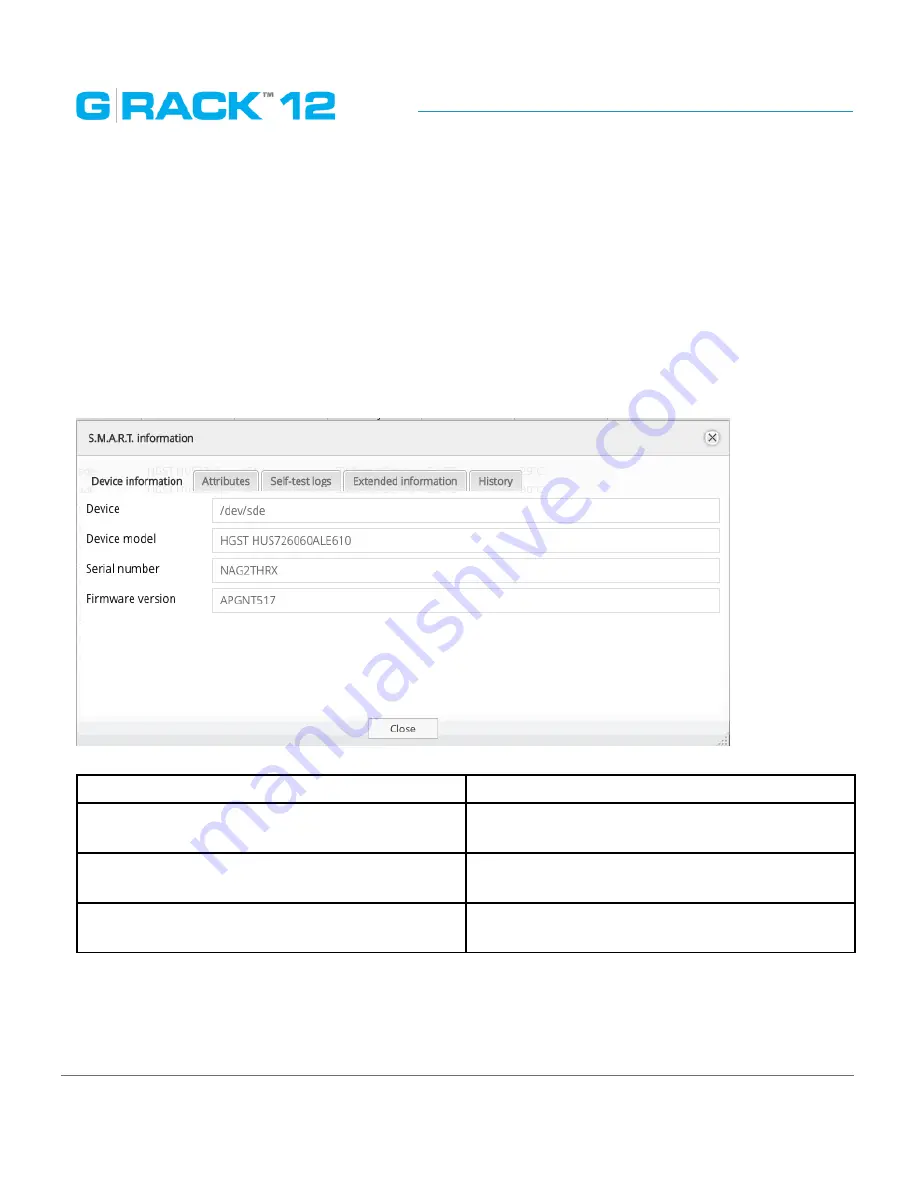
Administrative Tool
p. 45
To allow S.M.A.R.T. monitoring system wide, select all the drives, then click the Edit button. Toggle
the button and save.
S.M.A.R.T. information dialog provides a set of reports.
The screens below display the information about the physical drive health.
NOTE:
The available S.M.A.R.T. information varies from one physical disk’s manufacturer to another.
Also, not all physical disks have S.M.A.R.T. support.
Device information
Select the device and click the information button to pull up the information dialog.
The following table describes the labels on the screen:
Device
Device reference name in the system
Device model
Shows the hard drive’s model that uniquely
identifies a physical disk
Serial number
Shows the individual serial number of an indi-
vidual physical disk from the manufacturer
Firmware version
Shows the version of physical drive’s internal
operating system software.
Attributes
Describe the physical drive state, performance and other data S.M.A.R.T. can access.
Содержание G-RACK 12
Страница 1: ......
Страница 2: ...Copyrights...
Страница 4: ...Introduction...
Страница 9: ...Getting Started...
Страница 12: ...Getting Started p 12 Front View Rear View...
Страница 31: ...Getting Started p 31 All settings can be changed manually in the G RACK 12 Administrative Tool at any time...
Страница 32: ...Administrative Tool...
Страница 41: ...Administrative Tool p 41 Delete Workspace To delete a workspace highlight the workspace and click Delete button...
Страница 48: ...Administrative Tool p 48 Extended information from smartctl utility...
Страница 77: ...Administrative Tool p 77 SMB CIFS Workspaces Add a workspace that will connect via SMB CIFS service...
Страница 92: ...Administrative Tool p 92 Comment Optional comment text box...
Страница 109: ...Administrative Tool p 109 Example error message...
Страница 124: ...Administrative Tool p 124 Memory usage Network interfaces...
Страница 130: ...Hardware Description...
Страница 159: ...Use Cases Tutorials...
Страница 180: ...Use Cases Tutorials p 180...
Страница 184: ...Use Cases Tutorials p 184 You need to click the enable slider to activate this option...
Страница 191: ...Use Cases Tutorials p 191 Lastly a review is presented before the shares are created...
Страница 192: ...Use Cases Tutorials p 192 Once you confirm the process starts...
Страница 215: ...Use Cases Tutorials p 215 6 The RAID is ready...
Страница 221: ...iSCSI Essentials...
Страница 228: ...iSCSI Essentials p 228 Links and references https en wikipedia org wiki ISCSI...
Страница 234: ...Troubleshooting...
Страница 247: ...F A Q...
Страница 272: ...Technical Support Warranty...
Страница 283: ...Glossary...
Страница 289: ...Appendices...
















































