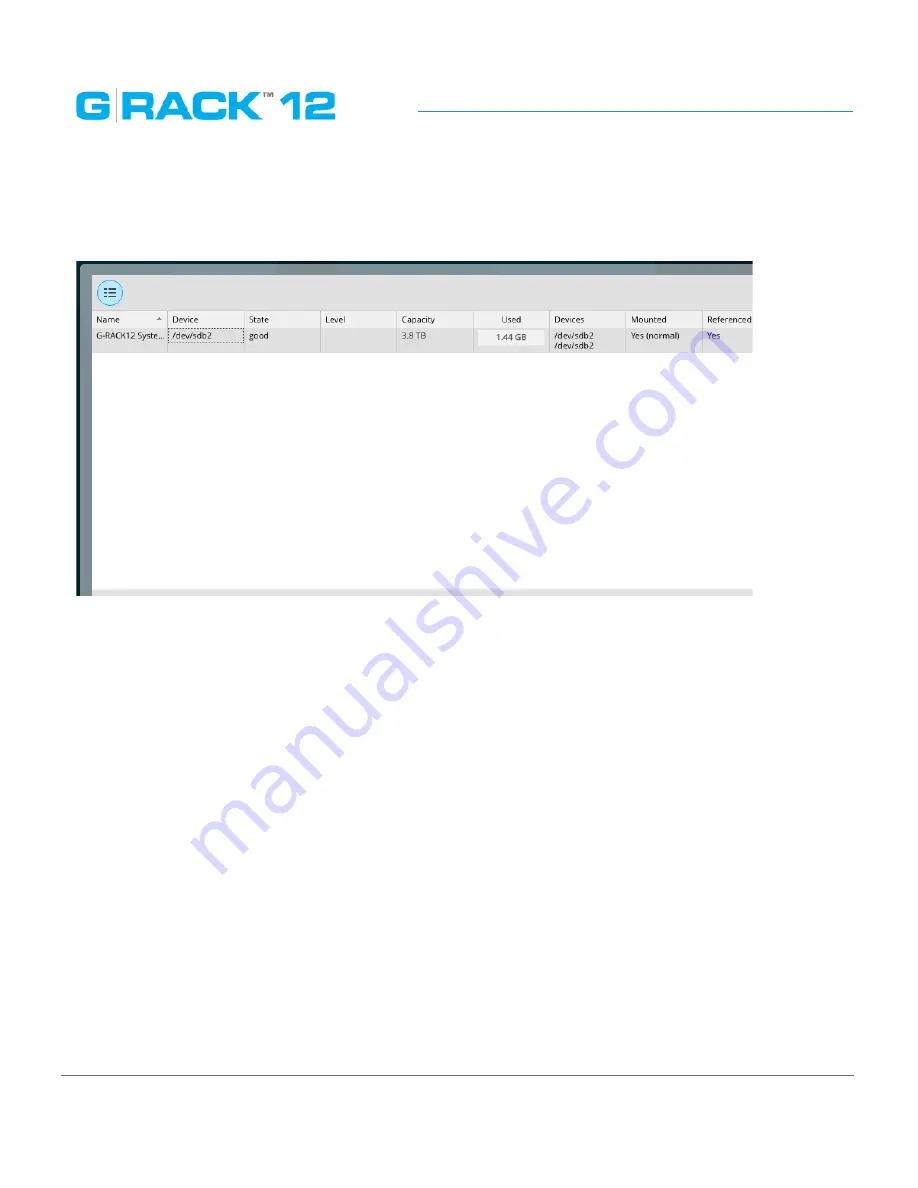
Administrative Tool
p. 113
OS RAID
The RAID OS menu option provides the G-RACK 12 operating system information.
The status of the operating system RAID is also displayed in the Dashboard.
Should one of the operating system physical disks fail, the status will be changed to „degraded”.
The G-RACK 12 will send the notification to the administrator’s email (Use Settings menu under
Monitoring tab ).
In this situation:
1. Find out which disk has failed, for this click „Details” button. It will say „device1” or „device 2”. ID1
- on the left. ID 2 on the right - when you are facing the G-RACK 12. Also the LED of the tray with
the failed disk will go red
2. Pull out the failed disk
3. Put in the new disk.. If the disk has any existing data on it, it will be wiped automatically. If the
replacing disk contains a boot partition, you will need to use another drive or wipe this one
manually.
4. Once you have pulled in the new disk, the recovery process will be finished automatically.
Содержание G-RACK 12
Страница 1: ......
Страница 2: ...Copyrights...
Страница 4: ...Introduction...
Страница 9: ...Getting Started...
Страница 12: ...Getting Started p 12 Front View Rear View...
Страница 31: ...Getting Started p 31 All settings can be changed manually in the G RACK 12 Administrative Tool at any time...
Страница 32: ...Administrative Tool...
Страница 41: ...Administrative Tool p 41 Delete Workspace To delete a workspace highlight the workspace and click Delete button...
Страница 48: ...Administrative Tool p 48 Extended information from smartctl utility...
Страница 77: ...Administrative Tool p 77 SMB CIFS Workspaces Add a workspace that will connect via SMB CIFS service...
Страница 92: ...Administrative Tool p 92 Comment Optional comment text box...
Страница 109: ...Administrative Tool p 109 Example error message...
Страница 124: ...Administrative Tool p 124 Memory usage Network interfaces...
Страница 130: ...Hardware Description...
Страница 159: ...Use Cases Tutorials...
Страница 180: ...Use Cases Tutorials p 180...
Страница 184: ...Use Cases Tutorials p 184 You need to click the enable slider to activate this option...
Страница 191: ...Use Cases Tutorials p 191 Lastly a review is presented before the shares are created...
Страница 192: ...Use Cases Tutorials p 192 Once you confirm the process starts...
Страница 215: ...Use Cases Tutorials p 215 6 The RAID is ready...
Страница 221: ...iSCSI Essentials...
Страница 228: ...iSCSI Essentials p 228 Links and references https en wikipedia org wiki ISCSI...
Страница 234: ...Troubleshooting...
Страница 247: ...F A Q...
Страница 272: ...Technical Support Warranty...
Страница 283: ...Glossary...
Страница 289: ...Appendices...






























