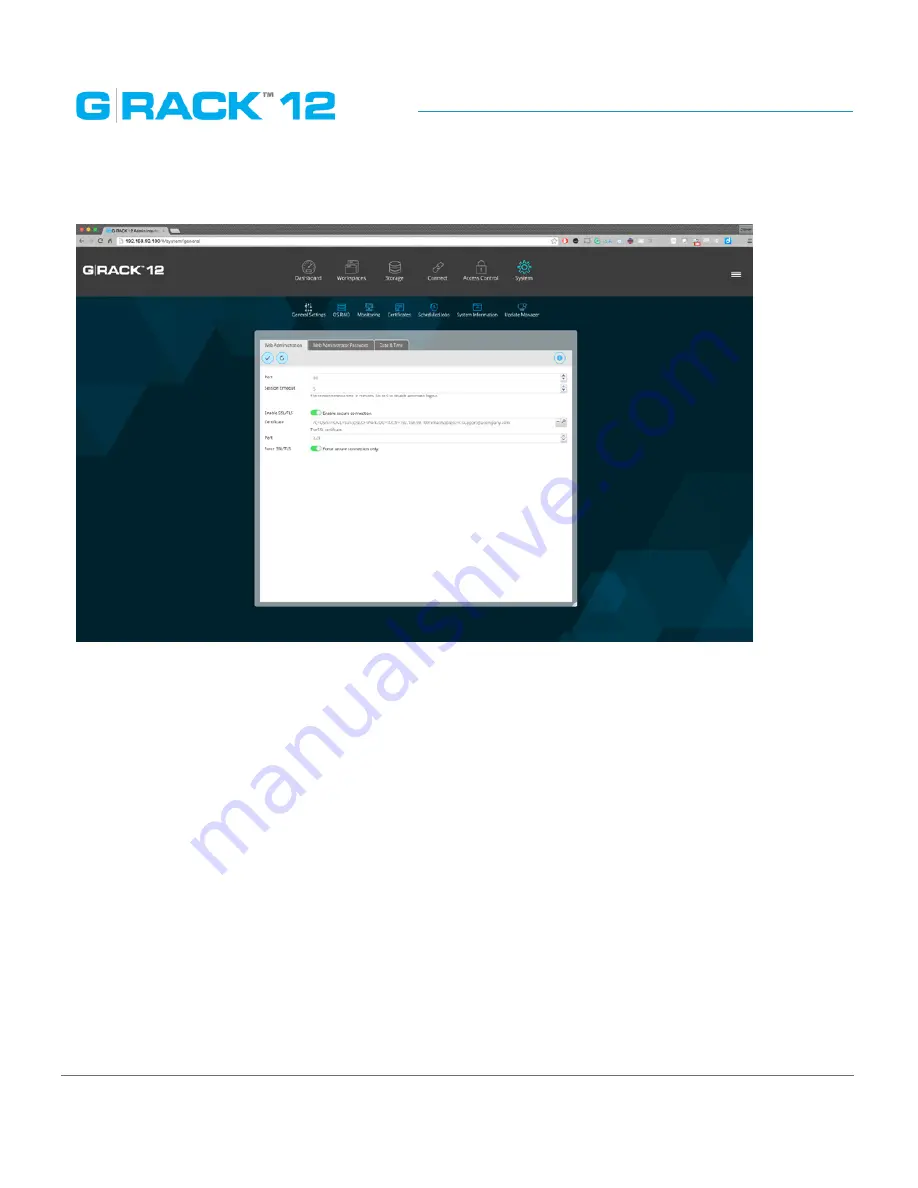
Use Cases/Tutorials
p. 201
•
Click the “Enable secure connection” toggle.
•
Select the certificate you imported or created.
•
Click the “Force secure connection only.” toggle if you want to assure that only HTTPS is used to
access the admin software.
•
Click the “Save” button to save the settings.
The system seems slow. How to speed up file transfers?
•
Visit the dashboard and check the following:
•
View the “Health” panels for high usage on the G-RACK 12. If something seems high you can click
each of them for more details.
•
Check the system status(es) of the G-RACK 12. If the CPU or memory are very busy this is an
indicator of why the system seems slow. Normally, this is a transient condition and once the
user(s) or process that needs extra RAM or CPU completes the transfers will speed right back up.
•
Check that drives are healthy.
•
Check the speed on the side of the receiving computer. More times than not, it will be only
one user on the G-RACK 12 that feels things are slow. If this happens then review the potential
bottlenecks on that user’s computer.
Содержание G-RACK 12
Страница 1: ......
Страница 2: ...Copyrights...
Страница 4: ...Introduction...
Страница 9: ...Getting Started...
Страница 12: ...Getting Started p 12 Front View Rear View...
Страница 31: ...Getting Started p 31 All settings can be changed manually in the G RACK 12 Administrative Tool at any time...
Страница 32: ...Administrative Tool...
Страница 41: ...Administrative Tool p 41 Delete Workspace To delete a workspace highlight the workspace and click Delete button...
Страница 48: ...Administrative Tool p 48 Extended information from smartctl utility...
Страница 77: ...Administrative Tool p 77 SMB CIFS Workspaces Add a workspace that will connect via SMB CIFS service...
Страница 92: ...Administrative Tool p 92 Comment Optional comment text box...
Страница 109: ...Administrative Tool p 109 Example error message...
Страница 124: ...Administrative Tool p 124 Memory usage Network interfaces...
Страница 130: ...Hardware Description...
Страница 159: ...Use Cases Tutorials...
Страница 180: ...Use Cases Tutorials p 180...
Страница 184: ...Use Cases Tutorials p 184 You need to click the enable slider to activate this option...
Страница 191: ...Use Cases Tutorials p 191 Lastly a review is presented before the shares are created...
Страница 192: ...Use Cases Tutorials p 192 Once you confirm the process starts...
Страница 215: ...Use Cases Tutorials p 215 6 The RAID is ready...
Страница 221: ...iSCSI Essentials...
Страница 228: ...iSCSI Essentials p 228 Links and references https en wikipedia org wiki ISCSI...
Страница 234: ...Troubleshooting...
Страница 247: ...F A Q...
Страница 272: ...Technical Support Warranty...
Страница 283: ...Glossary...
Страница 289: ...Appendices...






























