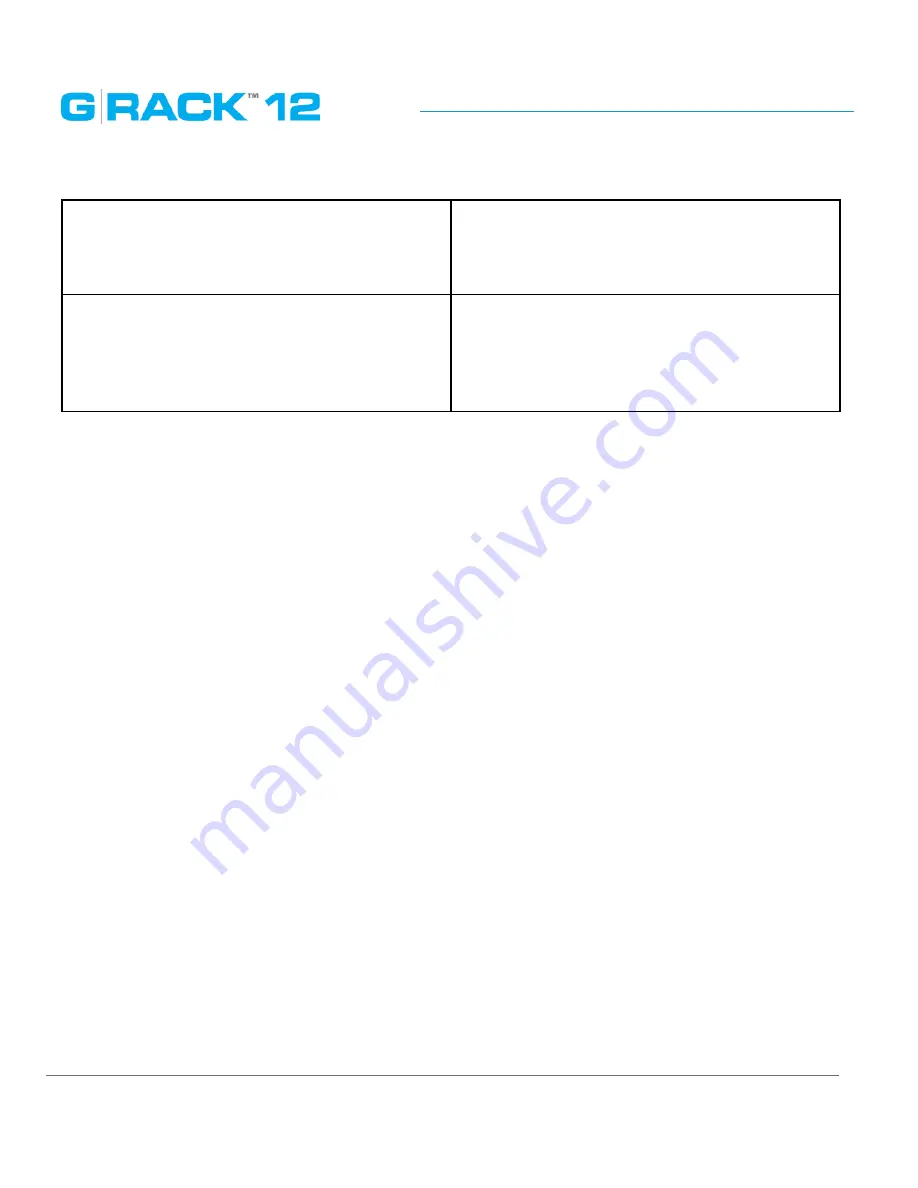
Administrative Tool
p. 112
Time servers
Enter the IP address or domain name of the NTP
server, for example, pool.ntp.org. This option
can be used only when the NAS is connected to
the Internet.
Manual
To synchronize the time of the G-RACK 12 with
the computer time, click „Update now” next to
this option. Enter manual time values for date
and time. Unavailable if „Use NTP server” option
is active.
The first time synchronization may take several minutes to complete.
NOTE:
In an Active Directory environment this functionality should not be used because the server
should sync the time with the domain server.
NOTE:
When connected to Active Directory domain and there is an alteration of the date and time
between the G-RACK 12 server and Domain servers you can cause errors. Time must be in sync. If you
encounter an issue where the LDAP server is not found and domain users cannot mount AFP shares,
this may be the issue
Содержание G-RACK 12
Страница 1: ......
Страница 2: ...Copyrights...
Страница 4: ...Introduction...
Страница 9: ...Getting Started...
Страница 12: ...Getting Started p 12 Front View Rear View...
Страница 31: ...Getting Started p 31 All settings can be changed manually in the G RACK 12 Administrative Tool at any time...
Страница 32: ...Administrative Tool...
Страница 41: ...Administrative Tool p 41 Delete Workspace To delete a workspace highlight the workspace and click Delete button...
Страница 48: ...Administrative Tool p 48 Extended information from smartctl utility...
Страница 77: ...Administrative Tool p 77 SMB CIFS Workspaces Add a workspace that will connect via SMB CIFS service...
Страница 92: ...Administrative Tool p 92 Comment Optional comment text box...
Страница 109: ...Administrative Tool p 109 Example error message...
Страница 124: ...Administrative Tool p 124 Memory usage Network interfaces...
Страница 130: ...Hardware Description...
Страница 159: ...Use Cases Tutorials...
Страница 180: ...Use Cases Tutorials p 180...
Страница 184: ...Use Cases Tutorials p 184 You need to click the enable slider to activate this option...
Страница 191: ...Use Cases Tutorials p 191 Lastly a review is presented before the shares are created...
Страница 192: ...Use Cases Tutorials p 192 Once you confirm the process starts...
Страница 215: ...Use Cases Tutorials p 215 6 The RAID is ready...
Страница 221: ...iSCSI Essentials...
Страница 228: ...iSCSI Essentials p 228 Links and references https en wikipedia org wiki ISCSI...
Страница 234: ...Troubleshooting...
Страница 247: ...F A Q...
Страница 272: ...Technical Support Warranty...
Страница 283: ...Glossary...
Страница 289: ...Appendices...















































