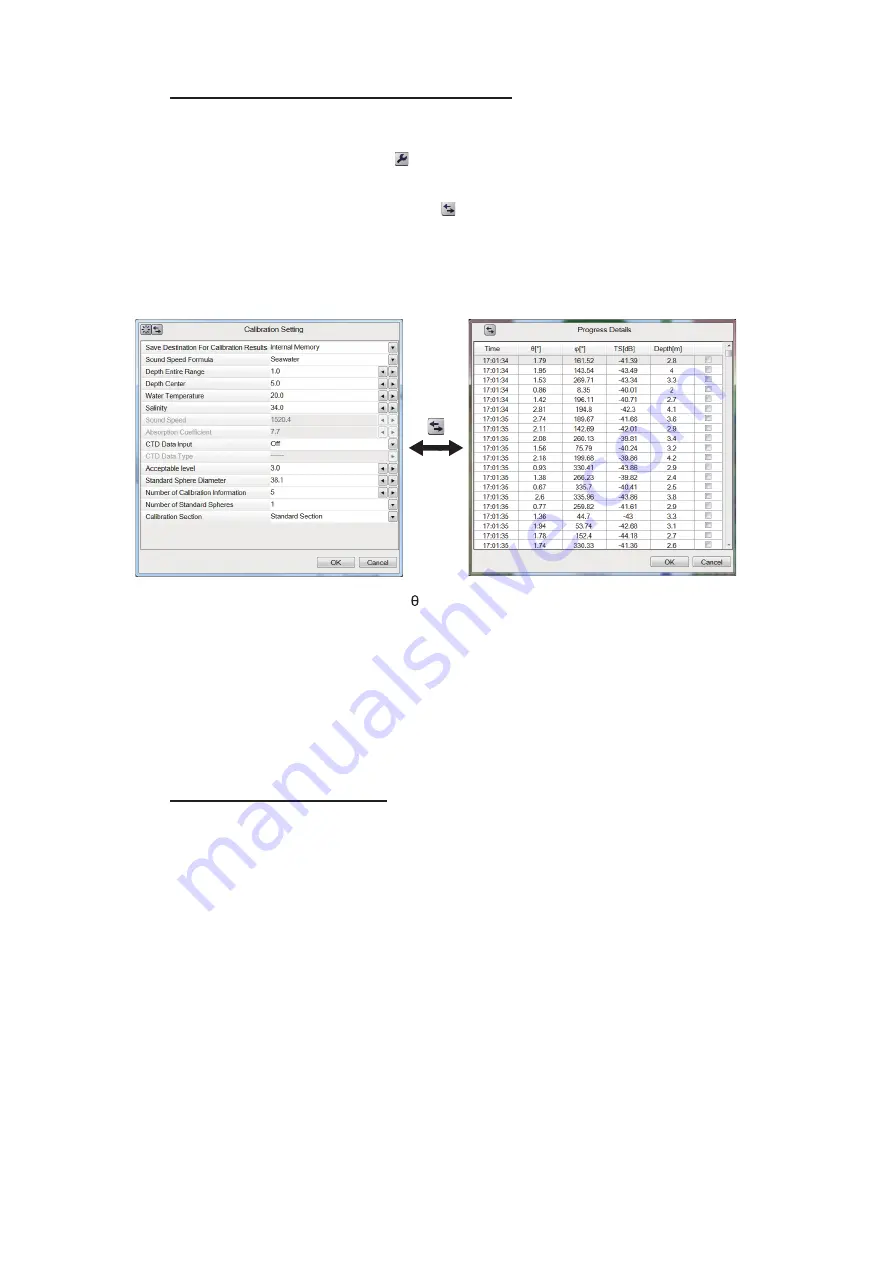
5. CALIBRATION
5-14
Switching to the Progress Details window
Follow the procedure shown below to switch to the [Progress Details] window.
1. Click the [Wrench] button ( ) on the [Progress] window to show the [Calibration
Setting] window.
2. Click the [Display Switch] button ( ) on the [Calibration Setting] window to switch
to the [Progress Details] window. The [Progress Details] window shows the infor-
mation detected (a maximum of 10800 points) during measurement is displayed
in the "Progress Details" window (up to 10,800 points). For the meaning of 0,
φ
,
TS, and Depth, see page 5-11.
Click the item name ([Time], [ ], [
φ
], [TS], [Depth]) at the top of the list in the [Prog-
ress Details] window to sort the list in ascending order or descending order.
Clicking on a number in the list turns the corresponding section of the [Progress]
window (upper) blue.
3. To remove detection information from the calculation of the calibration value,
check the check box in the rightmost column of the [Progress Details] window.
Checked Items appear in red.
4. Click the OK button to close the [Progress Details] window.
Calibration extraction area
Unnecessary echoes may appear in the calibration area, which can prevent accurate
calibration. If this occurs, set a "calibration extraction area" to extract unnecessary
echoes from the measurement results.
Note:
Echoes removed from the extraction area in the measurement results are re-
flected in the [Progress] window, [Progress Details] window, calibration measurement
values, and all results in the 2D directivity display.
1. During measurement, set a calibration extraction area (a maximum of 10 can be
set). To set a calibration extraction area, press the left button at any position, drag
the cursor, and release the left button at the desired position. The frame of the cal-
ibration extraction area is displayed in red. Information removed from the calibra-
tion extraction area is displayed in red in the [Progress Details] window. In
addition, the display color of the calibration value of the corresponding section in
the [Progress] window is redrawn with the recalculated result.
2. To delete a calibration extraction area, move the cursor inside the area, then right-
click.






























