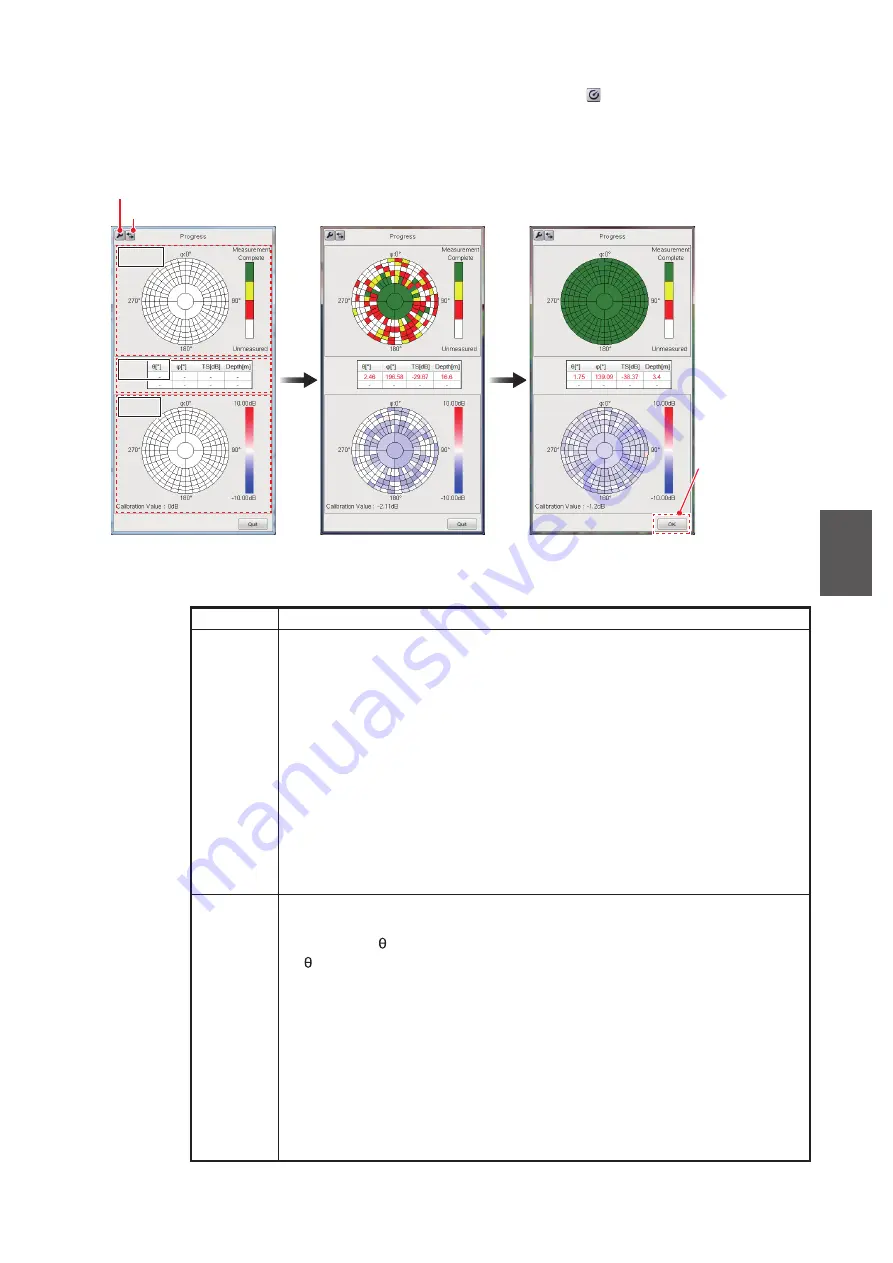
5. CALIBRATION
5-11
5
12. To start the calibration, click the [Measure] button (
) on the [Calibration Setting]
window.
The [Calibration Setting] window is closed, then the [Progress] window appears.
The calibration proceeds as shown in the figure below.
Window
Description
Upper
The sections for which measurement values need to be acquired are dis-
played. The color of each section indicates the progress during the mea-
surement.
•
White
: Measured value not acquired
•
Red
: Measured value obtained only once
•
Yellow
: [Number of Calibration Information] (see page 5-10) × Acquisi-
tion of measured value more than 1/2 times (decimal point rounded up)
•
Green
: Measurement value acquisition completed (calibration informa-
tion acquisition completed)
For example, if [Number of Calibration Information] is set to "5", the mea-
surement value will be yellow if it can be acquired three or more times, and
green if it can be acquired five times.
The section detected in the latest transmission is circumscribed with a blue
frame.
Middle
The information detected by the latest transmission is displayed (maximum
of two).
• Measured ,
φ
, TS, and Depth are shown.
: Shows how many standard spheres are outside from the center
(unit: °).
φ
: Indicates how many times the standard sphere rotates from the bow
(unit: °).
TS: Measured value of standard sphere (unit: dB)
Depth: Depth of standard sphere (unit: m)
• "-" appears where no detection information was found.
• If [Number of Standard Spheres] is set to "1", the 2nd column shows "-"
always.
• When the detection information is out of the acceptable level, the infor-
mation appears in red.
Start of calibration
Acquiring standard sphere
detection information
Acquiring standard sphere detection
information in all sections
When all
sections turn
green in the top
display, the
status of button
changes from
[Quit] to [OK].
[Display Switch] button
[Setting] button
upper
upper
middle
middle
lower
lower






























