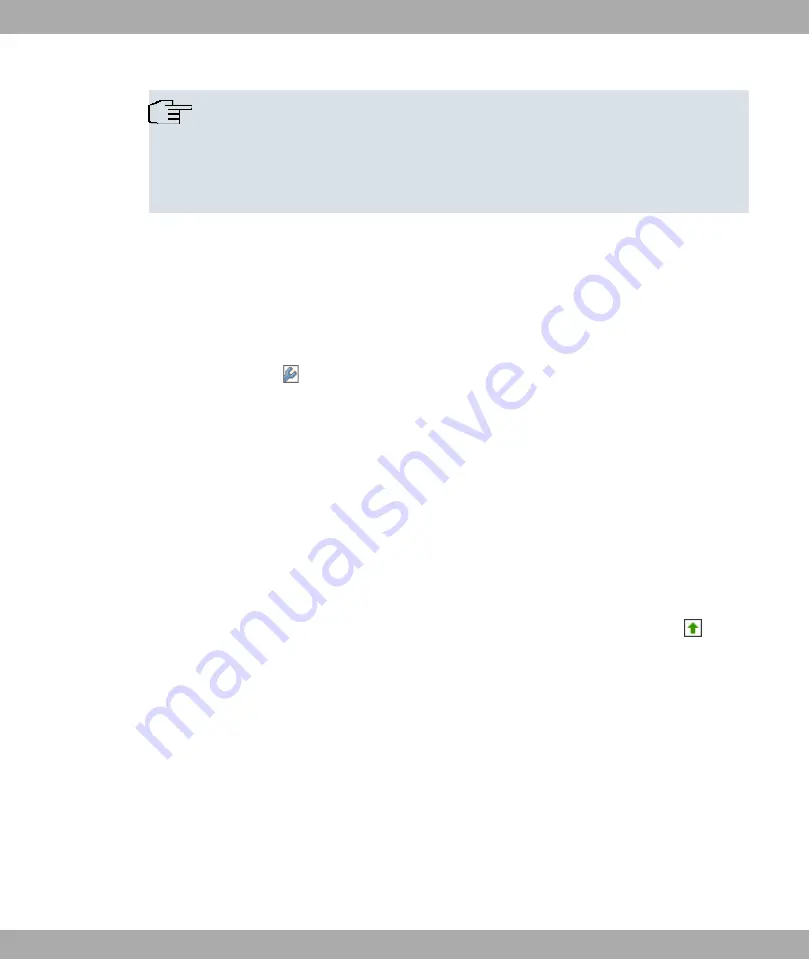
Note
Incorrect configuration of the devices in your LAN may result in unwanted connections
and increased charges! Monitor your device and make sure it only sets up connections
at the times you want it to. Watch the LEDs on your device (LED for ISDN, ADSL and
the Ethernet interface to which you have connected one or more WANs).
2.5.3 Setting up a wireless LAN (only bintec R1200w, R1200wu
and R3000w)
Proceed as follows to use your device as an access point in WPA-PSK mode:
(1)
Go to the Wireless LAN->WLAN1 menu. One VSS is pre-configured: Funkwerk-ec.
(2)
Choose
to modify the settings of the existing VSS.
(3)
Set operation mode to
Access Point
and confirm your entry with OK.
(4)
You can now configure a wireless network in the Wireless LAN -> WLAN1 -> Virtual
Service Sets -> New VSS menu.
(5)
Change the Network Name (SSID) as desired, e.g.
Client-1
.
(6)
Under Security Mode, select
WPA-PSK
.
(7)
Under Preshared Key, enter a password of your choice. This must be at least eight
characters long, and for security reasons should contain special characters, numbers,
and upper and lower case.
(8)
Retain the default values for all the other fields and confirm with OK. You return to the
VSS overview.
(9)
In the line for the VSS that you have just configured, under Action, click on
to ac-
tivate the VSS and the wireless module.
(10) Save the configuration by clicking on the Save Configuration button above the menu
navigation.
2.5.3.1 Configuring the WLAN Adapter under Windows XP
After installing the drivers for your WLAN card, Windows XP set up a new connection in the
network environment. Proceed as follows to configure the Wireless LAN connection:
(1)
Right-click on Start -> Settings ->Network Connections -> Wireless Network Con-
nections.
(2)
Select Properties.
(3)
Go to the Wireless networks tab.
(4)
Click Add.
2 Quick Reference
Funkwerk Enterprise Communications GmbH
22
bintec R1xxx/R3xxx/R4xxx






























