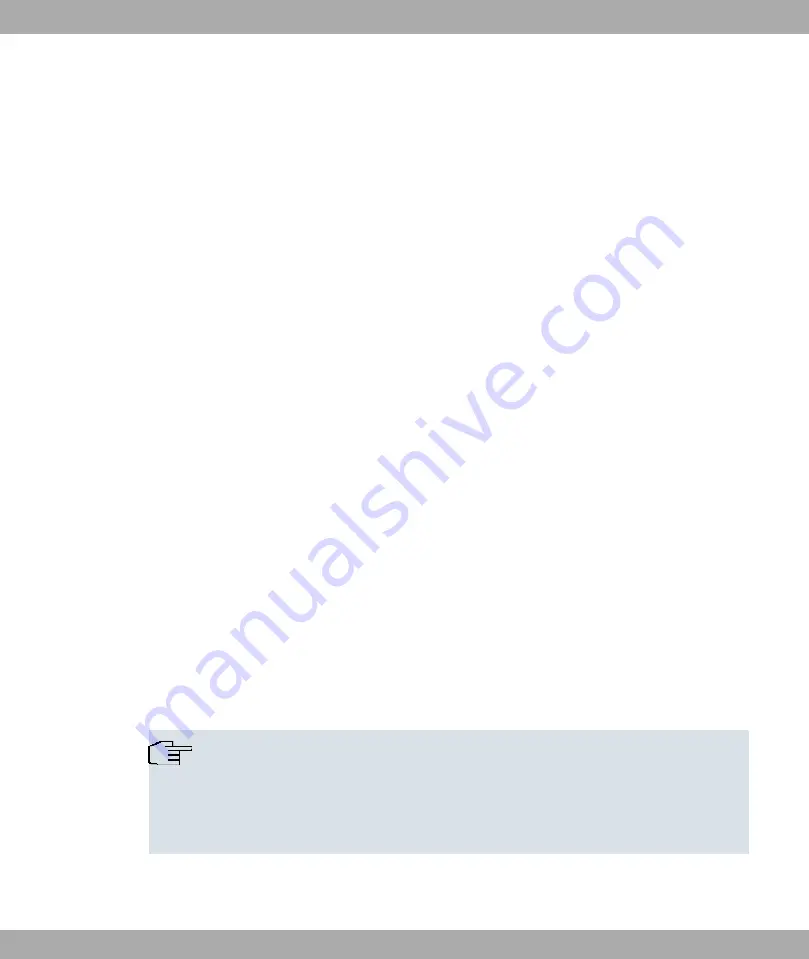
(3)
Click on Properties in the status window.
(4)
Look for the Internet Protocol (TCP/IP) entry in the list of network components.
Installing the TCP/IP protocol
If you cannot find the Internet Protocol (TCP/IP) entry, install the TCP/IP protocol as fol-
lows:
(1)
First click Properties, then Install in the status window of the LAN Connection.
(2)
Select the Protocol entry.
(3)
Click Add.
(4)
Select Internet Protocol (TCP/IP) and click on OK.
(5)
Follow the on-screen instructions and restart your PC when you have finished.
Allocating PC IP address
Allocate an IP address to your PC as follows:
(1)
Select Internet Protocol (TCP/IP) and click on Properties.
(2)
Choose Use next IP address and enter a suitable IP address.
Entering the gateway IP address in your PC
Then continue by entering the IP address of the gateway in the configuration of your PC as
follows:
(1)
In Internet Protocol (TCP/IP) -> Properties under Default gateway, enter the IP ad-
dress of your gateway.
(2)
Enter the IP address of your device under Use next DNS server address.
(3)
Click on OK.
(4)
Close the status window with OK.
The computer now has an IP configuration and can access the Internet via the gateway.
Note
You can open the Funkwerk Configuration Interface by entering the IP address of
your device (192.168.0.254) in a supported browser (Internet Explorer 6 or 7, Mozilla
Firefox version 1.2 or later) and entering the pre-configured login information ( User:
admin
, Password:
funkwerk
).
2 Quick Reference
Funkwerk Enterprise Communications GmbH
20
bintec R1xxx/R3xxx/R4xxx






























