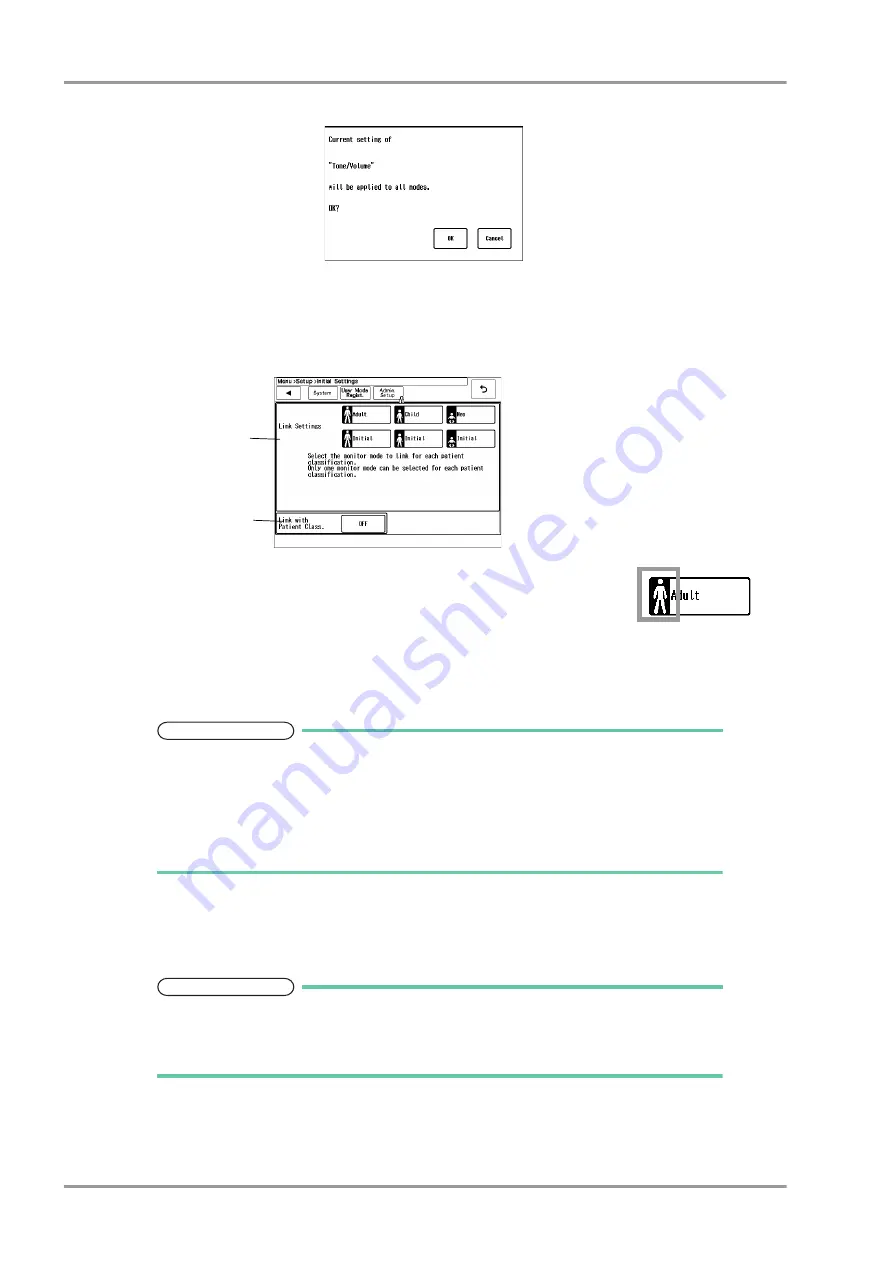
5-24
Chapter 5 Initial Settings
User Mode Registration
3
Press [OK] to apply the current setting to all modes.
5
Press the [Initialize All Modes] key for 2 seconds to initialize all user modes.
6
By pressing the [Link with Patient Class.], the monitor mode to link with the patient classification can be set.
The patient icon indicates the patient classification registered for each monitor
mode.
When the monitor mode is linked with the patient classification, the patient icon
will change to blue.
1
Link Settings
Select the monitor mode to link with each patient classification. One monitor mode per each patient
classification can be set.
NOTE
When [Regist] or [Initialize] key is pressed on the monitor mode setup window, the link
setting for that monitor mode will be canceled.
When patient classification is changed by pressing the [Set All Modes] key, link
settings for all monitor modes will be canceled.
When [Initialize All Modes] key is pressed, link settings for all monitor modes will be
canceled, and "Link with Patient Class." will be set to OFF.
2
ON/OFF of "Link with Patient Class."
[ON]: The monitor mode will change when the patient classification is changed.
[OFF]: The monitor mode will not change when the patient classification is changed.
NOTE
When selecting [ON] for "Link with Patient Class.", set the following in advance.
*On the "Link Settings", select the monitor mode to link with each patient classification.
*Set the appropriate alarm limits for the linked monitor mode.
*Check the settings for "Power ON/Discharge". (
1
2
Содержание Dynascope 8000 Series
Страница 1: ......
Страница 2: ......
Страница 8: ...Contents ...
Страница 14: ...Contents ...
Страница 16: ...ii Safety About the Safety Precautions DSA 81 AC Unit HR 800 Recorder Unit ...
Страница 40: ...1 2 Chapter 1 Installation of the Unit Contents ...
Страница 52: ...2 2 Chapter 2 Network System Construction Contents ...
Страница 62: ...3 2 Chapter 3 Using the External Media Contents ...
Страница 68: ...3 6 Chapter 3 Using the External Media Formatting the Full Disclosure Waveform Card ...
Страница 70: ...4 2 Chapter 4 Connection to the External Devices Contents ...
Страница 86: ...5 2 Chapter 5 Initial Settings Contents ...
Страница 112: ...6 2 Chapter 6 Setup Item Default Value Contents ...
Страница 128: ...7 2 Chapter 7 Replacement Parts Contents ...
Страница 132: ...8 2 Chapter 8 Cleaning Disinfecting Storing Contents ...
Страница 138: ...8 6 Chapter 8 Cleaning Disinfecting Storing Cleaning the Equipment and Sensors ...
Страница 140: ...9 2 Chapter 9 Maintenance Check Contents ...
Страница 153: ......
Страница 154: ......






























