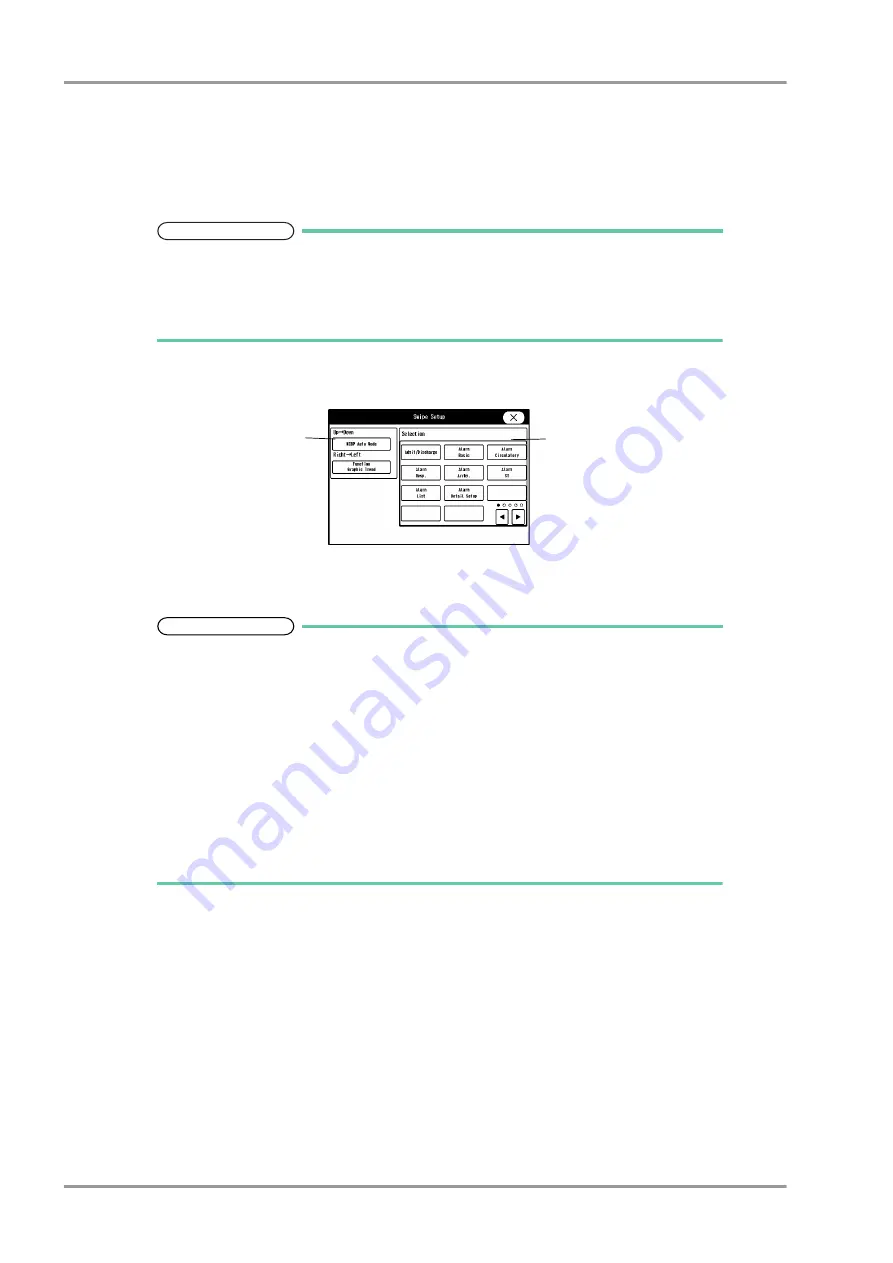
5-20
Chapter 5 Initial Settings
User I/F
3
Auto Hide User Key
Whether or not to display the user key area can be selected.
[OFF]: The user key area will always be displayed.
[5] to [60]: The user key area will be hidden by pressing the [Home] key or after being idle for the set duration.
To restore the hidden user key area, swipe it upwards.
NOTE
Depending on the layout, the hidden user key area will differ.
Numeric Data Box/Left or Right: All user keys will be hidden.
Numeric Data Box/Bottom: The user key area up to the height of the numeric data box
will be hidden.
4
Swipe Setup
The function menu to be displayed by swipe operation (up to down, right to left) on the home display can be set.
1
Press the key to perform the setup.
2
Select the function menu from the "Selection" list.
REFERENCE
The swipe operation from left to right on the home display will display the menu.
The swipe operation from down to up on the home display will display the user keys if
hidden.
The displayed function can be hidden by the swipe operation.The operation procedure is
as follows.
For the menu display, swipe from right to left.
For the user keys, swipe from up to down.
When the numeric data box is located at right or bottom, and when a window or tool is
displayed, swipe operation from right to left will return the display to the home
display.In the same way, when the numeric data box is located at left, swipe operation
from left to right will return the display to the home display.
1
2
Содержание Dynascope 8000 Series
Страница 1: ......
Страница 2: ......
Страница 8: ...Contents ...
Страница 14: ...Contents ...
Страница 16: ...ii Safety About the Safety Precautions DSA 81 AC Unit HR 800 Recorder Unit ...
Страница 40: ...1 2 Chapter 1 Installation of the Unit Contents ...
Страница 52: ...2 2 Chapter 2 Network System Construction Contents ...
Страница 62: ...3 2 Chapter 3 Using the External Media Contents ...
Страница 68: ...3 6 Chapter 3 Using the External Media Formatting the Full Disclosure Waveform Card ...
Страница 70: ...4 2 Chapter 4 Connection to the External Devices Contents ...
Страница 86: ...5 2 Chapter 5 Initial Settings Contents ...
Страница 112: ...6 2 Chapter 6 Setup Item Default Value Contents ...
Страница 128: ...7 2 Chapter 7 Replacement Parts Contents ...
Страница 132: ...8 2 Chapter 8 Cleaning Disinfecting Storing Contents ...
Страница 138: ...8 6 Chapter 8 Cleaning Disinfecting Storing Cleaning the Equipment and Sensors ...
Страница 140: ...9 2 Chapter 9 Maintenance Check Contents ...
Страница 153: ......
Страница 154: ......






























