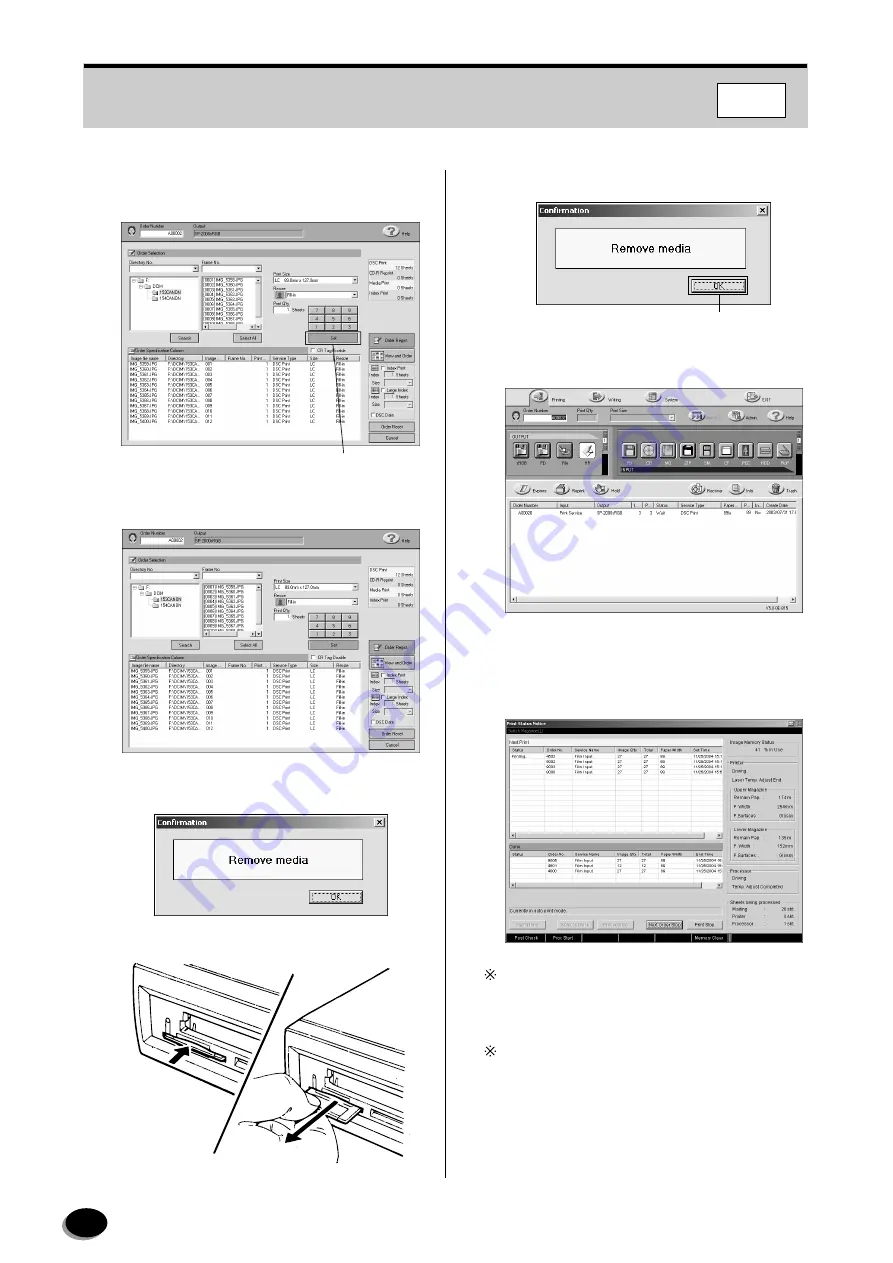
48
9
Click the [Set] button. The image files are listed
up in the [Order Specification Column].
10
Click the [Order Regist.] button.
11
The ”Confirmation” dialog appears.
12
Remove the media from the drive.
13
Click the [OK] button.
14
Registering of order is completed.
The Steps from 15 on are done on the FMPC.
15
Printing is automatically started on the FMPC.
If the [Resume] button appears at the bottom of the
screen, click it to switch to the [Resume] button. So
printing is started.
To stop printing from the Imaging Controller, click
the [Next Order Stop] button, then delete the order
in the Imaging Controller. The orders may not be
deleted correctly in FMPC when the status is
displayed or when trying to delete the order
currently being printed.
Click the [Set] button.
FD124
Click.
FMPC
distributed by www.minilablaser.com
Содержание Frontier 570
Страница 144: ...distributed by www minilablaser com ...






























