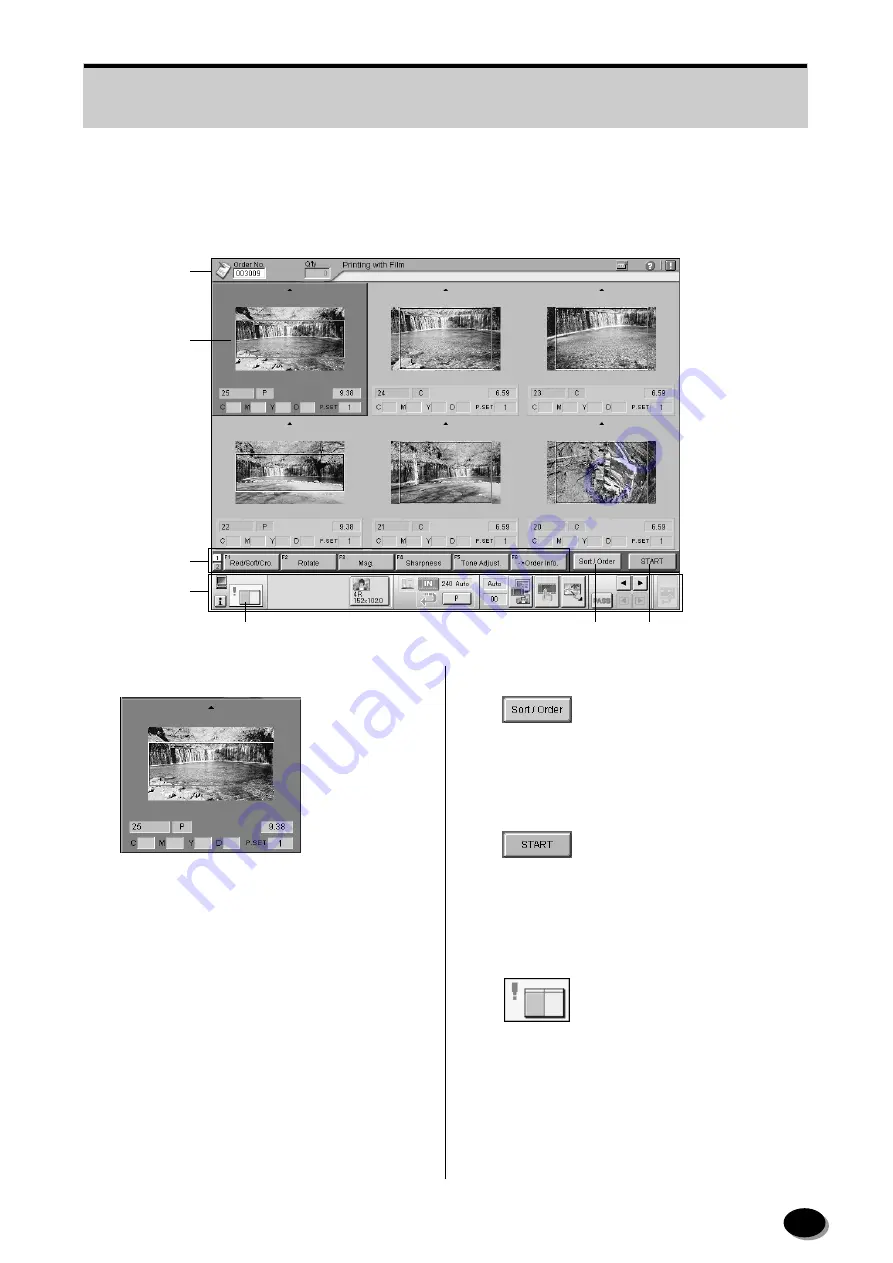
19
2.2.3
SP3000 Printing Screen
When film is inserted into the film carrier, the printing screen appears. On the printing screen, print conditions
can be set for each frame.
1. Selected Frame
The number of prints and color/density
correction can be specified for each frame.
2. Function Buttons
Set printing conditions.
3. Title Bar
• Displays the order number.
• Displays the operation help.
• Used to forcibly shut down the system in an
emergency.
4. Status and Setting Check Bar
• Displays processing conditions.
• Sets printing conditions.
5. [Sort/Order] Button
Fixes the order and displays the “Order Data
Display” dialog box.
6. [START] Button
Fixes the setting (number of prints, color/density
corrections, etc) of the displayed frames and
starts printing.
7. [Remote Error] Icon
When this icon blincks, an error such as paper
width mismatch occurs in the FMPC. Take a
proper measure to solve problems, then start
printing again.
3
1
2
4
5
7
6
distributed by www.minilablaser.com
Содержание Frontier 570
Страница 144: ...distributed by www minilablaser com ...
















































