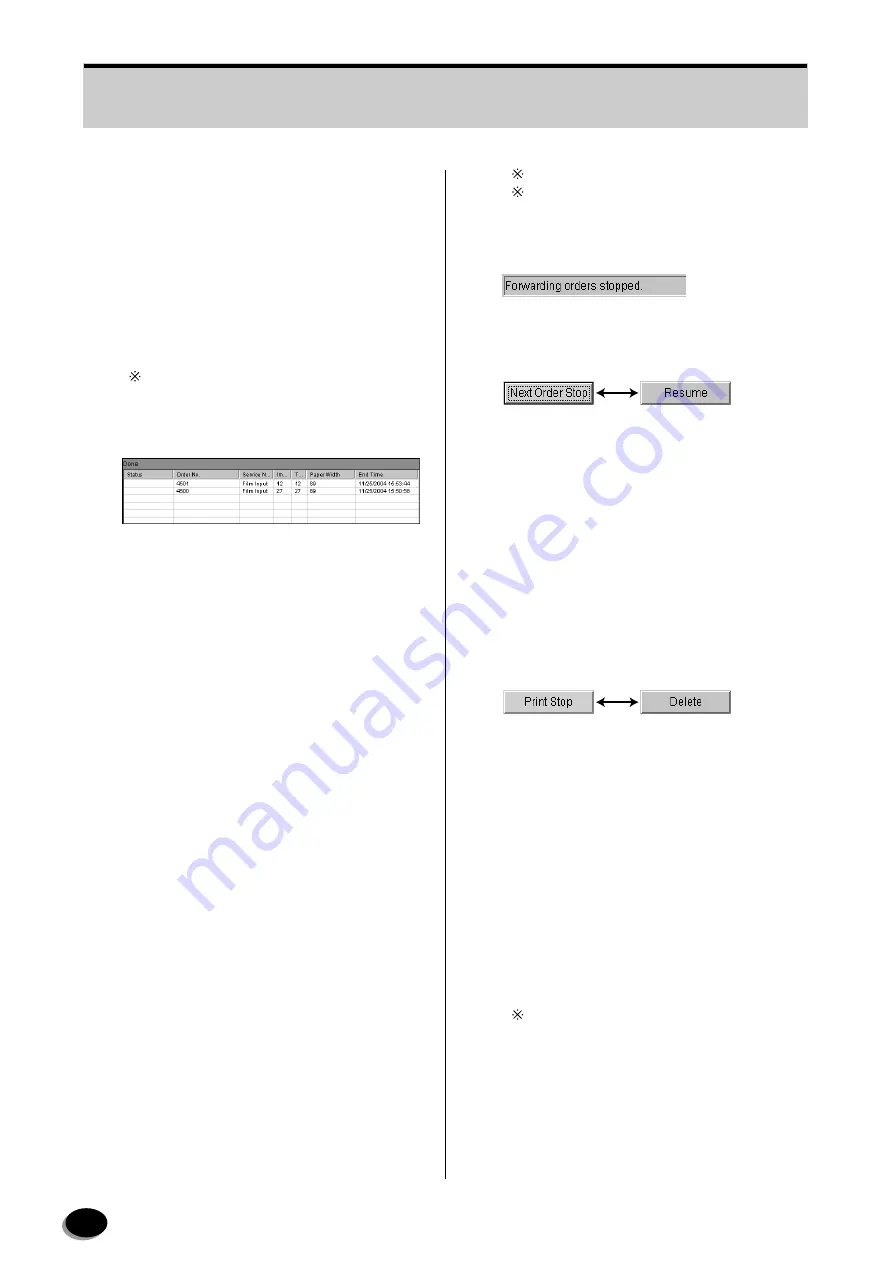
16
[D] Image Q’ty: Shows number of images in
the order.
[E] Total: Shows the total number in the
order.
[F] Paper Width: Paper width (of the first
image)
[G]Set Time: Order registering time (Imaging
Controller)
Order receiving time (FRONTIER)
The width of columns can be changed with the
mouse operation.
2. “Done” List
(1) Lists up the completed orders in reverse
chronological order.
(2) Up to 5 order lines are visible within the list
box, and up to 999 lines can be accepted.
(3) The line in this box cannot be selected.
(4) This list box displays the following order
information.
[A] Status: (not used)
[B] Order No.: Shows order no. (Al
5-diigit numerals) for imaging Controller
or sorting No. for FRONTIER.
[C] Service Name: “Print Service”, etc.for DI
printing or “Film Input” for FRONTIER film
printing.
[D] Image Q'ty: Shows number of images in
the order.
[E] Total: Shows the total number in the
order.
[F] Paper Width: Paper width (of the first
image)
[G]End Time: Order registering time
(Imaging Controller)
- End time indicates the time when
transferring of an order to printer is
completed.
- [Status] is not used.
- Other information is the same as that in
the Print Waiting List.
Data is reserved until the system is shut down.
The width of columns can be changed with the
mouse operation.
3. Status
Displays the current printing status.
4. [Next Order Stop]/[Resume] toggle button
[Next Order Stop]: Stops sending images to
printer after the current order
is transferred to printer.
Receiving of orders from
FRONTIER and Imaging
Controller is not stopped.
[Resume]: Resumes transferring the images to
the printer by clicking the [Resume]
button. After it is clicked, it becomes
[Next Order Stop].
5. [Print Stop] / [Delete] toggle button
Provides the following functions.
(1) Stops the current image processing.
The stopped order is moved to the “Done”
list.
NOTE: The images that were already transferred
from FRONTIER are not deleted.
(2) Removes the waiting order from the waiting
list.
This button is activated in the following
cases.
(a)When selecting the FRONTIER order in
the list.
(b) When printing is currently in progress.
For the DI orders, delete them in the Imaging
Controller.
6. Printer/Processor Status
Displays the following printer/processor status
and information.
distributed by www.minilablaser.com
Содержание Frontier 570
Страница 144: ...distributed by www minilablaser com ...
















































