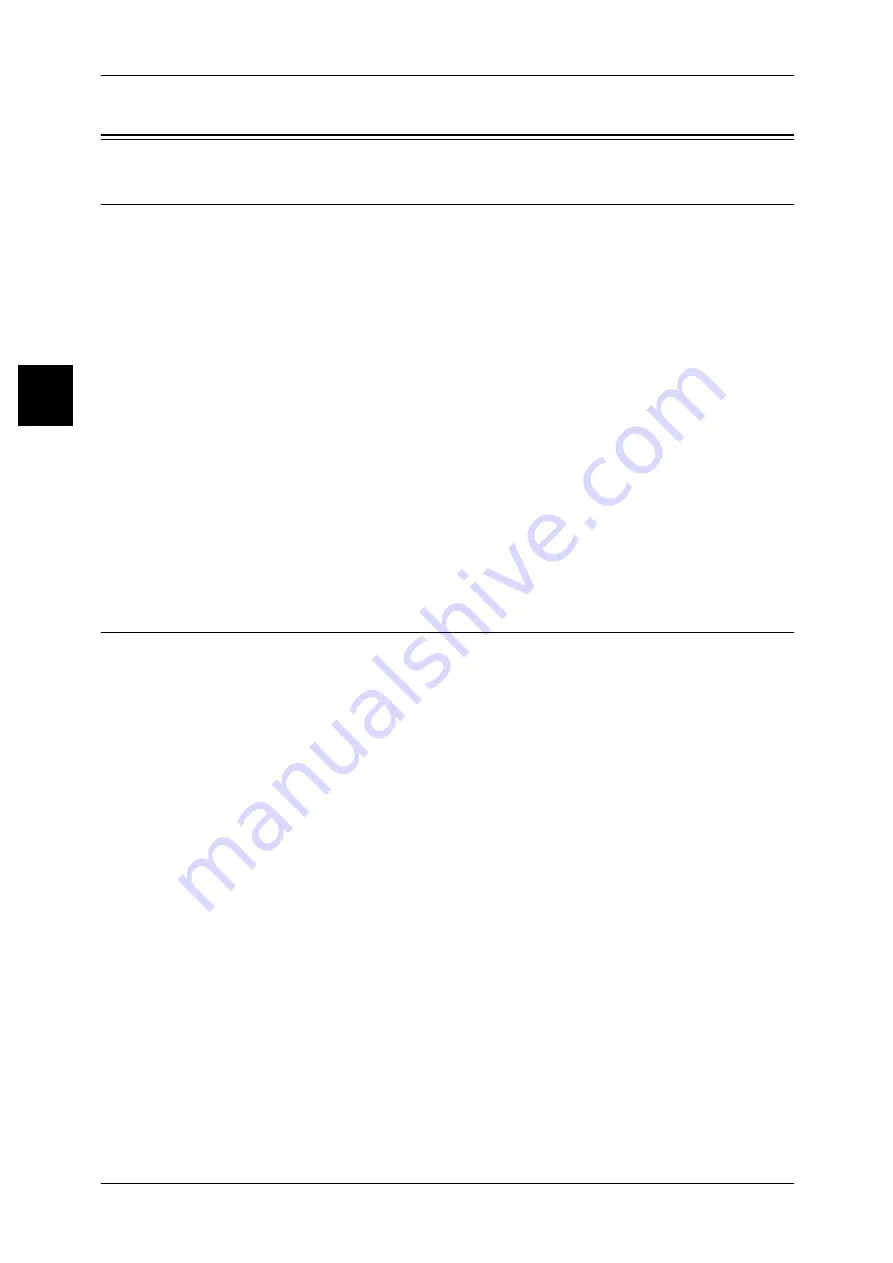
11 Using Scan Service
94
U
sin
g
Sca
n
Ser
vice
11
Configuration of Scan to Mailbox
Installation Overview
This section describes the configuration procedure to use Scan to Mailbox as follows.
z
Enabling port and setting TCP/IP
When using Network Scan Utility 2 (the network scan driver and Mailbox Viewer 2)
provided by Fuji Xerox, enable the salutation port and configure an IP address.
When using application software supporting the WebDAV protocol provided by Fuji
Xerox, such as EasyOperator, enable the WebDAV port and Internet services
(HTTP) port, and configure an IP address.
When EasyOperator is used, you can retrieve documents stored in the machine’s
mailboxes without using a scan driver.
z
Registering mailbox
A mailbox for storing the scanned data needs to be registered.
z
Configuration on your computer
Install EasyOperator on your computer when using EasyOperator.
Easy Operator is included in the "CentreWare Utilities" or "Driver CD Kit" CD-ROM provided with
the machine. For information about the installation procedure, refer to the manual contained in the
"CentreWare Utilities" or "Driver CD Kit" CD-ROM.
Enabling Port and Setting TCP/IP
The following describes the procedure for enabling a port (the salutation/WebDAV port
and Internet services (HTTP) port) and configuring an IP address to use Scan to
Mailbox.
Note
•
The configuration can also be performed using CentreWare Internet Services.
•
Enable the SOAP port and the SNMP port in most cases.
Refer to "Using CentreWare Internet Services" (P.55) for how to use CentreWare Internet Services.
1
Display the [System Administrator Menu] screen.
1) Press the <Log In/Out> button.
2) Enter the User ID with the numeric keypad displayed by selecting [Keyboard], and
select [Confirm].
Note
•
The default User ID value is "11111". When using the Authentication feature, a password is
required. The default password is "x-admin".
3) Select [System Settings].
2
Enable the salutation port.
z
When using Network Scan Utility 2
1) Select [System Settings].
2) Select [Network Settings].
3) Select [Port Settings].
4) Select [Salutation] and then select [Change Settings].
5) Select [Port Status] and then select [Change Settings].
6) Select [Enabled] then select [Save].






























