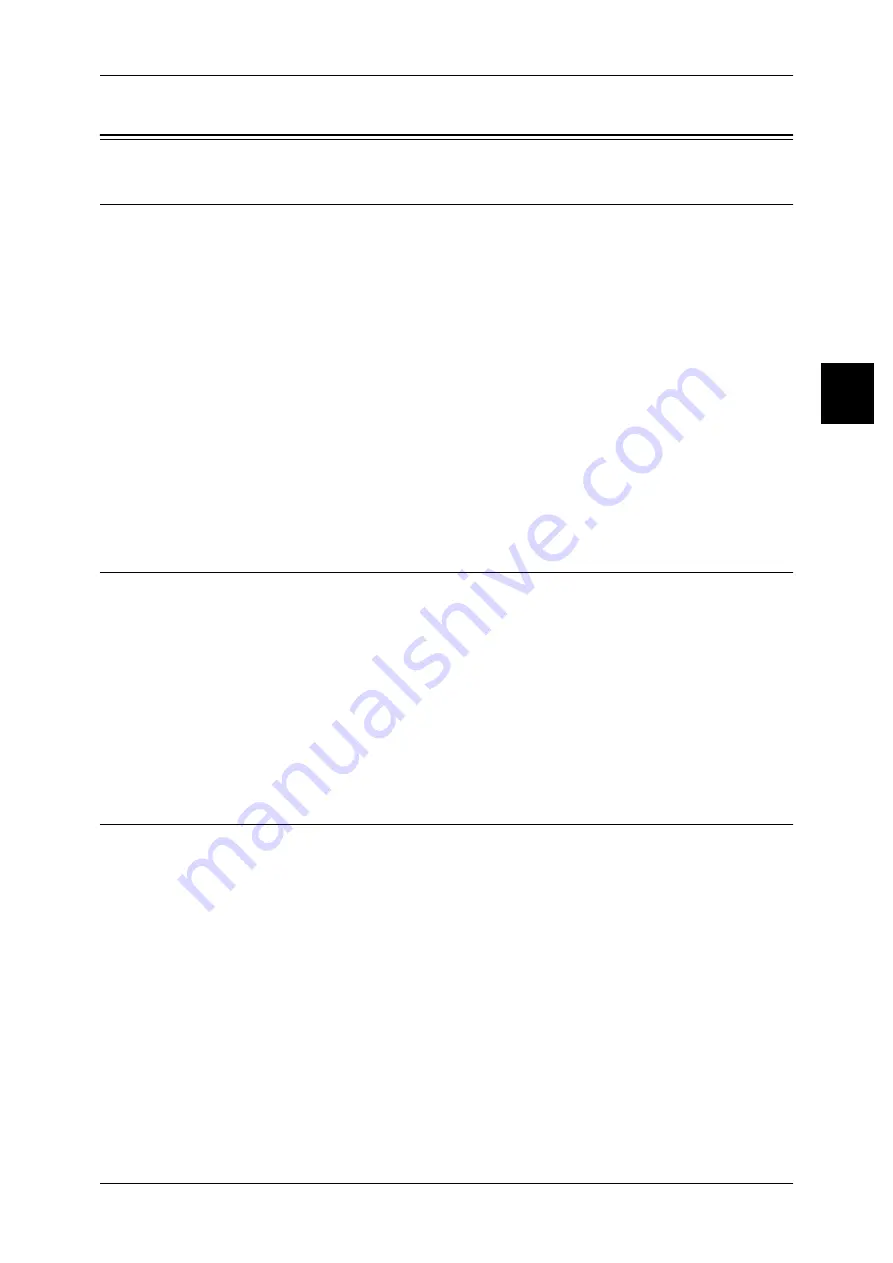
Configuration of Network Scanning
99
U
sin
g
Sc
an
Ser
vice
11
Configuration of Network Scanning
Preparations
The following environment is required to use Network Scanning.
z
Using with FTP
For information on the required FTP server, refer to the CentreWare Scan Services
(optional) user documentation.
z
Using with SMB
To use SMB forwarding, your computer should have one of the following operating
systems installed that supports folder sharing.
- Microsoft WIndows 95/98
- Microsoft WIndows Me
- Microsoft WIndows NT 4.0
- Microsoft WIndows 2000
- Microsoft WIndows Server 2003
- Microsoft WIndows XP
Installation Overview
This section describes the configuration procedure to use Network Scanning as
follows.
z
Enabling port and setting TCP/IP
Enable the SNMP port, Internet service port and FTP port or SMB port, and set IP
addresses on the machine.
z
Configuring SNMP port
Configure the transport protocol for the SNMP port using CentreWare Internet
Services.
Enabling Port and Setting TCP/IP
The following describes the procedures for enabling a port and configuring an IP
address to use the FTP service.
Note
•
The configuration can also be performed using CentreWare Internet Services.
Refer to "Using CentreWare Internet Services" (P.55) for how to use CentreWare Internet Services.
1
Display the [System Administrator Menu] screen.
1) Press the <Log In/Out> button.
2) Enter the User ID with the numeric keypad displayed by selecting [Keyboard], and
select [Confirm].
Note
•
The default User ID value is "11111". When using the Authentication feature, a password is
required. The default password is "x-admin".
3) Select [System Settings].
2
Enable the SNMP port.
1) Select [System Settings].






























