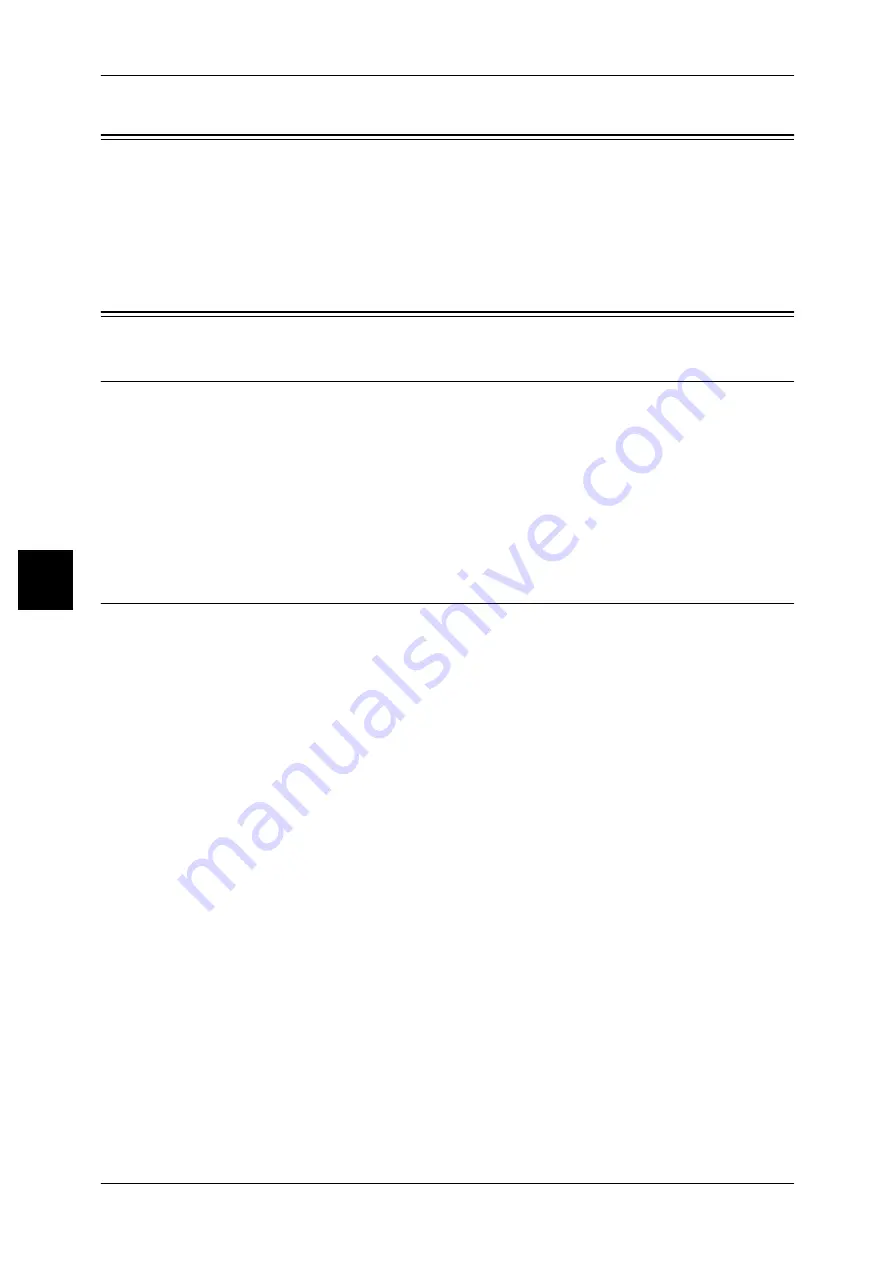
4 Installation When Using TCP/IP (LPD/Port9100)
34
Inst
allat
ion When Using TCP/IP
(
L
P
D
/
4
Preparations
Prepare the following items to perform the machine when using TCP/IP (LPD/
Port9100) protocol.
z
A network environment where TCP/IP can be used.
z
The "CentreWare Utilities" or "Driver CD Kit" CD-ROM: included with this product.
Installation Procedure
Installation Overview
The machine can be connected to computers using TCP/IP (LPD/Port9100) protocol.
The following is the procedure to use TCP/IP(LPD/Port9100) protocol.
z
Configuration on the Machine
Configuring TCP/IP (LPD/Port9100) on the machine.
z
Configuration on the Computer
Installing the print driver.
Configuration on Machine
The following describes the configuration procedure to use TCP/IP (LPD/Port9100)
protocol on the machine. Enable a LPD Port or Port9100 port, then assign an IP
address. The configuration can also be performed using CentreWare Internet Services
or utilities included in the "CentreWare Utilities" or "Driver CD Kit" CD-ROM.
Refer to "Using CentreWare Internet Services" (P.55) for how to use CentreWare Internet Services.
1
Display the [System Administrator Menu] screen.
1) Press the <Log In/Out> button.
2) Enter the UserID with the numeric keypad or a keyboard displayed by pressing
[Keyboard], and select [Confirm].
Note
•
The default User ID value is "11111". When using the Authentication feature, a password is
required. The default password is "x-admin".
3) Select [System Settings].
2
Enable either the LPD port or the Port9100 port as appropriate. In this example, the
LPD port is enabled.
1) Select [System Settings].
2) Select [Network Settings].
3) Select [Port Settings].
4) Select [LPD] and then select [Change Settings].
5) Select [Port Status] and select [Change Settings].
6) Select [Enabled] then select [Save].
7) Select [Close] repeatedly until the [Network Settings] screen is displayed.
3
Set an IP address and others.
If the IP address is already set, this step is not necessary. Also, in an environment with






























