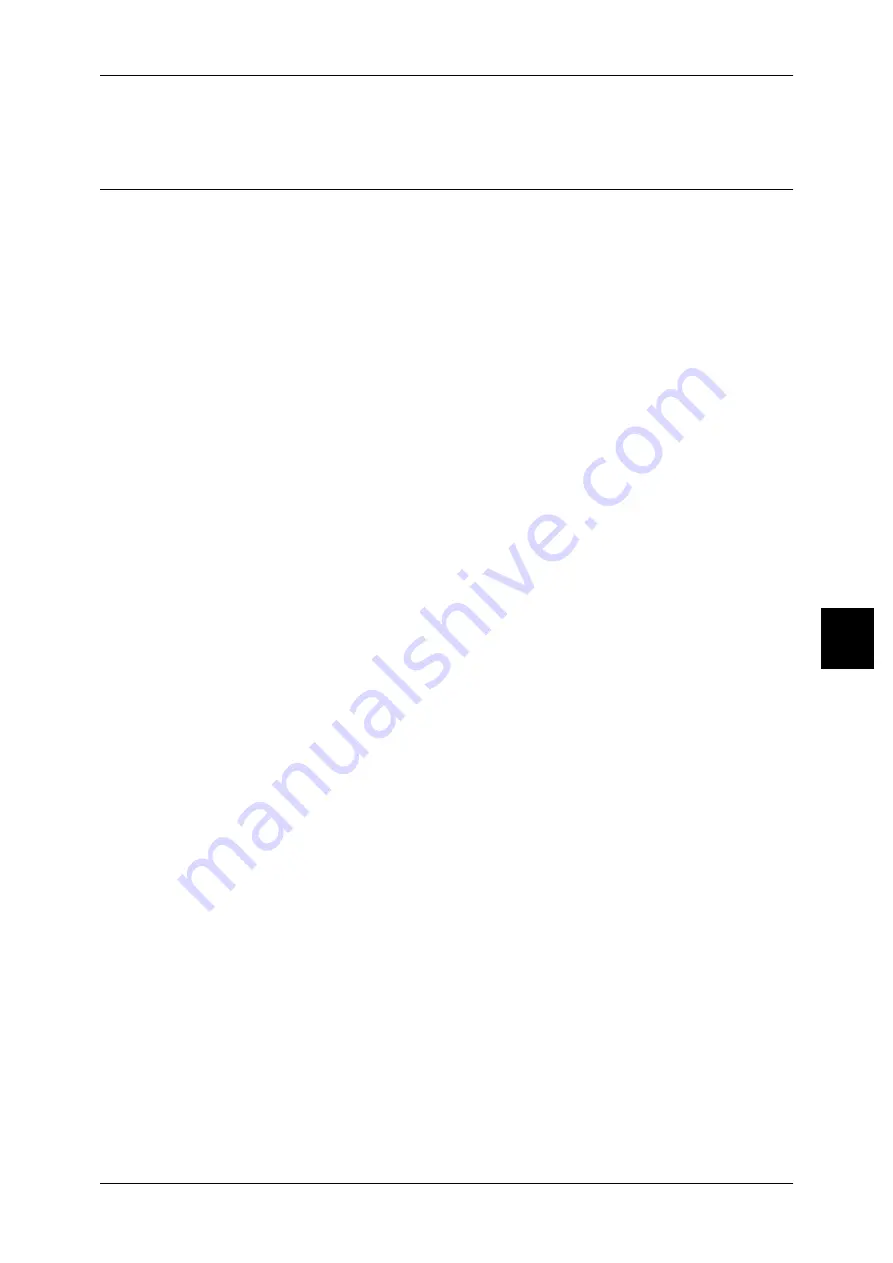
Installation Procedure
39
In
st
all
a
tio
n
W
h
e
n
Usin
g
Net
W
are
5
Installing a print driver.
Configuration on Machine
The following describes the configuration procedure to connect the machine to a
NetWare network.
Note
•
The configuration can also be performed using CentreWare Internet Services or utilities
included in the "CentreWare Utilities" or "Driver CD Kit" CD-ROM.
For information how to use CentreWare Internet Services, refer to "Using CentreWare Internet
Services" (P.55).
Using IPX/SPX
1
Display the [System Administrator Menu] screen.
1) Press the <Log In/Out> button.
2) Enter the UserID with the numeric keypad or a keyboard displayed by pressing
[Keyboard], and select [Confirm].
Note
•
The default UserID is "11111". When using the Authentication feature, a password is
required. The default password is "x-admin".
3) Select [System Settings].
2
Start the NetWare port.
1) Select [System Settings].
2) Select [Network Settings].
3) Select [Port Settings].
4) Select [NetWare] and then select [Change Settings].
5) Select [Port Status] and select [Change Settings].
6) Select [Enabled] then select [Save].
3
Select [Close] repeatedly until the [System Settings] screen is displayed.
4
Select [Exit].
5
After the machine is restarted, print out a setting list to confirm that the NetWare port is
enabled, the NetWare device name and the network address.
For information how to print a setting list, refer to "Print Report/List" in Chapter 12 of the User Guide.
6
Configure the machine using the "CentreWare Utilities" or "Driver CD Kit" CD-ROM.
Refer to the manual contained in the "CentreWare Utilities" or "Driver CD Kit" CD-ROM for the
configuration procedure.
Using LPD port in NDPS
1
Display the [System Administrator Menu] screen.
1) Press the <Log In/Out> button.
2) Enter the User ID with the numeric keypad or a keyboard displayed by pressing
[Keyboard], and select [Confirm].
Note
•
The default UserID is "11111". When using the Authentication feature, a password is
required. The default password is "x-admin".
3) Select [System Settings].
2
Enable the LPD port.






























